macOS Catalina is coming soon as a public update to a Mac near you. Get ready for the update so it will go as smooth as possible.
Maybe you've been testing macOS Catalina in beta for months. Maybe you wanted to be surprised with all the new features on launch day. Rumored to launch at the end of the week, macOS Catalina is releasing as a public update soon. Get your Mac ready for the big update by checking off everything you need to prepare for a smooth transition.
Step 1: Make sure your Mac is compatible with macOS Catalina
macOS Catalina is compatible with the following laptop and desktop computers:
- MacBook (2015 or newer)
- MacBook Air (Mid 2012 or newer)
- MacBook Pro (Mid 2012 or newer)
- Mac mini (Late 2012 or newer)
- iMac (Late 2012 or newer)
- iMac Pro (All models)
- Mac Pro (Late 2013 or newer)
Step 2: Check your app updates
Outdated apps on Mac are just as much of a problem as outdated apps on iPhone, sometimes more if you use your Mac for work. Check with app developers via their website or social networking sites like Twitter to make sure they will support macOS Catalina. Some changes to the Mac operating system might make your favorite apps bug out a little (or a lot). If a developer isn't supporting macOS Catalina or hasn't released an update, you can stick with macOS Catalina until it's safe. You can also partition your Mac and install Catalina alongside your current OS.
Step 3: Clean up your Mac
macOS Catalina doesn't take up a lot of space, but you should make sure you've got a few GBs of free space to download and install the update with maximum efficiency. If your Mac is bloated with duplicate photos, extraneous files, or unneeded apps, you might want to clean it up to make space for the download.
Even if you have plenty of space on your Mac, it's never a bad idea to keep it organized and tidy by cleaning up your desktop, clearing out your downloads folder, and emptying your trash.
Step 4: Back it up!
I can't stress this enough. You should always back up your data before downloading any major updates. If you don't set up some backup system, you only have yourself to blame if you lose all of your data.
If you are running a beta version of macOS Catalina
Those installing macOS Catalina for the first time will have the easiest time downloading the update. All you have to do is click the Download button for it in the Mac App Store and follow the instructions to install it.
If you've been running the public or developer beta, you should be able to just run the Catalina installer. The final build of macOS Catalina should be the same as the Gold Master beta. You may have to backup, erase, and reinstall the software (another reason why you need to back up!) if something goes wrong.
If you partitioned your hard drive to test macOS Catalina
You may have decided to partition your Mac in order to test drive macOS Catalina so as not to mess with your daily driver. If so, you may have built up a number of files that you'd like to save. Make sure you back up the data on your secondary partition to make sure you don't lose anything important.
It isn't a bad idea to keep a partition, especially if you are a fan of beta testing. But, you might need to free up space on your Mac. If so, you should remove the partition.
Decide whether to do a clean install of macOS Catalina or carry over your current settings.
Some people prefer erasing their hard drive and starting over from scratch. With so many cloud-based storage services, it's much easier than it used to be to do a clean install of an operating system on Mac. But, you have to think about the effect it will have on your immediate workflow before making such a major change.
Should you do a clean install of macOS Catalina?
How to do a clean install of macOS Catalina
Questions?
Ask now and I'll try to help you before it's too late.
Update September 2019: Updated for macOS Catalina.
Get your Mac and your mind ready for the Catalina update posted first on http://bestpricesmartphones.blogspot.com
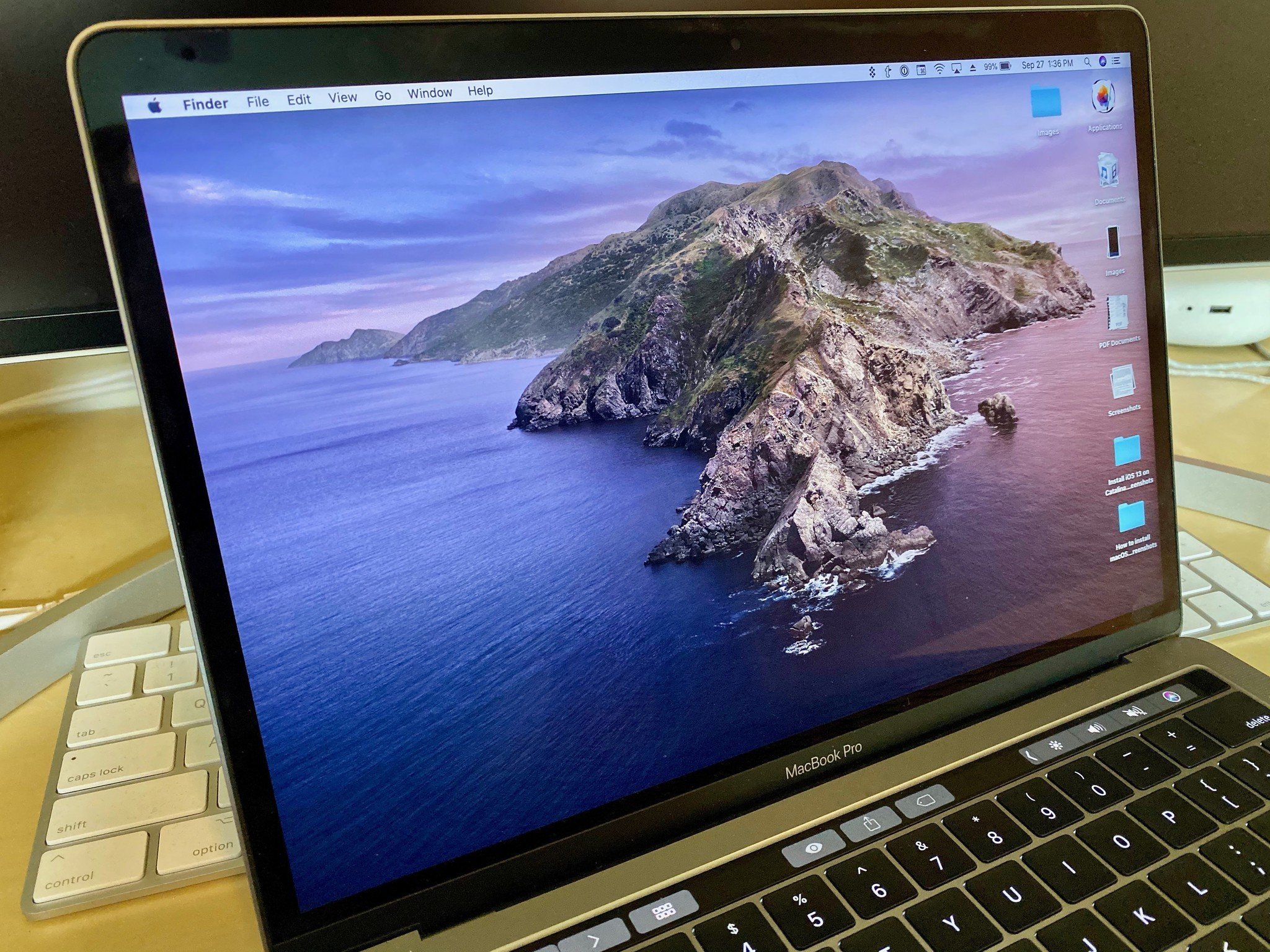
No comments:
Post a Comment