Apple's Data and Privacy portal lets you get a copy of your data report, request changes to the data you've shared with the company, and delete your Apple ID and associated data. Here's how to use it!
Apple is an outspoken proponent of privacy and security of our personal data. Its CEO Tim Cook has gone on record, calling privacy a "fundamental human right." When you visit the Data and Privacy portal, you can learn about what Apple does to protect your privacy. You can also use the site to correct any erroneous personal information stored by Apple, delete your Apple ID along with its associated data, and get a copy of your data report.
- How to use Apple's data and privacy portal
- How to correct your data using Apple's data and privacy portal
- How to delete your account using Apple's data and privacy portal
- How to request a copy of your data using Apple's data and privacy portal
You can learn more about how Apple protects your data and your privacy here: apple.com/privacy
How to use Apple's data and privacy portal
If you'd like to take control of your data (or just get a peek at what you've sent Apple's way), here's how!
- Visit Apple's Data and Privacy portal at privacy.apple.com.
- Log in with your Apple ID and password.
- If prompted, enter your two-factor authentication code.
-
Click Continue.
From here you'll need to decide if you want to make amendments to the personal data stored by Apple or if you want to completely delete your Apple ID and its associated data.
How to correct your data using Apple's data and privacy portal
- Complete steps 1 - 4 above.
- Click Get started beneath the section labeled Correct your data.
-
Review the sections to access and correct data related to your Apple ID and your Apple Store transactions.
- You can manage your Apple ID account here: appleid.apple.com
- You can manage your Apple Store transactions, billing and shipping preferences, iPhone Upgrade Program, and more here: Apple Online Store account settings
How to delete your account using Apple's data and privacy portal
- Complete steps 1 - 4 above.
- Click Get started beneath the section labeled Delete your account.
- Review the information regarding the deletion of your account.
- Apple will verify any deletion requests and says the process could take up to seven days to complete.
- Follow Apple's recommended steps (back up your data, sign out of devices, etc.) before you delete your account.
- Choose a reason for deleting your account using the pull-down menu.
-
Click Continue.
- Review the information regarding the deletion of your account (again).
- Click Continue.
- Review the Deletion Terms & Conditions and check the box to confirm you've read and agree with the conditions.
- Click Continue.
- Choose a contact method that will be used to get account status updates.
-
Click Continue.
- Write down or print out your unique access code.
- This will be used to verify your identity if you need to contact Apple Support.
- This code can also be used to cancel the account deletion process.
- Enter the access code to confirm you've actually written it down.
- Click Continue.
- Click Delete account to delete your account and associated data.
-
Apple will start the verification process before deleting your account.
- Your account will remain active during this period.
- It could take up to seven days for the verification process to complete.
If you visit Apple's Data and Privacy portal using the account you're deleting, you'll see a notification along the right side of the site letting you know that your account is being deleted.
How to request a copy of your data using Apple's data and privacy portal
To find out, in detail, the data that Apple keeps regarding your purchase or app usage history and the data you store with Apple, such as calendars, photos, or documents, you can request a copy of your data report. This report is available in the U.S., as well as the EU.
You can select which data you'd like in the report, including:
- App usage and activity information (as a spreadsheet)
- Documents, photos, and videos (in their original format)
- Contacts, calendars, and bookmarks (as VCF, ICS, and HTML format)
- Complete steps 1 - 4 above.
- Click Get started beneath the section labeled Obtain a copy of your data.
- Review the sections you wish to download data for and select the box next to each.
- Downloads will not include app, book, film, TV programme or music purchases, nor Apple Online Store transaction and marketing communications history.
- Click Continue.
- Apple will divide your data into file sizes between 1GB and 25GB. Select your preferred size from the drop-down box.
- Click Complete request.
Once your data is ready, Apple will notify you by email at the address registered to your Apple ID. It can take up to seven days to process as Apple ensures that the request was made by you and that your data is secure.
Questions?
Run into any issues using Apple's Data and Privacy portal? Have trouble deleting your account? Leave your questions and concerns in the comments below or send 'em my way over on Twitter!
Updated January 2020: Updated for Data Privacy Day.
Get More iPhone
Apple iPhone
iPhone 11 Pro From $999 at Apple iPhone 11 from $699 at Apple
Use Data Privacy Day to get your personal data report from Apple posted first on http://bestpricesmartphones.blogspot.com














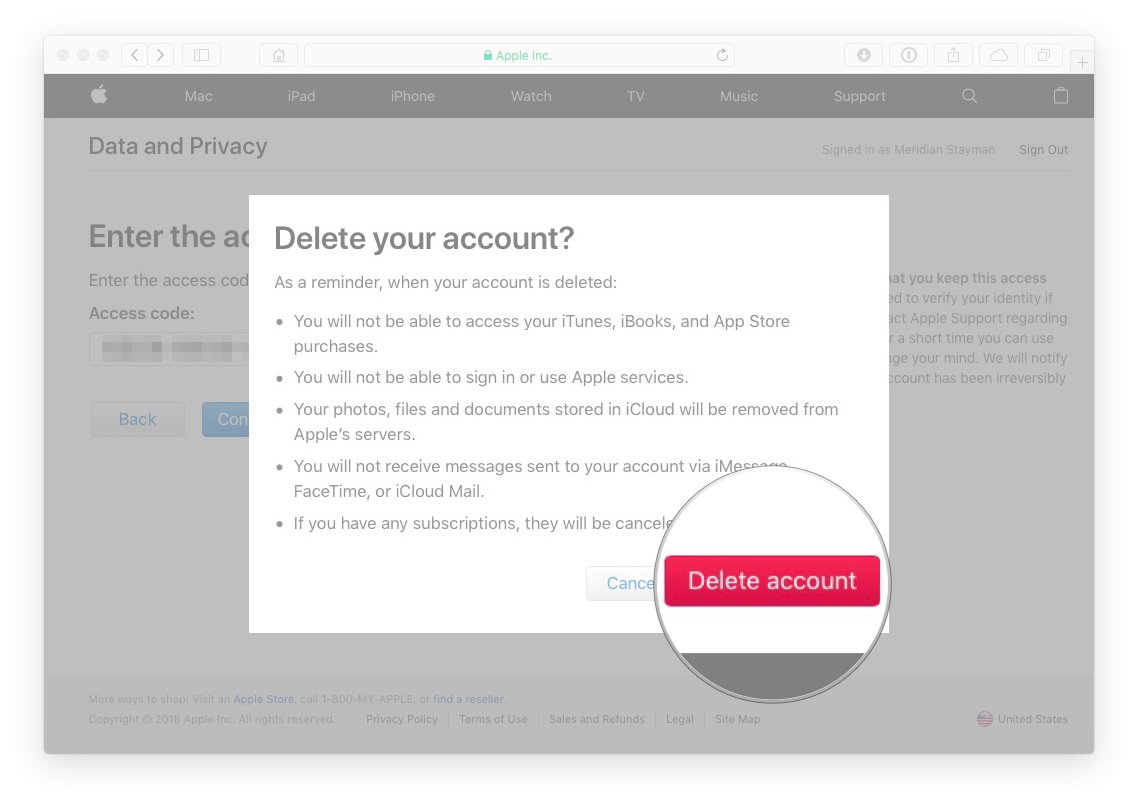





No comments:
Post a Comment