Just getting started with your new iPhone SE? We've got everything you need to know to set it up.
Whether you're brand new to the Apple ecosystem or upgrading for the tenth time, setting up a new iPhone is an exhilarating experience, not unlike waking up on Christmas morning. From the moment you see that first "Hello" to the final step, here's everything you need to know about setting up your new iPhone.
- Understanding your options
- How to begin setting up your new iPhone
- How to restore or transfer your data from another phone
- How to set up your iPhone as new
Understanding your options
You can set up your new iPhone in one of three ways, start fresh, restore from another iPhone, or import content from a non-Apple phone. Here's what each of those options means in more detail.
- Set up as new - means starting everything — every setting — from scratch. This is for people who've never used a smartphone or online services before or who want their iPhone to feel truly brand new.
- Restore from a previous iPhone, iPad, or iPod touch backup - You can do this online with iCloud or over USB with iTunes or Finder (macOS Catalina). This is for people who've had a previous iOS device and are moving to a new one who want everything they had on the older device intact on the new one.
- Import from Android, BlackBerry, or Windows Phone - Apple has an app in Google Play to make Android easier, but online services let you move a lot of data over from any old device. This is for people switching to an iPhone or iPad from a different mobile platform.
How to begin setting up your new iPhone
The moment you turn on your new iPhone for the first time, you'll be greeted with "Hello" in a variety of languages. It's the same whether you're starting from scratch, restoring from another iPhone, or switching from Android.
- Touch slide to set up and slide your finger across the screen to get started.
- Select your language.
-
Select your country or region.
- Select a wi-fi network. If you are not in a wi-fi network range, you can set this up later. Select Cellular instead.
- At this point, you can choose to use Automatic Setup to set up your new iPhone with the same passcode and settings as another iPhone. If you choose to set up your new iPhone manually, continue with the following steps.
- Tap Continue after reading about Apple's Data & Privacy information.
- Tap Enable Location Services. If you don't want to enable location services at this time, select Skip Location Services. You can enable certain location services manually, like Maps.
If you are setting up an iPhone SE with Touch ID
The new iPhone SE (2020) retains the same design as the iPhone 8 (now discontinued), but brings in the modern processing power of the iPhone 11 line with the A13 Bionic chip. However, unlike the iPhone 11 series, the iPhone SE still uses the Home button and Touch ID for security and biometrics. Setting it up is easy, and you can find the instructions to get that set up here.
If you are setting up an iPhone with Face ID
With the iPhone X, XS, XS Max, XR, 11, 11 Pro, and 11 Pro Max, there is no longer a Home button, and Touch ID was replaced with Face ID for security and biometrics. Setting it up is similar to Touch ID, but you use your face instead of your thumb. You can find the step-by-step for setting that up here.
You'll next be asked if you want to restore from a backup, set up as a new iPhone, or move data from Android.
How to restore or transfer your data from another phone
If you're not going to start fresh with a brand new data-clean device, you're going to want to transfer your data from your old iPhone to your new one, or transfer data from your old Android device to your new iPhone. Here's how.
How to restore from an iCloud or iTunes Backup
It's time to decide how you want to transfer your old iPhone's data (if you're starting from scratch, find out how to set up your iPhone as new). You have two choices when restoring your apps and data from another iPhone; iCloud or iTunes/Finder.
Which one you choose depends on whether you backup your old iPhone in iCloud or plug it into your computer and back it up via iTunes or Finder.
The key here is to make sure your old iPhone has been backed up first.
After you've backed up your old iPhone, select whether you want to restore your new iPhone from iCloud or iTunes.
How to transfer data from your old iPhone to your new iPhone
How to move data from an Android device
If you're switching from an Android-based operating system, first let me welcome you to the Apple family.
Apple has a special app just for people switching from Android called Move to iOS and it's available in the Google Play store. Before moving your data to your new iPhone, download Move to iOS on your Android phone.
How to switch from Android to iPhone
How to set up your iPhone as new
If this is your first iPhone and you don't want to move over your Android data, or if this is your tenth iPhone and you just want to start over fresh, you can set up your iPhone as new.
- Tap Set Up as New iPhone.
- Enter your Apple ID and password. If you don't have one, you can create a new one. Tap Don't have an Apple ID? and follow the steps.
- Read and agree to Apple's terms and conditions.
- Tap Agree again to confirm.
- Set up Apple Pay.
-
Set up iCloud Keychain.
- Tap Send Diagnostic information to Apple when apps crash or other issues arise or tap Don't Send if you don't want to send.
- Turn on Display Zoom for extra visual accessibility.
-
Tap Get Started.
Getting a new Apple Watch, too?
If you're setting up a brand new Apple Watch, too, you're going to want to set up your iPhone first, then set up the Apple Watch. We have a guide to help you through the steps to setting up a new Apple Watch, too.
How to set up a new Apple Watch
Any questions?
Do you have any questions about how to set up your brand new iPhone SE (2020)? Put them in the comments and I'll help you out.
April 2020: These are still the latest steps for setting up a new iPhone SE (2020).
Get More iPhone
Apple iPhone
iPhone 11 Pro From $999 at Apple iPhone 11 from $699 at Apple
Just unboxed your new iPhone SE? Here’s how to get it set up posted first on http://bestpricesmartphones.blogspot.com
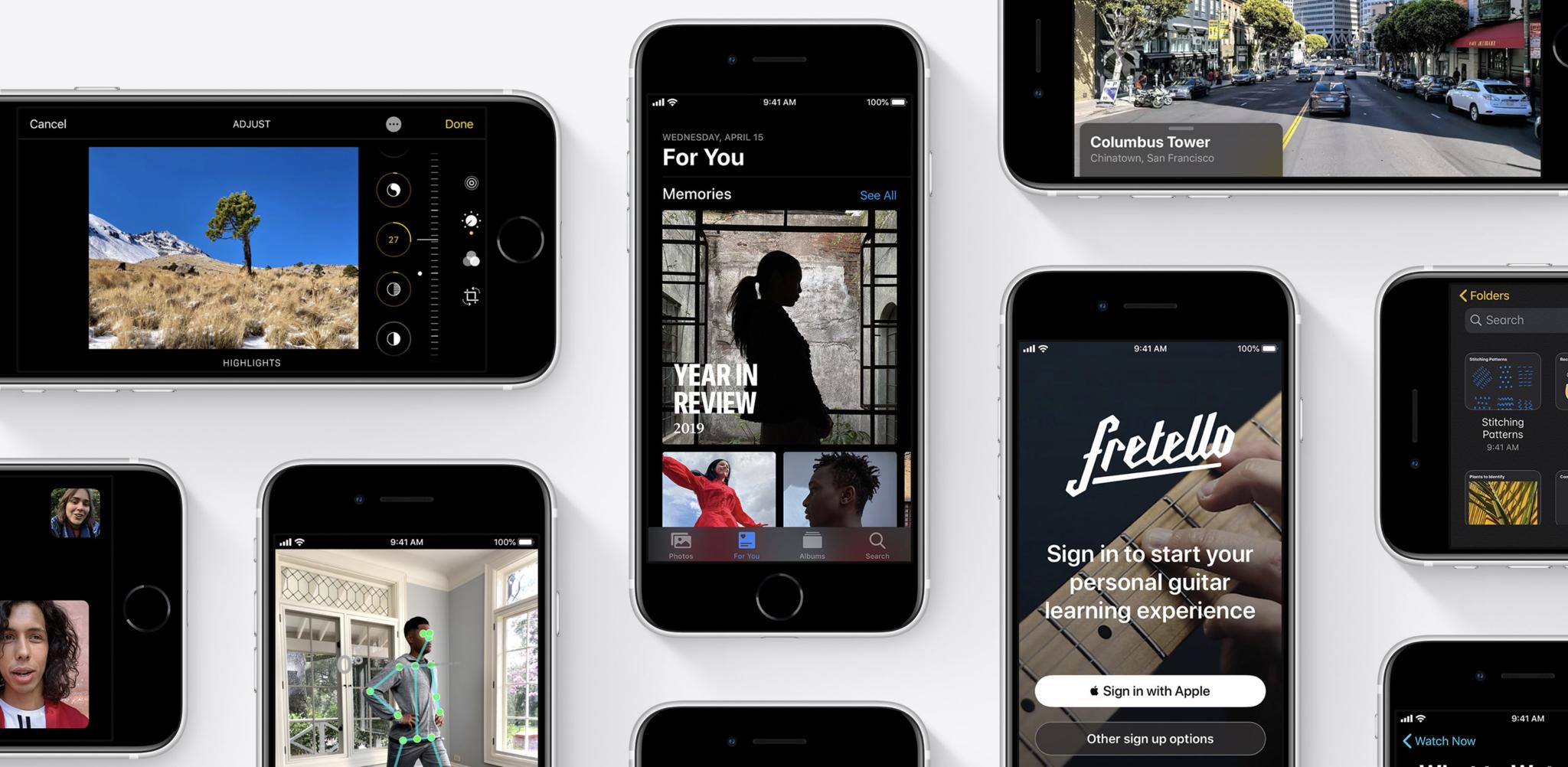







No comments:
Post a Comment