Sign, add text, highlight, and connect PDF documents together with these excellent apps.
The iPad and iPad Pro are great for many reasons, but I love them in part for helping me make paper documents and forms almost obsolete: I can't think of the last time I had to print a form and send it through the mail (or worse — fax it). Instead, I rely on iOS's built-in tools and great third-party apps to take care of all my form, document, and signature-related needs.
After testing a bunch of PDF markup apps — and asking for your favorites on Twitter, here are my top apps worth considering.
Markup
Preview may not exist on the iPad just yet, but its excellent markup and annotation tools are available systemwide in iOS as an extension since iOS 11. The Markup extension can be triggered by pressing either the Share button or new Markup button in certain apps — it looks like a pen tip with a circle around it. (You can also tap an email attachment in Mail, or take a screenshot to activate them.)
In the Markup interface, you can add pen, highlighter, or pencil notation; basic shapes like squares, circles, arrows, and quote bubbles; drop a magnifier on the image or document; and even add text or a signature.
It's basic, to be sure, but sometimes basic is all you need.
How to use Instant Markup on iPhone and iPad
PDF Viewer
PDF Viewer has a clean, simplistic interface and powerful annotation tools. It is a perfect in-between for users who need a bit more than iOS's Markup tool provides, but don't need the power of apps like PDF Expert or LiquidText.
A PDF app's interface can frequently appear daunting to the average user, thanks in part to the sheer number of annotation options developers try to shove inside of them, but PDF Viewer smartly simplifies this process. Taking a page from Apple's own iWork suite, the app provides a series of nested views depending on which feature you're using. For instance, if you're looking at a document, you'll be shown the tools for sharing, zooming, and browsing through annotations; tap the annotation button, and the app brings you into Annotation mode, with its various tools — still simplified into easy-to-understand icons.
PDF Viewer can even rearrange, delete, or insert blank pages within a PDF, though it doesn't have some of the more advanced combination features (like merging multiple PDFs or adding existing PDF pages into a document).
PDF Viewer - Annotation Expert
Free with in-app purchases at App Store
PDF Viewer is simple and streamlined enough to help you get all the basics done without much fuss.
PDF Expert
When people ask for an all-purpose PDF markup and annotation app, I tend to send them to Readdle and PDF Expert. The free download offers basic PDF reading, annotation, and digital signatures, but where it shines is in its advanced tools that you can get via in-app purchases.
You can create customizable "stamps" for oft-used annotations (a friend to copy editors everywhere), edit the structure of the PDF, zip multiple documents together, password-protect your files, and sync with iCloud. The Pro upgrade takes those tools one step further and allows you to physically crack open a PDF and edit it on the spot. Have a spelling error in your ready-to-print proof? Even if you can't jump back to InDesign on your iPad, you can fix it in the PDF.
You may never need the tools that PDF Expert provides, but I for one love that an app this complex and functional exists on iOS.
PDF Expert: PDF Reader, Editor
Free with in-app purchases at App Store
Readdle's PDF Expert is one of the best options for PDF viewing and editing. You get the basics for free, and more powerful features with a PRO subscription.
LiquidText
I've rewritten this intro to LiquidText about five times now, largely because the multitouch annotation app has this slippery way of defying description. A traditional sign-and-form-fill annotation app this is not: LiquidText is built for projects, novels, research papers, and dusty libraries. Lawyer and Mac enthusiast David Sparks describes it as being "engineered around the idea of reviewing long PDF documents better." It looks at books filled with post-it notes and string-covered bulletin boards and laughs. There's a better way to organize your research, and the app is it.
At its core, LiquidText focuses on the pain point of annotating lengthy documents, giving users a number of tools to do it in a way wholly unlike any other PDF app on the market. You can use multitouch gestures to pinch together large sections of a document; for instance, you could look an introductory thesis statement next to its midpoint argument to see if it properly connects the dots. You can pull annotations out from the document they belong to — like clippings or post-its — and organize them together or even link them along the right side of the screen. And all of this is lightning fast and wholly enjoyable, thanks to LiquidText's speedy and simple UI.
The Apple Pencil makes all of this even better, giving users specific gestures to highlight and pull out annotations as you review documents. For those who need this kind of workflow, there's no better app than LiquidText out there — and possibly no better workflow.
LiquidText
Free with in-app purchases at App Store
LiquidText is a PDF app that is built for those who are working on lengthy research papers, novels, and other in-depth projects.
PDFPen 5
Smile Software brings us useful software like TextExpander and PDFPen. With PDFPen, you're able to instantly view, draw, highlight, add comments, fill, and sign pretty much any document you need, all while on-the-go with your iPad and Apple Pencil, and even your iPhone.
When adding highlights or freehand scribbles, the wrist/palm detection makes sure that you're only marking up the selected area that you want, and nothing else. It works great and you can insert notes and comments as needed throughout the document. Images can be resized, moved, copied, or deleted from documents, and you can import new ones from your Photo Library.
PDFPen is packed with a ton of useful features, including iCloud syncing, as well as third-party service support like Dropbox, Google Drive, Microsoft OneNote, and more. Documents can also be password protected and encrypted, and it also supports other styluses as well if you don't have an Apple Pencil.
Plus, PDFPen 5 is just a one-time fee, with no additional in-app purchases.
PDFPen 5
PDFPen 5 provides everything you need for PDF markup and annotation with your Apple Pencil. Plus, it's just a one-time cost with no annoying in-app purchases.
iAnnotate 4
Want to maximize your productivity when it comes to PDFs and documents? Then iAnnotate is a great option to consider.
iAnnotate 4 does your basics, such as letting you open and view PDFs and documents, but you can do so much more with the app than what you may think. The biggest draw with iAnnotate is the iPad Pro multitasking support, allowing you to view two documents side-by-side. It will automatically annotate when you use an Apple Pencil, and you can pan, zoom, and scroll with your fingers at will, no tool switching needed, making it a streamlined experience. There are even keyboard shortcuts if you want to maximize efficiency.
All markups on your documents can be saved directly, letting you view markups in external PDF readers. The Flatten feature compresses annotations onto the document to prevent modifications from being made. A situation that this is great for is when there needs to be multiple signatures on a document, as the Flatten feature prevents others from making unauthorized modifications or changes.
Like PDFPen, iAnnotate 4 is a one-time purchase with no in-app purchases to worry about.
iAnnotate 4 - PDFs & more
With iAnnotate 4, you're getting Pro-level features for one flat rate price, with no in-app purchases to pester you.
Adobe Acrobat Reader for PDF
You may already be familiar with Adobe Acrobat Reader, but did you know that it's also available on iOS and supports Apple Pencil? That's right!
With Adobe Acrobat Reader, you're able to quickly open up and view PDF documents from anywhere, including with Adobe's own Scan app. With these PDFs, you're able to annotate them directly with your Apple Pencil, so that means highlighting, marking up, commenting, drawing on documents — you name it, Acrobat Reader can do it. It even allows you to fill out and sign forms hassle-free, which is probably one of the most popular reasons for having a PDF app on the iPad in the first place.
Adobe Acrobat Reader is free for the basics, but you'll need to subscribe for more features like organizing and editing PDFs, export options, compression, merging, and more.
Adobe Acrobat Reader for PDF
Free with in-app purchases at App Store
Adobe Acrobat Reader provides users with basic functionality for free. If you want more features, you'll need a Pro subscription.
PDFelement
If you are looking for something that's simple and gets the job done for free, then PDFelement is one to check out. All you need to do to use the app completely free is to register for a Wondershare account.
With PDFelement, you're able to view and edit PDFs right on your iPad, or even iPhone, with ease. The annotation and markup features include highlighting, underline, strikethrough, text boxes, call outs, stamps, and freehand drawing. It also does many other things, like fill and sign forms, convert PDFs to other file formats, create and combine PDF files, and much more.
All of the functionality in PDFelement is free, as long as you create an account. There are no in-app purchases.
PDFelement - PDF Editor
PDFelement provides a lot of useful PDF markup and annotation features, and then some, all for free if you sign up for a free Wondershare account.
Other apps we tested
For this roundup, I narrowed down an incredibly large pool of PDF apps to highlight the best ones in their respective classes, which naturally meant excluding otherwise beloved apps. Here are some alternative PDF annotation apps that are great, but didn't quite make the cut.
- GoodReader ($6 with IAPs): GoodReader was my stalwart PDF manager and annotation editor for a long time, in large part because it supported uncompressing ZIP files, but I tend to look at it as more file management system than proper PDF annotation app.
- GoodNotes ($8) & Notability ($9 with IAPs): Both of these apps have PDF annotation features, but they're first and foremost note-taking apps.
- Pages (Free): Apple's own Pages has a Smart Annotation feature now, allowing you to markup documents as well.
Your favorites?
Do you have a favorite PDF annotation app I missed? Let me know below so I can check it out for our next roundup!
Updated April 2020: Added Adobe Acrobat Reader for PDF and PDFelement to the main list.
Serenity Caldwell contributed to an earlier version of this guide.
Get More iPad
Apple iPad

iPad Pro From $799 at Apple iPad Air From $499 at Apple iPad From $329 at Apple
Markup and annotate those PDFs on iPad with Apple Pencil and these apps! posted first on http://bestpricesmartphones.blogspot.com
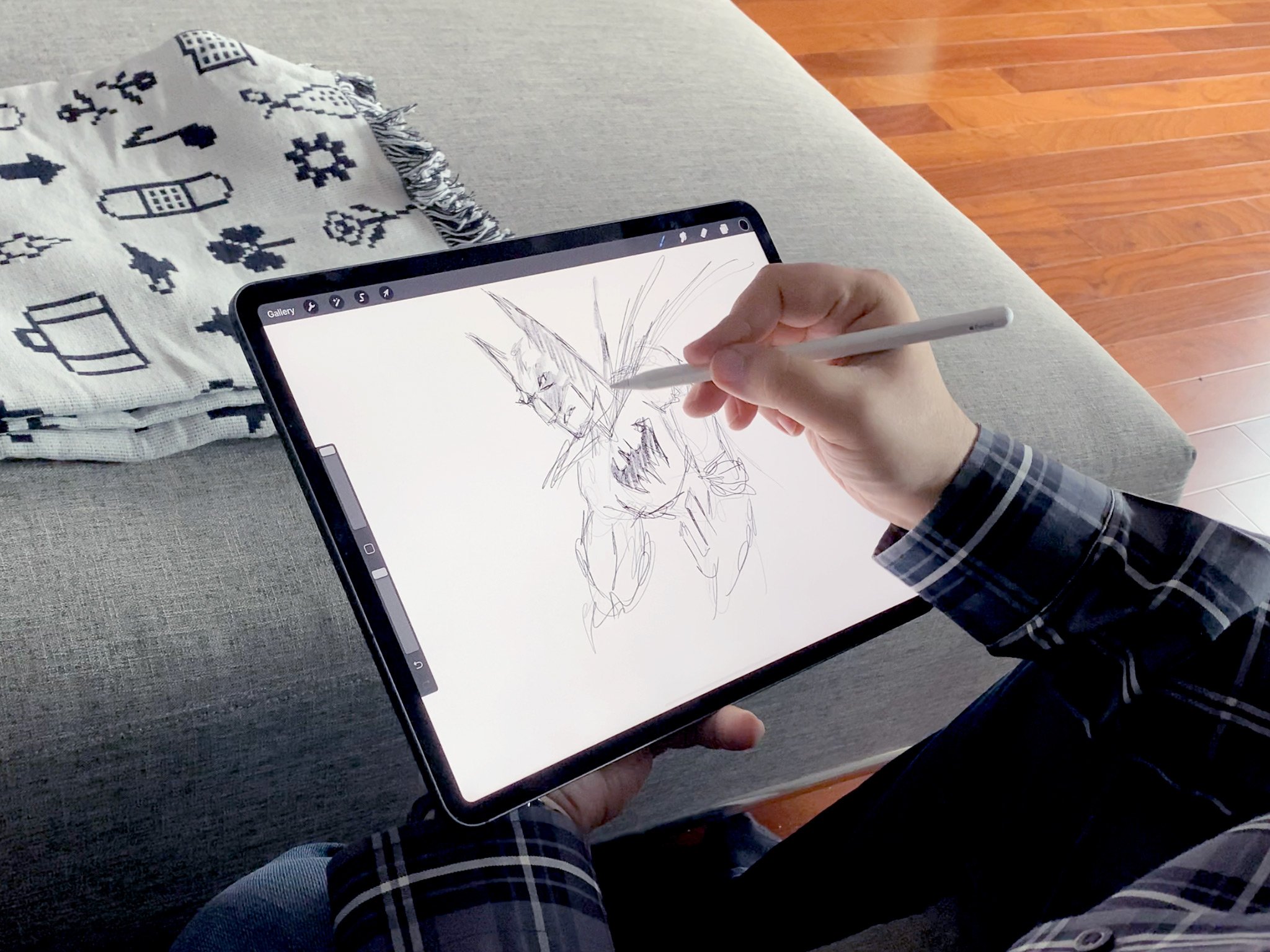
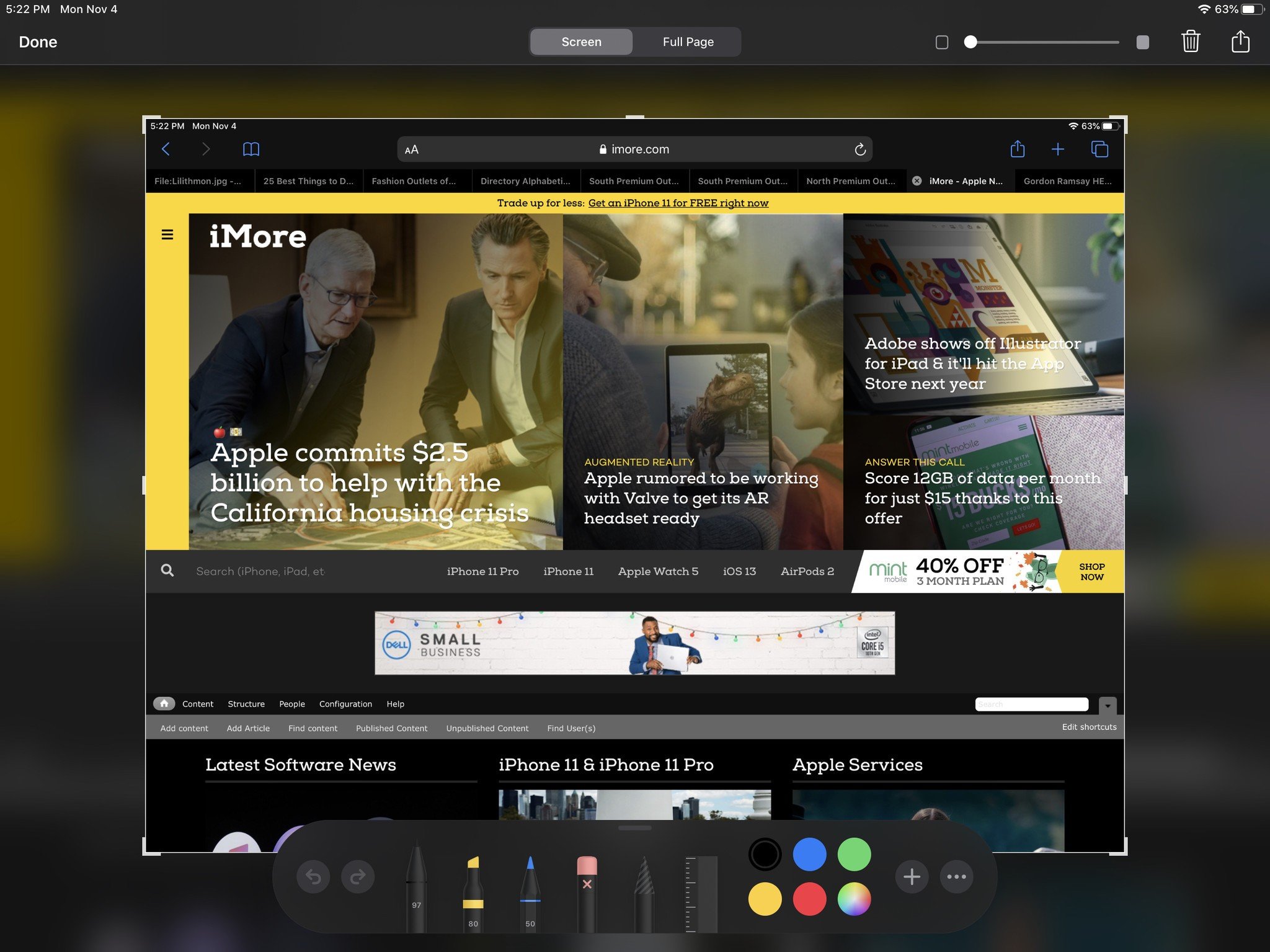
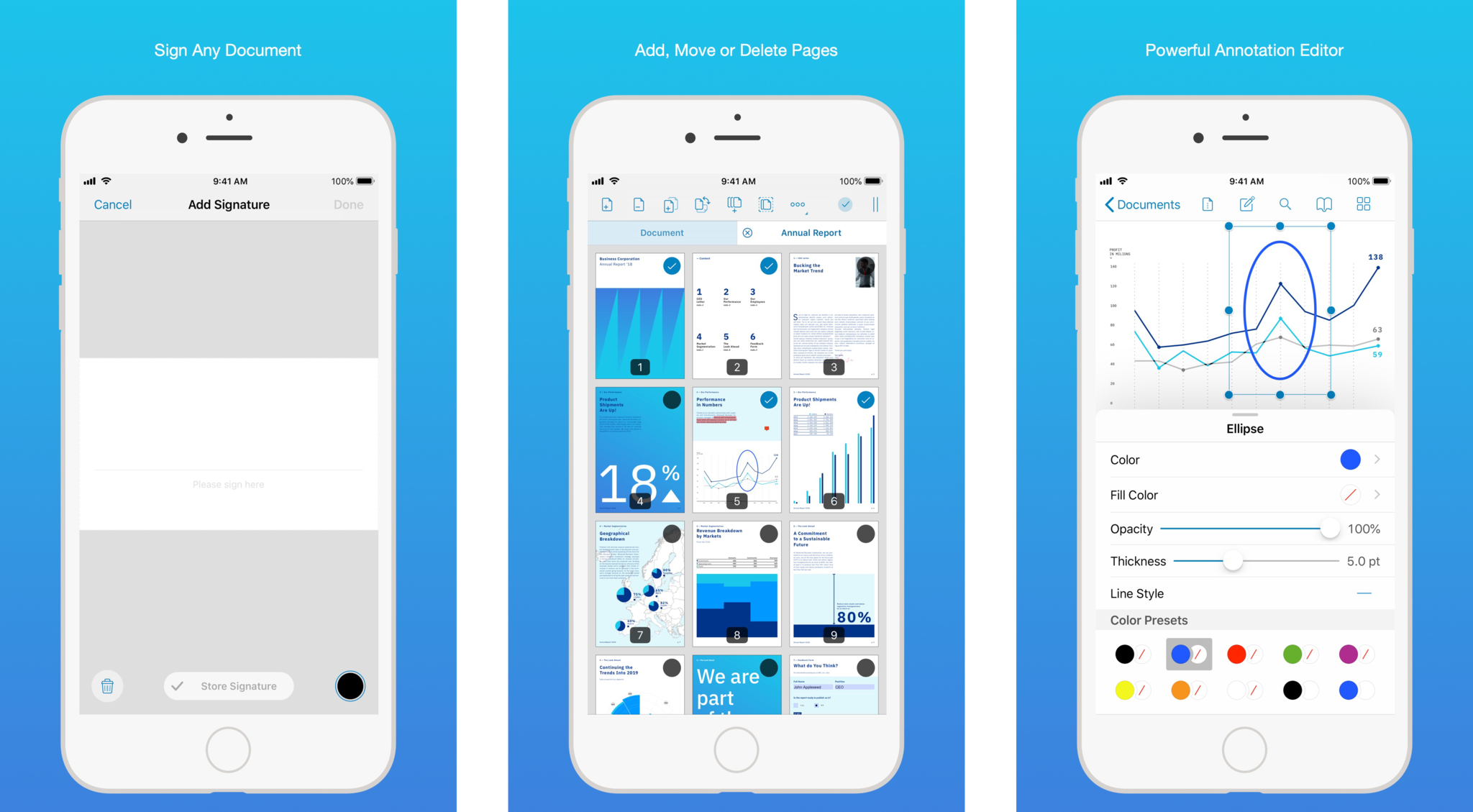

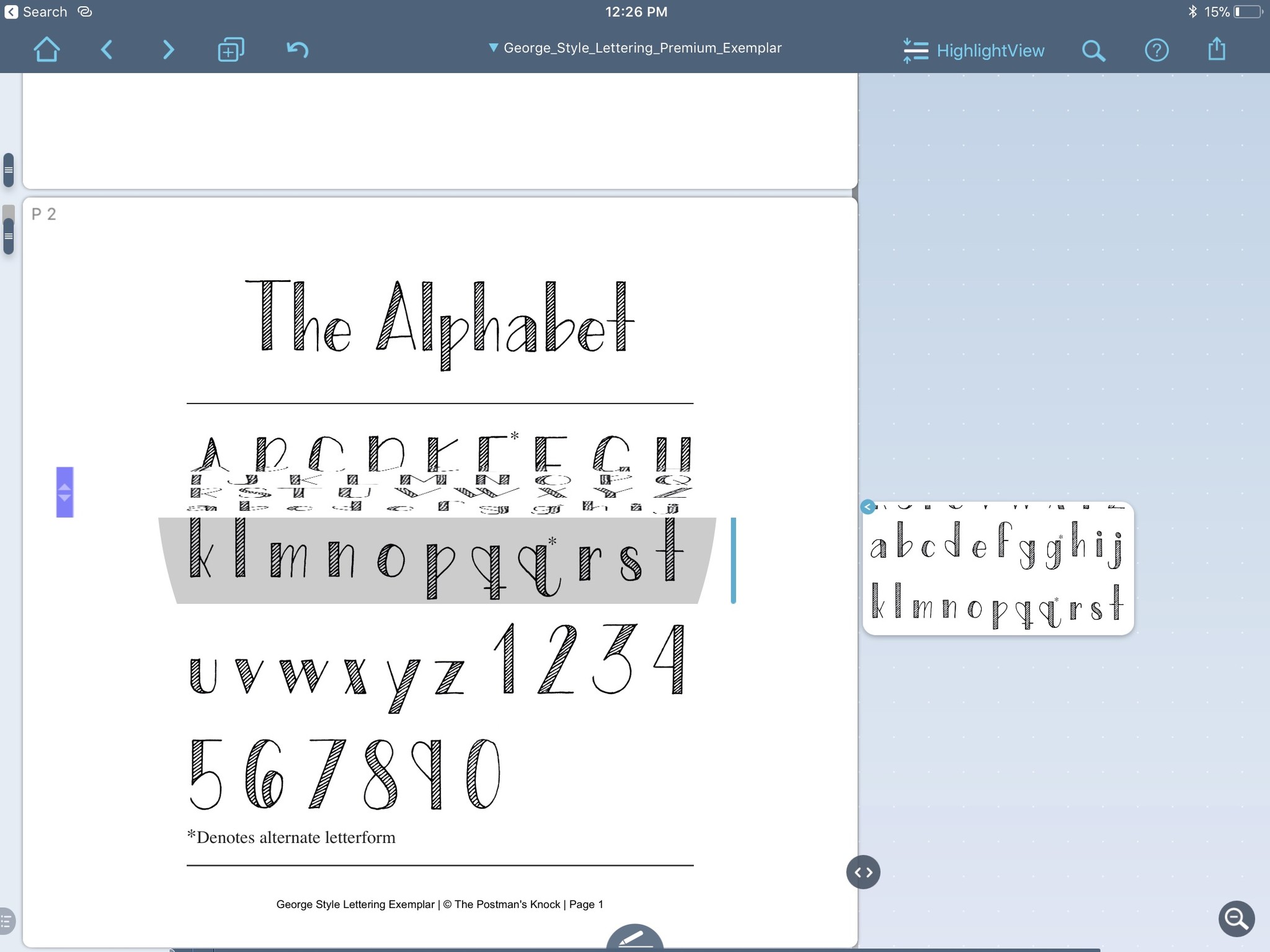
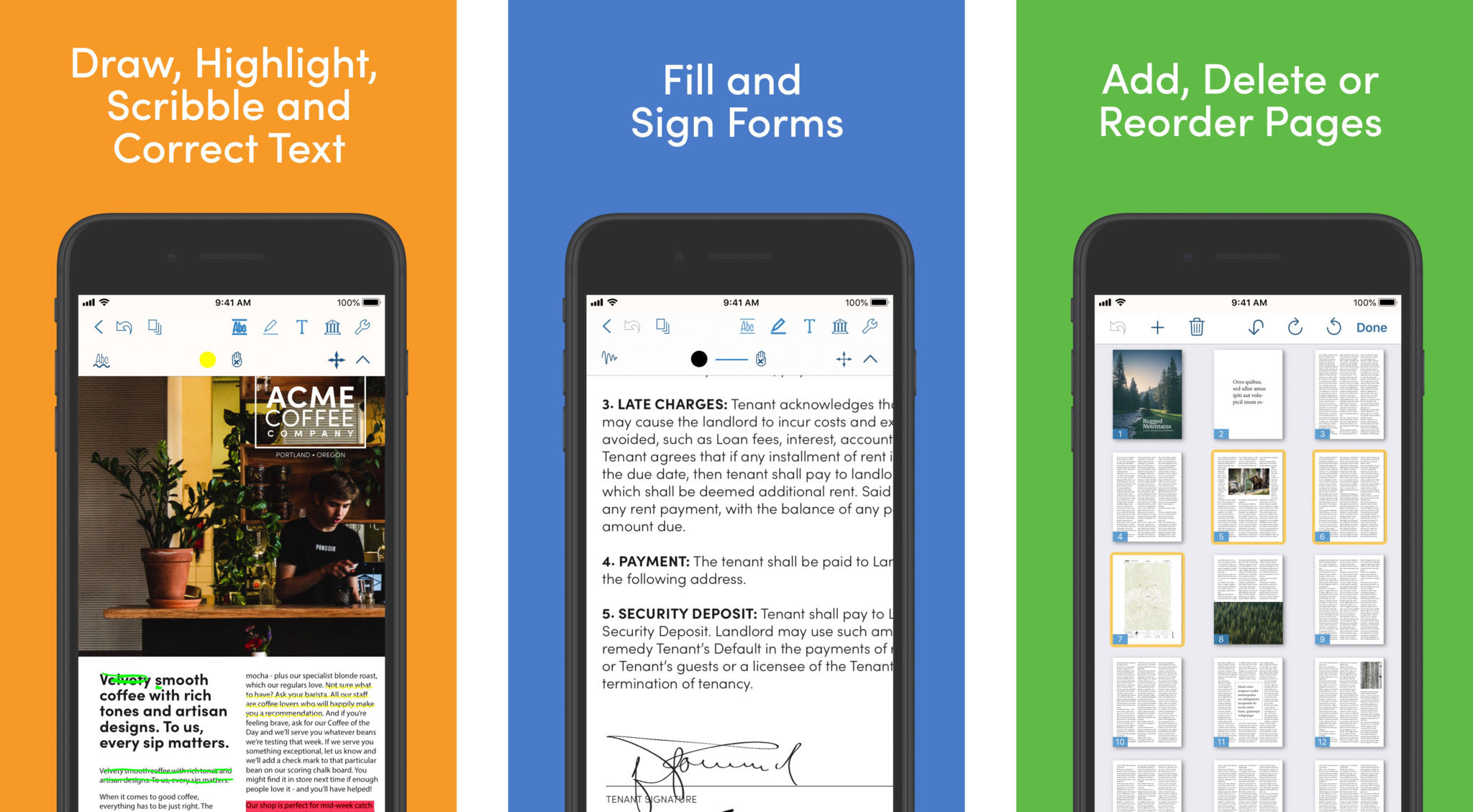

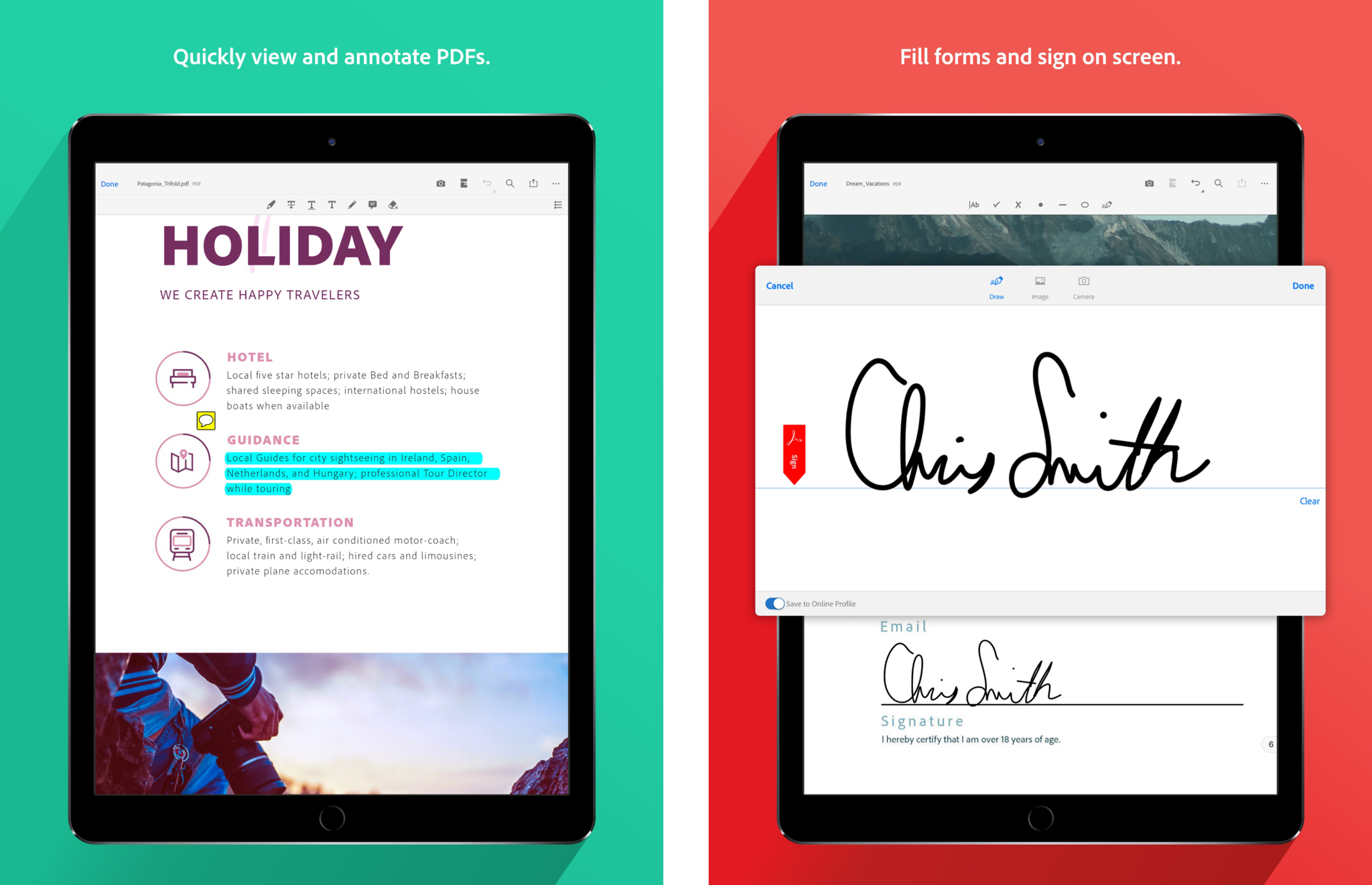
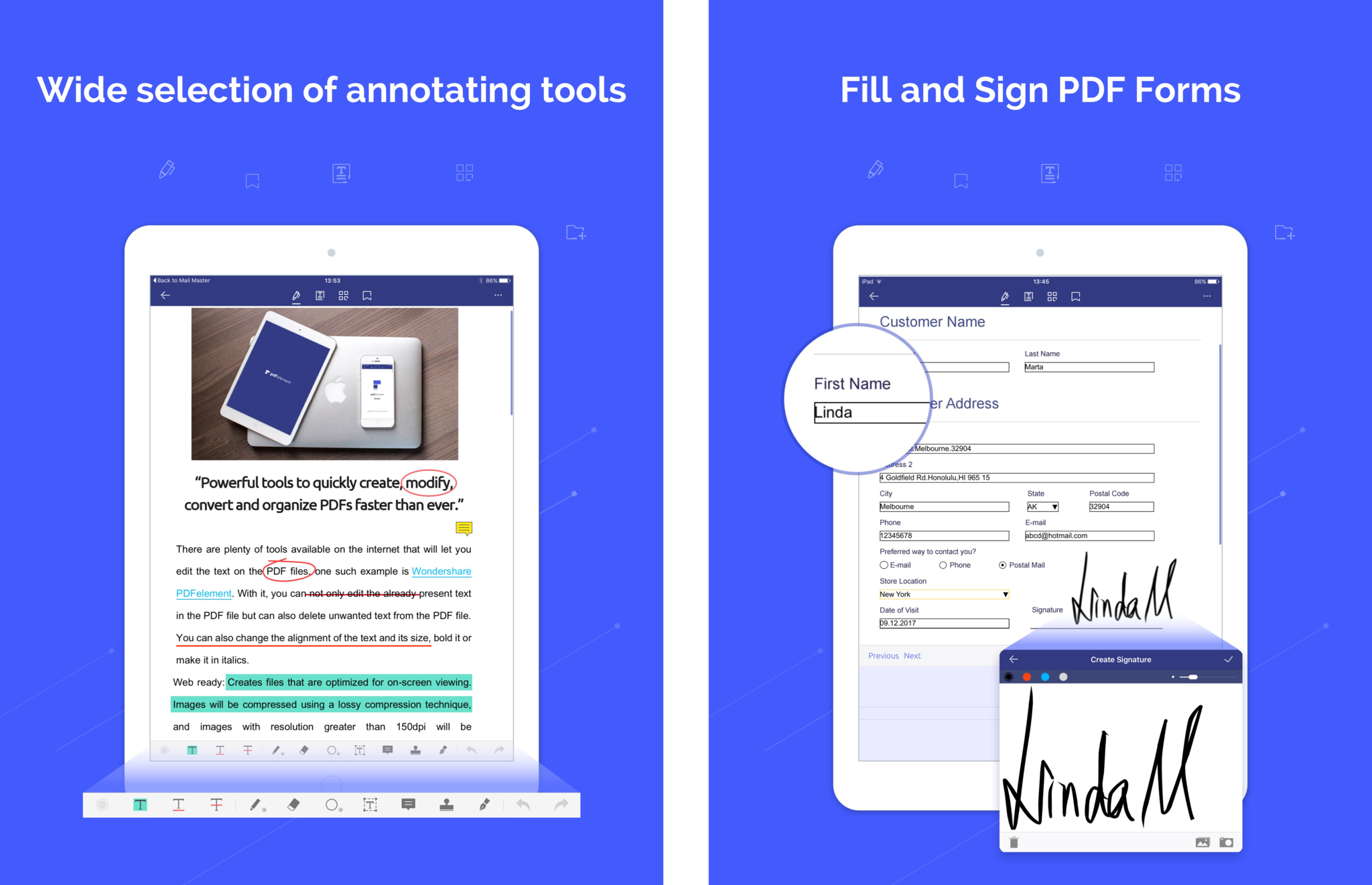

No comments:
Post a Comment