Get a handle on your email accounts in the Mail app.
Now that you've set up your email on your iPhone or iPad, you can do a variety of things with the Mail app to better manage multiple accounts.
- How to set a default email account on your iPhone and iPad
- How to switch between email accounts on your iPhone and iPad
- How to disable an email account on your iPhone and iPad
- How to delete an email account on your iPhone and iPad
How to set a default email account on your iPhone and iPad
- Launch Settings from your Home screen.
- Tap Mail.
- Scroll down and tap Default Account.
-
Tap the account you would like to use as your default mail account.
Even though this change is made in a Contacts menu, your iPhone or iPad will remember which account is the default for sending emails.
How to switch between email accounts on your iPhone and iPad
- Launch the Mail app from your Home screen.
- Tap the Compose button. It looks like a paper and pencil in the bottom right corner of your screen.
- Tap the From field.
-
Tap the account from the picker that you would like to use.
Go ahead and write your message in the Message field. Your email will now be sent from the account you selected.
How to disable an email account on your iPhone and iPad
- Launch Settings from your Home screen.
- Tap Passwords & Accounts.
- Tap the account you want to disable.
-
Toggle Mail off.
To enable this account again, you will simply toggle Mail back on.
How to delete an email account on your iPhone and iPad
- Launch Settings from your Home screen.
- Tap Passwords & Accounts.
- Tap the account you want to delete.
- Tap Delete Account.
-
Confirm deletion.
Updated May 2020 The post is up to date with the latest version of iOS.
Changing your email settings on iPhone and iPad posted first on http://bestpricesmartphones.blogspot.com

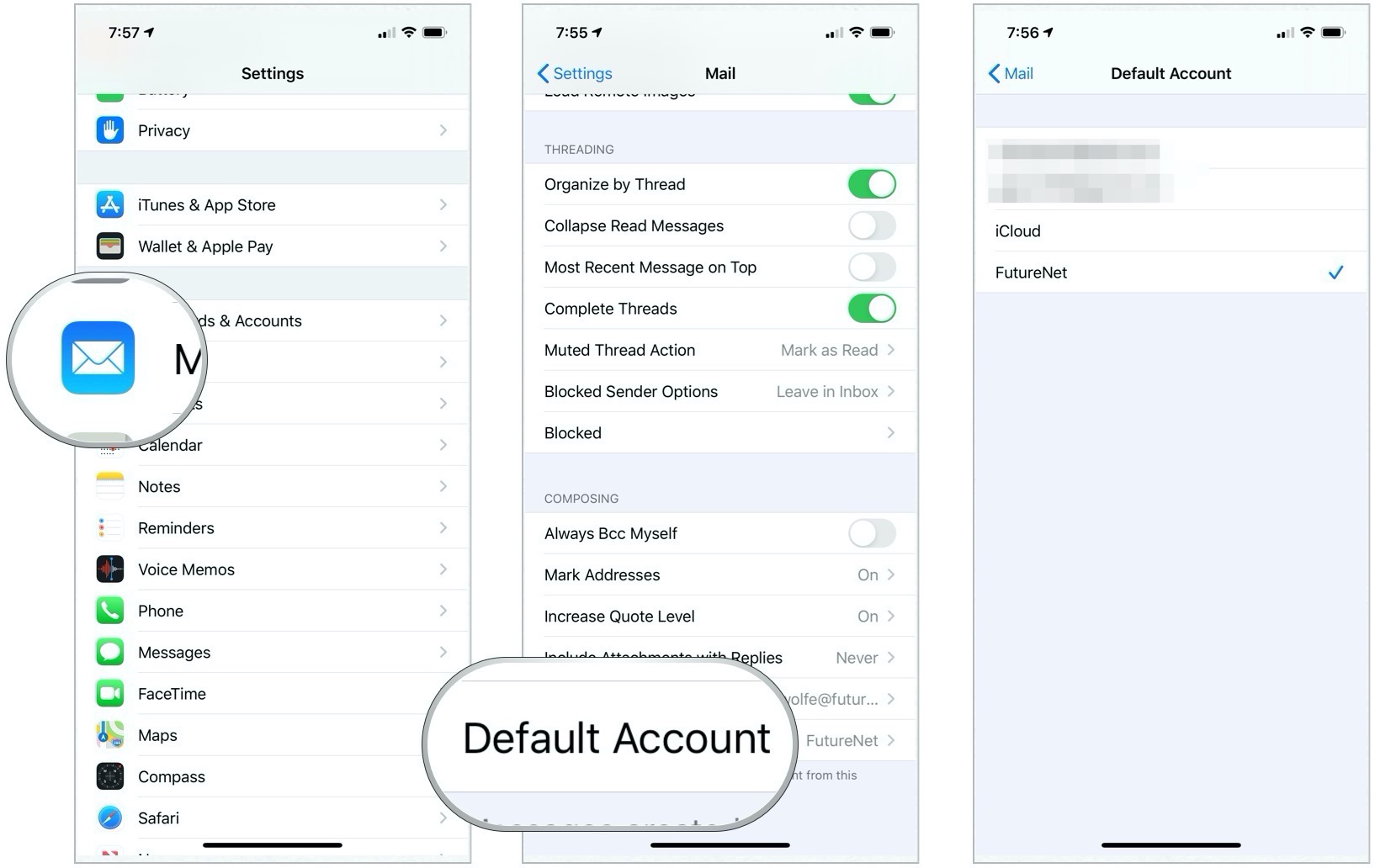
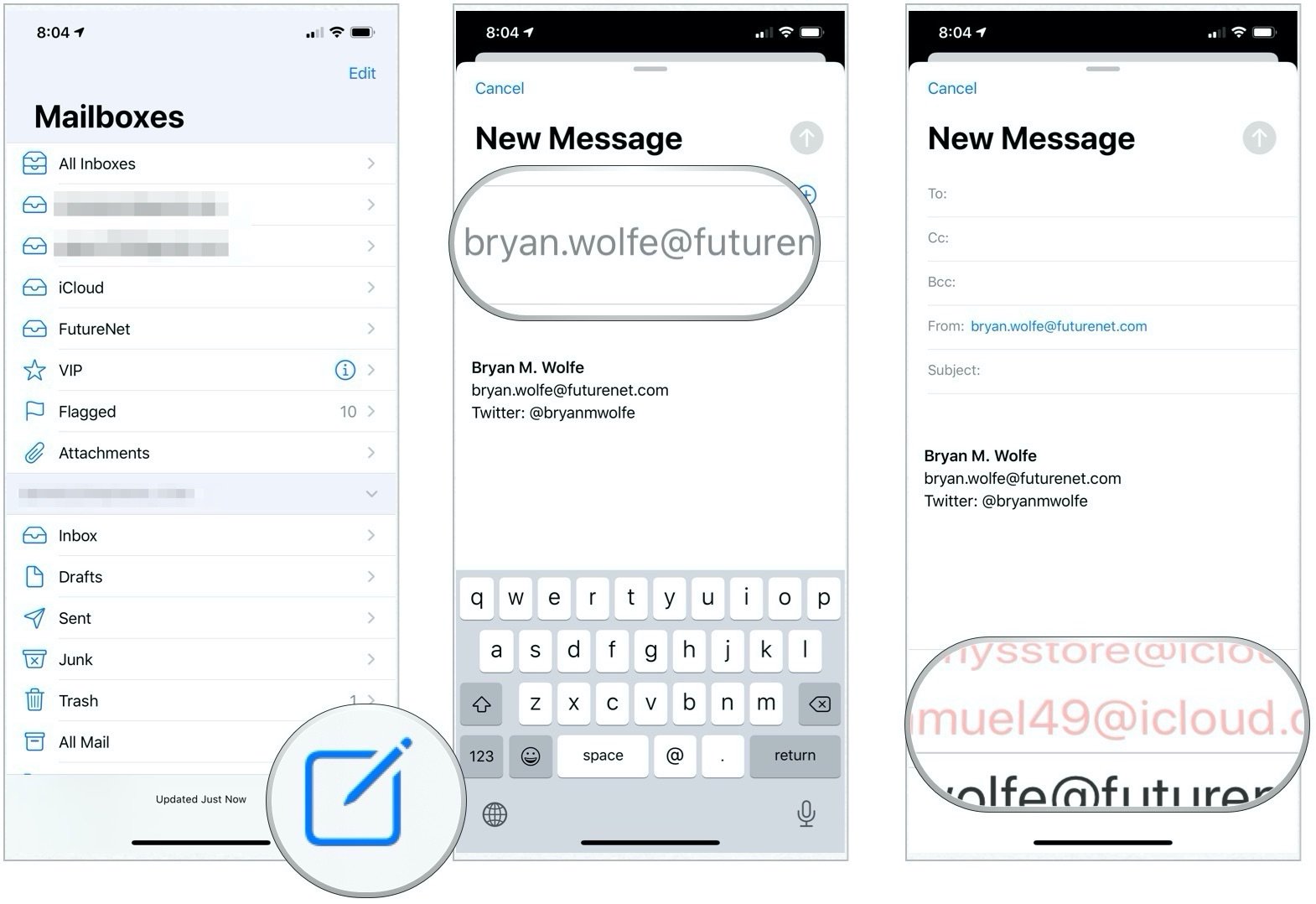


No comments:
Post a Comment