If you've got both hands on the wheel and don't know where you're going, Siri and Maps can help.
With Siri and Apple's built-in Maps, you know longer have to stop, type, and search for directions. You can simply tell Siri where you want to go, and you'll get a route to go right there. It's great if you're in a new area of town or traveling in a new city. And if you get lost, you can even ask Siri to take you home.
- How to get directions with Siri and Maps on iPhone and iPad
- How to find local businesses with Siri and Maps on iPhone and iPad
- How to find your way home with Siri and Maps
How to get directions with Siri and Maps on iPhone and iPad
Lost? Hey, Siri!
- Launch Siri by saying, "Hey, Siri."
- Say something like, "directions to Mile High Drive."
- Tap a mode of transportation. Otherwise, Siri will pick Drive or Walk, depending on how close you are.
- Drive
- Walk
- Transit
- Ride
-
Tap Go to begin navigation immediately. It'll start within five seconds if you don't.
From there, Siri will guide you, turn by turn, to where you want to go.
How to find local businesses with Siri and Maps on iPhone and iPad
Not sure of place names? If you just ask Siri to direct you to the nearest restaurant or gas station, she can help you find what you're looking for!
- Launch Siri by saying, "Hey, Siri."
- Say something like, "directions to the nearest Chinese restaurant?"
-
Tap the option you want if Siri presents more than one.
- Tap a mode of transportation. Otherwise, Siri will choose Drive or Walk, depending on how close you are.
- Drive
- Walk
- Transit
-
Tap Go to begin navigation. Otherwise, Siri will start within five seconds.
How to find your way home with Siri and Maps
You first have to make sure that you have yourself added as a contact to your iPhone or iPad and have your address added to your contact card.
- Launch Siri by saying, "Hey, Siri."
- Say something like, "how do I get home?" or "take me home."
- Tap a mode of transportation. Otherwise, Siri will pick Drive or Walk, depending on how close you are.
- Drive
- Walk
- Transit
- Tap Start to being navigation immediately. It'll start within five seconds if you don't.
What's coming?
Apple occasionally offers updates to iOS, iPadOS, watchOS, tvOS, and macOS as closed developer previews or public betas. While the betas contain new features, they also contain pre-release bugs that can prevent the normal use of your iPhone, iPad, Apple Watch, Apple TV, or Mac, and are not intended for everyday use on a primary device. That's why we strongly recommend staying away from developer previews unless you need them for software development, and using the public betas with caution. If you depend on your devices, wait for the final release.
Changes are coming to the Maps app in iOS 14 and iPadOS 14. These include the introduction of cycling directions that will consist of bike lanes, paths, and roads. Electric vehicle routing is also incoming.
Apple also plans on introducing expanding travel guides in the new software releases. The guides will automatically update when new places get added.
Questions?
Let us know in the comments below!
Updated July 2020: Everything is current for iOS 13 and added information about what's coming in iOS 14.
Maps for iPhone and iPad
- What's new in the Maps app
- How to find locations and get directions with Maps
- How to share location and directions with Maps
- How to delete your search history and prior destinations in Maps
- How to use Siri with Maps
- How to enable and use Maps extensions
- Best Maps app extensions
- How to change settings for Maps
- How to report a problem in Maps
- How to use Maps with CarPlay
Siri makes it easy to get directions to where you want to go — here's how! posted first on http://bestpricesmartphones.blogspot.com

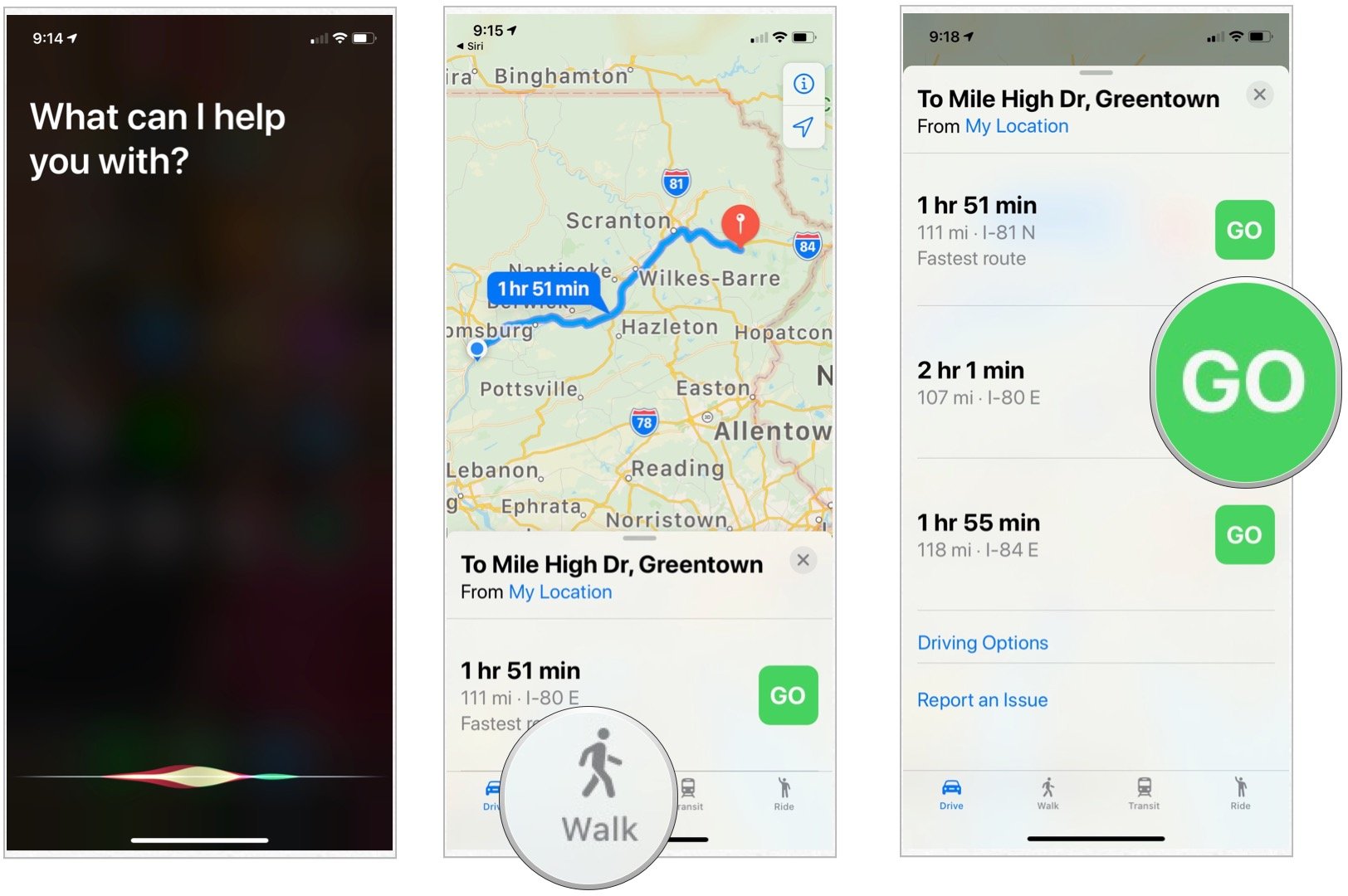
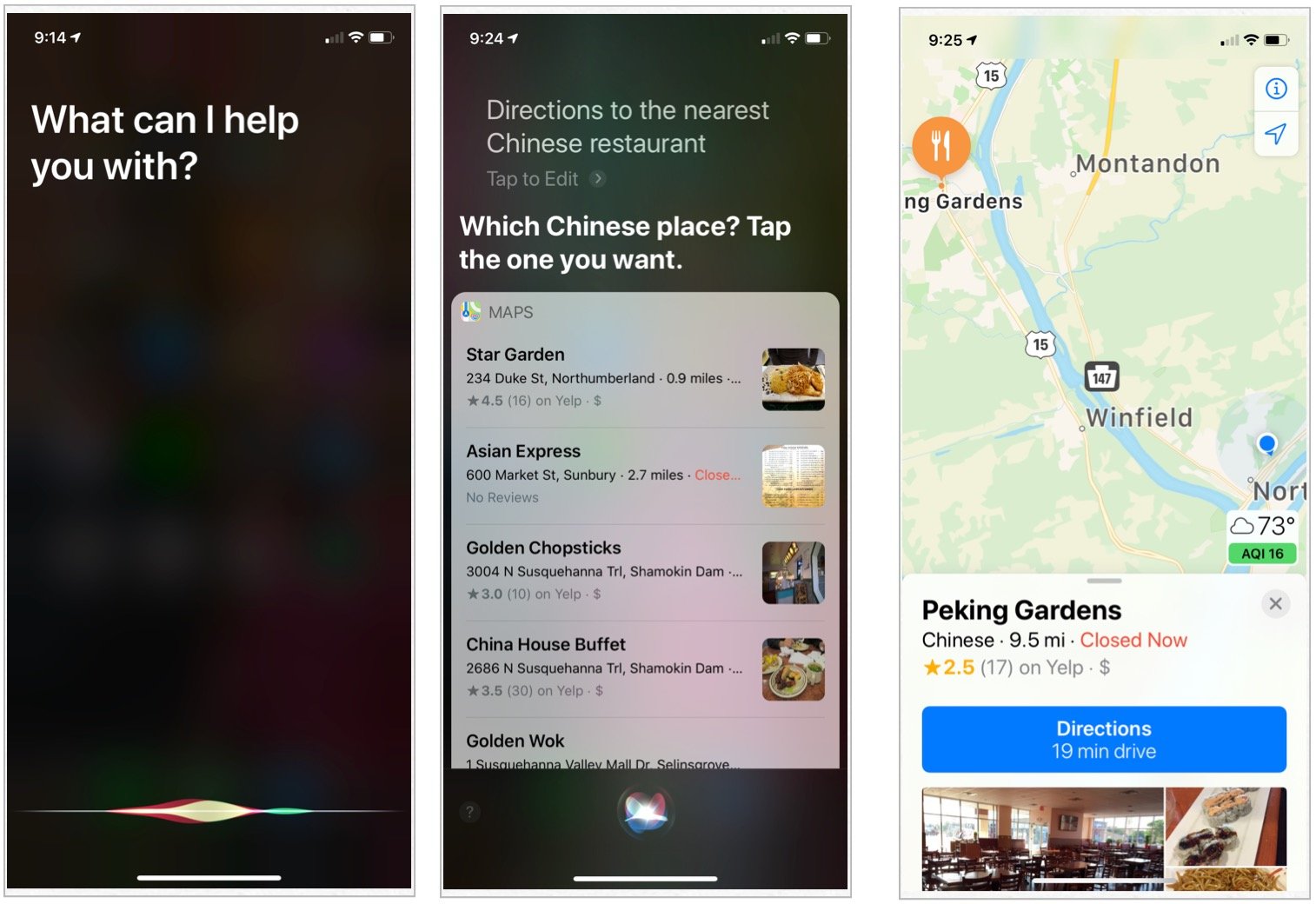
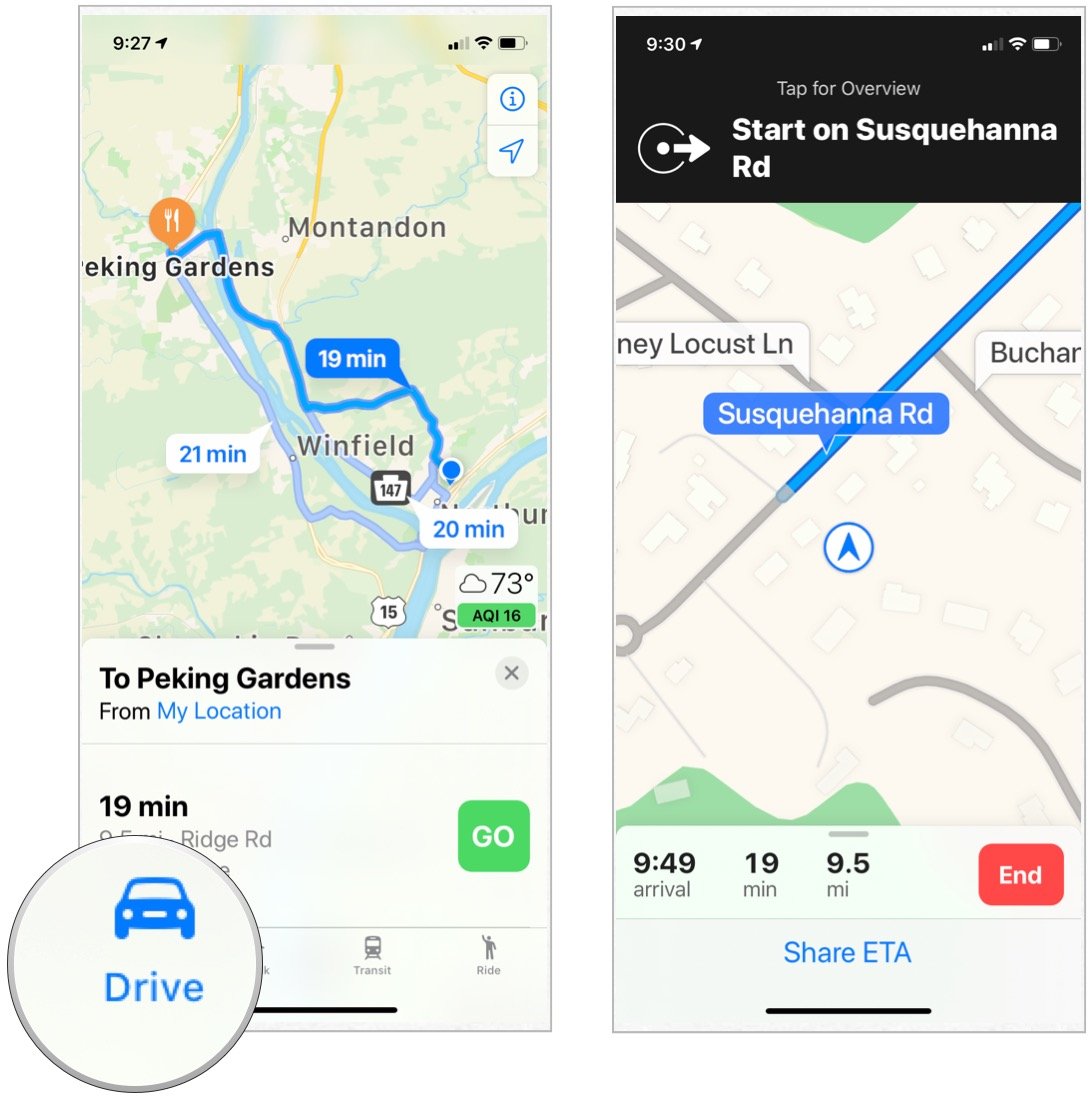
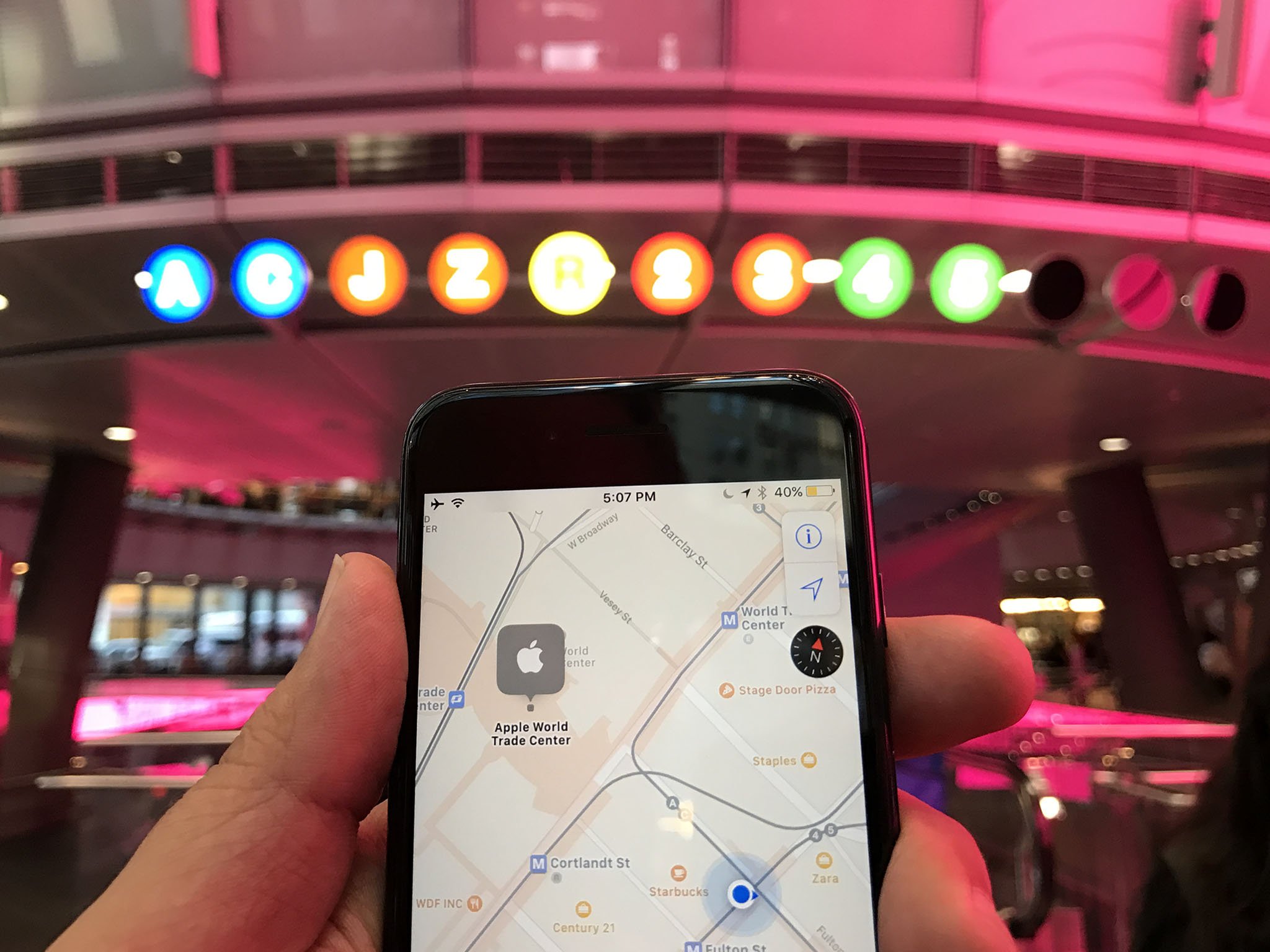
No comments:
Post a Comment