If you have ever had issues making or receiving a phone call from your cellular Apple Watch, you may need to reset your watch. Here's how to do it.
When Apple unveiled the Apple Watch Series 3, they showed off how you could now make a phone call right from your wrist. The demo featured one Apple employee out in the ocean having a conversation with Apple's Jeff Williams while he was presenting from the stage. It was truly a breakthrough in cellular technology and made it possible to stay connected whether you had your iPhone with you or not.
However, some cellular Apple Watch users have reported that, when they are without their iPhone, they can't make or receive calls on the Apple Watch. Sometimes the call will even come through but answering it will fail. Others have reported that, when trying to call someone else, it will take them straight to voicemail every time.
If you have had an issue where you can't make or receive calls on Apple Watch, the best thing you can do (which has also been recommended by Apple Support) is to reset your Apple Watch. I personally had this issue and this solution worked perfectly. Here's how to do it.
How to reset your Apple Watch
- Open Settings on your Apple Watch.
- Tap on General.
-
Scroll down to the bottom and tap Reset.
-
Tap Erase All Content and Settings.
- Enter your passcode for your Apple Watch (if enabled).
-
Scroll down and tap either Erase All or Erase All and Keep Plan.
Once the reset has taken place, you will need to set up your Apple Watch again with your iPhone. If you need a refresher on how to do that, check out our beginner's guide on how to set up and start using your new Apple Watch.
Questions?
If you have any questions about using cellular on your Apple Watch, let us know in the comments!
Can't make or receive calls on Apple Watch? Here's the fix! posted first on http://bestpricesmartphones.blogspot.com

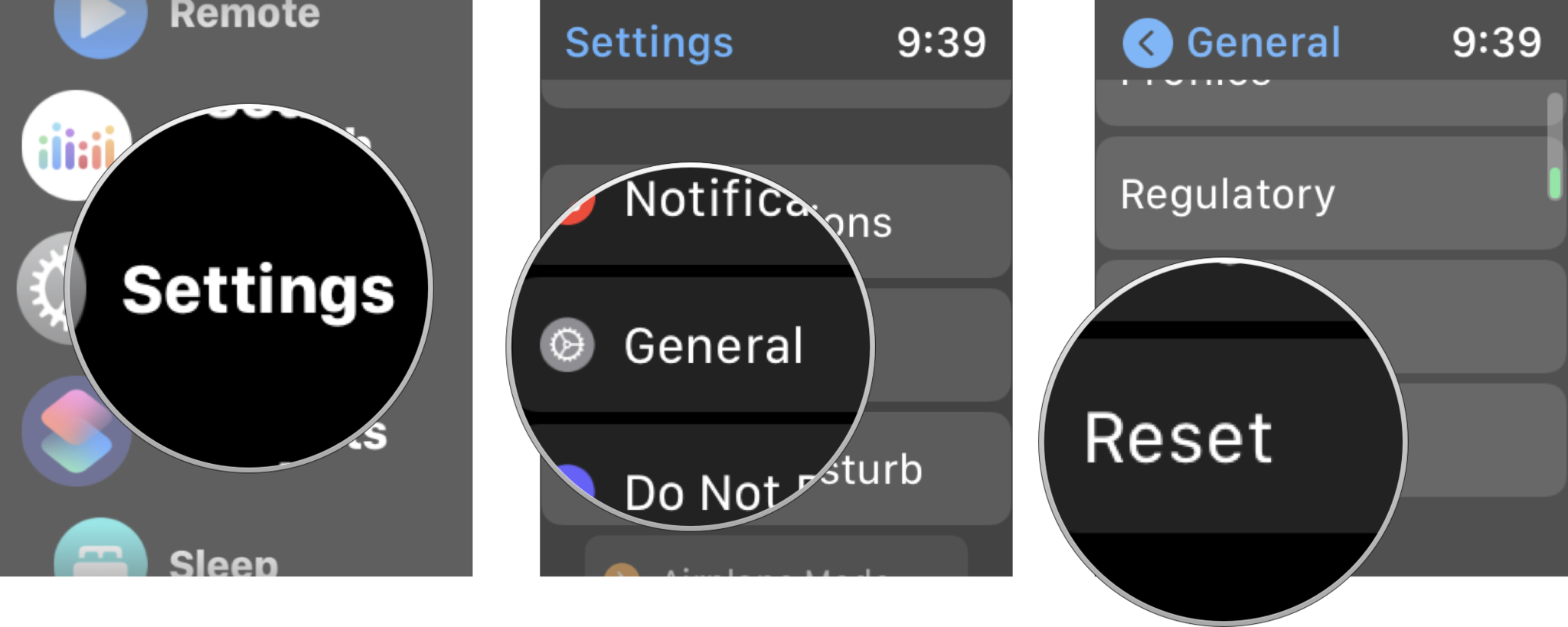
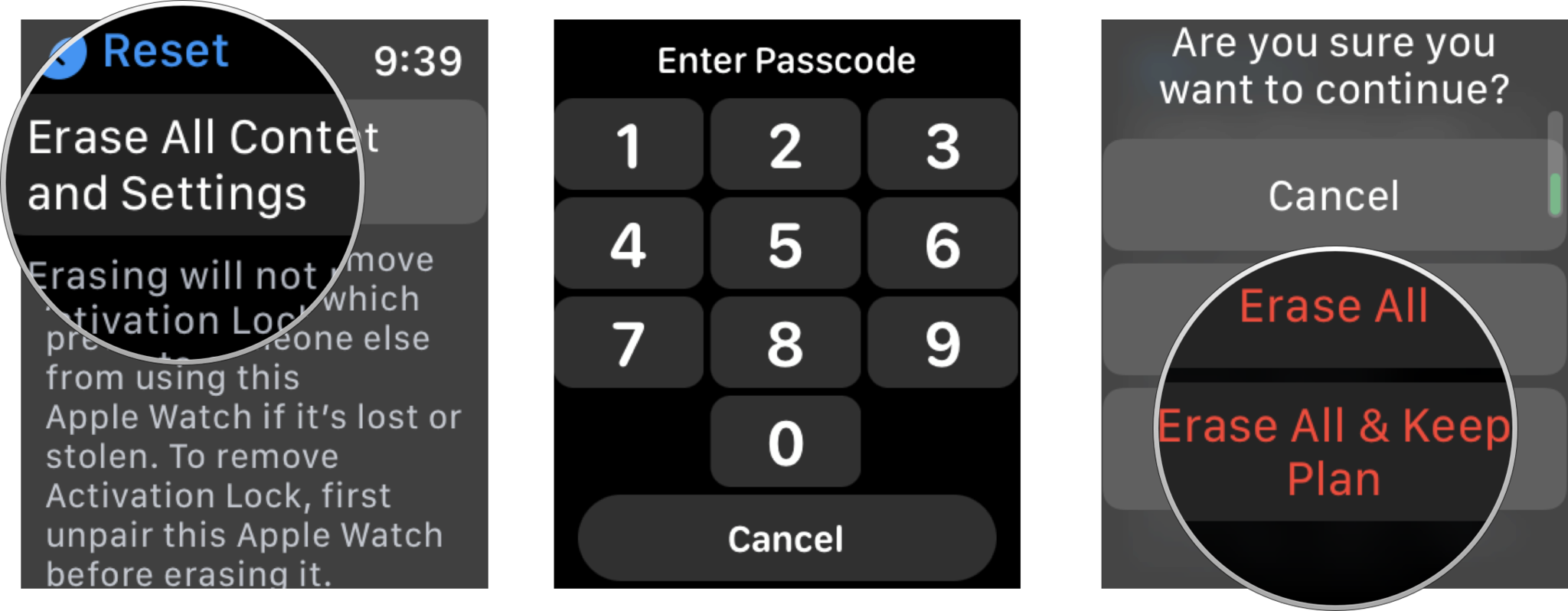
No comments:
Post a Comment