How do you back up your Apple Watch? Automatically!
Apple offers automatic backup services for most of its devices, and Apple Watch is no exception. There's lots of data on your Apple Watch that is worth saving, and you want to make sure you don't lose it. Here's what you need to know about Apple Watch backups and how to back up your Apple Watch.
How Apple Watch backups work
Both the new Apple Watch Series 6 and Apple Watch SE should backup exactly like all the older Apple Watch models have in the past. Whenever your Apple Watch gets connected to your iPhone via Bluetooth or Wi-Fi, it automatically syncs your latest Health, Workout, Activity, and app data. The first three pieces of information get synced to the Health app, where they're either encrypted and stored in iCloud or stored as part of your encrypted iPhone backup. Meanwhile, your app data becomes bundled as part of your iPhone backup because Apple Watch apps are technically just extensions of iPhone apps.
Note: If you still use a computer to make unencrypted backups of your iPhone, you aren't saving any Health data. Therefore, it's now recommended that you use an encrypted iTunes backup instead, or sync your Health data via iCloud. You can also back up your health data separately via a third-party app, but it's not nearly as smooth of a process (and you'll lose all your Activity achievements).
What will my iPhone sync?
According to Apple's backup support document, here's the information that your Apple Watch regularly syncs to your iPhone:
- App-specific data (for built-in apps) and settings (for built-in and third-party apps). For example, Maps, distance, units, and your settings for Mail, Calendar, Stocks, and weather.
- App layout on the Home screen
- Clock face settings, including your current watch face, customizations, and order
- Dock settings, including the order, whether you sort by favorites or recent, and available apps
- General system settings, such as your watch face, brightness, sound, and haptic settings
- Health and Fitness data, such as history, achievements, Workout, and Activity calibration data from your Apple Watch, and user-entered data (To back up Health and Fitness data, you need to use iCloud or an encrypted iTunes backup.)
- Notification settings
- Playlists, albums, and mixes that are synced to your Apple Watch and your Music settings
- The Siri Voice Feedback setting for Apple Watch Series 3 or later that controls when Siri speaks
- Synced photo album (To see which album syncs, open the Apple Watch app, tap the My Watch tab, then tap Photos > Synced Album.)
- Time Zone
What won't my iPhone sync?
In general, the Apple Watch won't sync anything to your iPhone that might pose a security issue. Specifically, that includes:
- Bluetooth pairings
- Credit or debit cards used for Apple Pay on your Apple Watch
- Passcode for your Apple Watch
- Messages
If you need to unpair and re-pair your Apple Watch — either as a troubleshooting measure, to force a sync, or to switch to a new iPhone — you'll need to pair your non-W1 Bluetooth accessories once again, re-enter your Apple Pay cards, and set up your passcode. So if you use a pair of Bluetooth headphones with your Apple Watch, you'll need to pair them again.
How often does my iPhone sync to my Apple Watch?
It's a similar cycle to that of services like iCloud Photo Library and the like — any time your devices are within range, it feeds a steady stream of data between the two. Unlike most of iCloud's services, however, the Apple Watch can use either Bluetooth or Wi-Fi; as such, if you've hiked out into the wilderness with your Watch and your iPhone, you can still sync your Activity data without a hotspot present (assuming the Bluetooth connection is strong enough).
Does my Watch backup live locally on my iPhone or in iCloud?
When you initially sync data between your Watch and iPhone, that information lives locally on your iPhone. Some of that information will then sync to iCloud (for instance, if you have your Health data stored in iCloud); the rest of it will save to either iCloud or iTunes when you back up your iPhone, depending on the backup type you employ.
As such, even if you lose your iPhone, as long as you've backed it up recently and have access to your Apple ID, you can restore your Apple Watch with little to no loss of information.
Can my Apple Watch save data even when it's not connected to my iPhone?
Yup! Whether you're going for a run without your iPhone or you've decided to take a weekend camping trip solely with your Apple Watch, you'll be covered! Whatever exercise and health data you create while away will save locally to your Apple Watch (up to 30 days' worth of information) until you're once again in the range of your iPhone.
So if the Apple Watch just syncs data to iPhone, what's an Apple Watch backup?
When you sync settings data from your Apple Watch to your iPhone, it doesn't just end up in the random free-floating package of an iPhone backup — iOS puts this data in a specially-labeled Apple Watch container. As a result, if you ever have to un-pair and re-pair your Apple Watch, or you upgrade to a new Apple Watch, you'll be able to use that data to restore it to its former self.
Note: You'll need the original iPhone you paired it with (or a new iPhone restored from your old iPhone's backup) if you want to access your Apple Watch's information — you can't just restore directly from iCloud.
Can I send my Watch backup to my friend's iPhone?
As we mentioned above, your Watch backup is primarily tied to your iPhone and its backup, so you can't send your Watch's data to your friend's iPhone.
That said, there is a way to move Watch data from an old iPhone to a new one: If your new iPhone gets restored from your old iPhone's backup, you can reset your Watch from a backup when you re-pair it without a problem.
How to pair an existing Apple Watch with a new iPhone
How to back up your Apple Watch manually
As mentioned above, there's no "Back up" button in the Watch app to manually sync your Apple Watch, mainly because you don't need it. But if you're upgrading to a new Apple Watch (or switching to a new iPhone) and want to make sure every last bit of data has been synced, you can do so by un-pairing your Apple Watch when both it and your iPhone are connected. This process will trigger one last sync with your iPhone before wiping your Apple Watch to factory defaults.
Note: Because you can't use your current Apple Watch while it's unpaired from your iPhone, we recommend waiting until you have both your old and new iPhone (or old and new Apple Watch) in hand before starting this process.
To do this, follow our steps for unpairing your Apple Watch:
How to unpair your Apple Watch
How to restore your Apple Watch from backup
Once you've forced your Apple Watch to make a backup, you'll want to restore it — either on your existing phone or your new iPhone. Here's how to go about it.
How to restore your Apple Watch from backup
Any other questions?
Still curious about how to back up your Apple Watch? Give us a shout if you have any other questions, and we'll try to answer them.
Updated September 2020: Updated for watchOS 7.
Backing up: The ultimate guide
- Backing up: The ultimate guide
- Best backup services and programs for your Mac
- Best cloud service apps for your iPhone and iPad
- How to back up your Mac
- How to back up your iPhone and iPad
- How to back up your Apple TV
- How to back up your Apple Watch
- How to restore your Mac from a backup
- How to restore your iPhone or iPad from a backup
- How to restore your Apple Watch from a backup
- How to recover your files when you don't have a backup
If you're getting a new Apple Watch, don't forget about backups posted first on http://bestpricesmartphones.blogspot.com

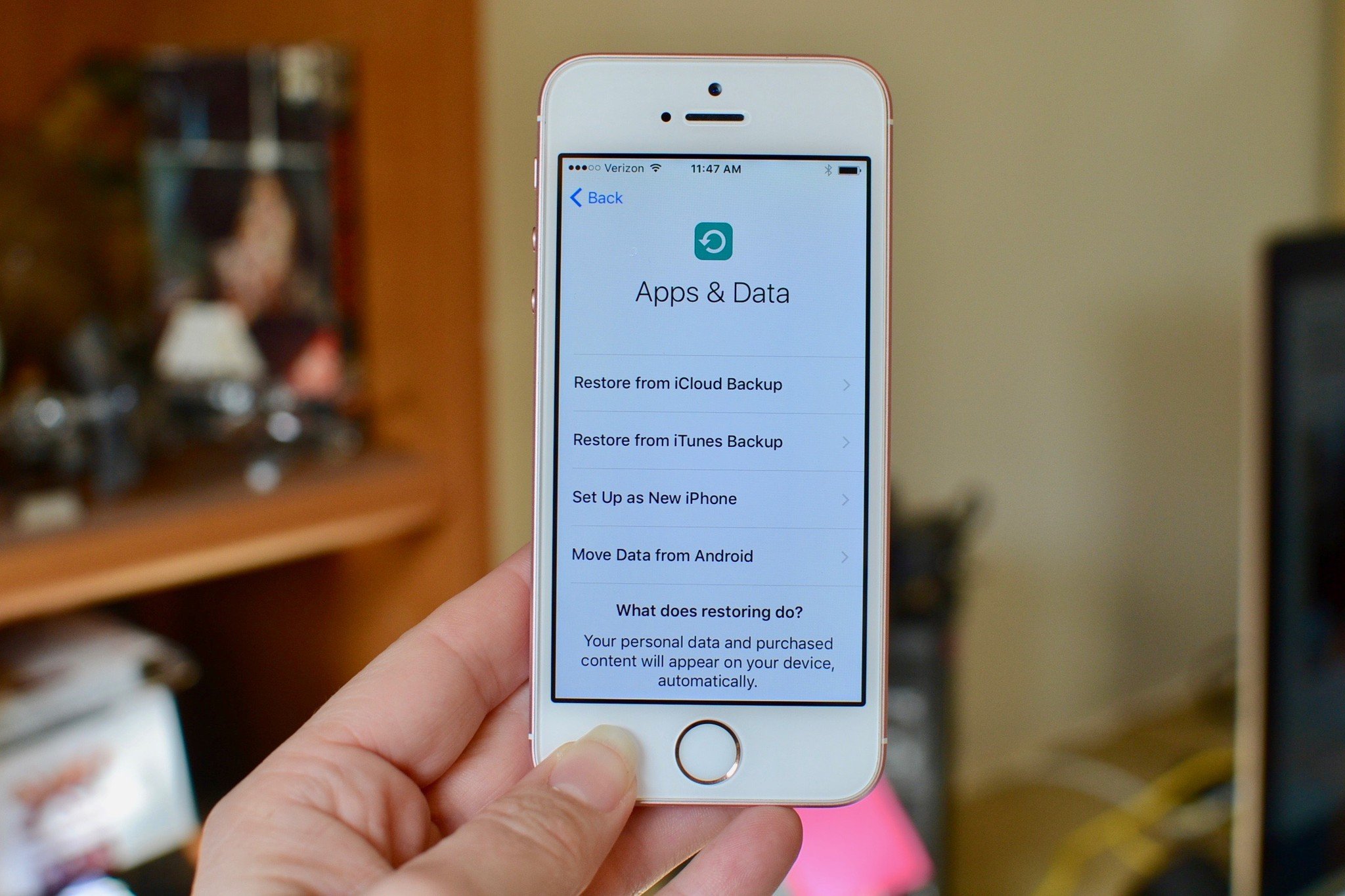
No comments:
Post a Comment