We love HomeKit for its convenient controls, automation potential, and ease of use, but did you know that you can also use HomeKit to help save energy? With the right combination of HomeKit accessories and a little automation know-how, you can be on your way to lowering your home's power consumption in minutes. Here are some HomeKit energy-saving tips and ideas that can help get you started.
Plug and save
The absolute quickest and easiest way to reduce energy consumption in your home is with a HomeKit smart plug. These tiny accessories make connected devices instantly smart and are incredibly simple to set up, with most cases involving plugging one in and scanning its HomeKit pairing code.
How to set up your HomeKit accessories
HomeKit smart plugs are great for those instances where you left something on while heading out for work. You can turn smart plugs off remotely with the Home app, or even with a Siri command via-CarPlay. Even if you are still at home, just having the convenience of remote controls can help curb wasteful habits. No longer in a room upstairs where a fan or lamp is still on? Toggle it from the comforts of your couch without even having to get up.
For the most impact, try pairing a HomeKit smart plug with indoor space heaters, appliances, electronics, or lamps in your home. For the outdoors, use a HomeKit outdoor smart plug with battery chargers for power tools, decorative lighting, or even pool pumps. Of course, smart plugs do consume energy as well, so make sure to check around for labels on your devices and on your plug that show wattage or volts to ensure that you are saving.
Instant smarts
Wemo Mini
$25 at Amazon$30 at Best Buy$20 at Amazon
Slim savings
Belkin's super slim Wemo Mini smart plug gives your control over energy hogs like space heaters and appliances. Through HomeKit, you can automate your daily routine to add even more savings.
Outdoor power
Meross Outdoor Smart Plug
Tools, decorations, and more
The Outdoor Smart Plug from Meross brings convenience and energy savings to the great outdoors. Perfect for power tools and decorations, this weather-resistant plug allows you to power off those wasteful devices all year long.
Monitor it
Sometimes, a little bit of awareness is all it takes to promote energy saving, and there are plenty of HomeKit accessories that can provide relevant data to help. Some HomeKit smart plugs and in-wall outlets include energy monitoring capabilities onboard, which can present energy trends over time, real-time consumption data, charts, and even actual costs by entering in your utility rates.
If you have a HomeKit plug with monitoring, don't just limit it to devices that you think are big energy consumers — use its portable nature to your advantage! Try moving your smart plug around to all the devices — especially older ones, in your home to help identify potential issues and replace or reconfigure as needed.
Aside from smart plugs, there are also quite a few HomeKit sensors available that measure temperature, humidity, light, window, and door status. Most HomeKit sensors are entirely wireless, running on batteries and utilizing Wi-Fi or Bluetooth for relaying data, making them quite handy for monitoring multiple rooms and making them easy to keep out of sight.
HomeKit temperature sensors, in particular, are one of the best ways to save energy as they can help determine when exactly to fire up the heater or air conditioner. Most thermostats in the home only react to the temperature from the room or area they are in, which may or may not be where you spend most of your time.
These scenarios lead to instances where your heating and air runs even though it is comfortable on one side of the home, so with a temperature sensor, you can make adjustments to prevent that from happening. The same applies to HomeKit humidity sensors, although correcting humidity levels may not be entirely feasible.
Another great sensor option is HomeKit door and window sensors — otherwise known as contact sensors. Contact sensors are another quick and easy way to keep tabs on the home, as they attach directly to doors and windows using mounting tape. Just slap a contact sensor on, and you will always know if any doors or windows are open and affecting your home's climate.
In-wall monitoring
ConnectSense Smart In-Wall Outlet
Accurate and invisible
The ConnectSense Smart In-Wall Outlet puts the smarts inside your wall, ditching the traditional smart plug's bulkier look. Precise energy monitoring capabilities gives you all the data you need to help reduce energy consumption.
Keep tabs
Aqara Temperature Sensor
Save with a sensor
The ultra-compact, wire-free Aqara Temperature Sensor can go just about anywhere in the home. This sensor can give you a more accurate picture of a room's temperature, leading to smarter adjustments on the thermostat.
Open and shut
Eve Door and Window
$40 at Amazon$40 at Best Buy$40 at Walmart
Knowledge is power
Eve's contact sensor not only provides instant notifications, but it also helps to identify if a door or window is left open. With this sensor, you can stop wasting energy and avoid costly heating and cooling bills.
Climate control
Your home's heating and cooling is more than likely the biggest consumer of energy you have, so if you want to see a significant impact on your usage, you need a HomeKit thermostat. Installing a HomeKit thermostat is easier than you may think, with most following the same steps and only requiring basic tools and electric knowledge. If you are still a little scared at the thought, take a look at our ecobee thermostat installation guide, it will give you a good overview of the process.
Installing and setting up the ecobee4 wifi thermostat
While features may vary between thermostats, HomeKit offers some pretty handy standards like Siri controls, scene support, and the potential to make adjustments through automation. Some of the higher-end HomeKit thermostats also offer automatic comfort adjustments that consider room occupancy and usage trends.
If you have a smaller home or only really use a couple of rooms every day, then a HomeKit window-mount air conditioner may be a good fit. Window air conditioner units focus on cooling just the area they are set up in and are perfect for bedrooms, offices, or anywhere else you spend lots of time.
Just like with smart thermostats, HomeKit air conditioners provide all of the same remote controls, scene support, and automation potential, only on a smaller scale. While none of the current HomeKit window options have learning capabilities, you can still combine one with a HomeKit temperature sensor to create automatic adjustments.
Another energy-saving climate control option is a HomeKit ceiling fan. Ceiling fans are already great for circulating the air in a room or for providing a nice breeze, but with HomeKit, you can leverage other accessories to make things magical. HomeKit fan features include adjusting speeds via Siri or through the Home app, controlling integrated lighting, and even changing the fan rotation.
Through automation, you can set your fan to automatically turn on if the temperature or humidity in a room gets too hot or stuffy. Creating this type of automation will provide energy savings by allowing you to set your home's thermostat at a higher temperature during the day while still maintaining comfort. Setting up this type of automation is a little tricky, so check out the guide below if you need help.
How to create a temperature-based automation in HomeKit
Big impact
ecobee SmartThermostat
$274 at Amazon$250 at Best Buy$230 at Walmart
Smart investment
ecobee's SmartThermostat opens the doors to significant energy savings. Smart RoomSensor compatibility adjusts temperatures according to occupancy, and scheduling options keep the air off while you are not around.
Personal cooling
GE Profile PHC06LY Air Conditioner
Just right
The GE Profile Air Conditioner with HomeKit support keeps energy consumption down by only cooling a single room. Install this air conditioner in a bedroom or home office to maximize energy savings and costs.
Feel the breeze
Hunter Symphony Wi-Fi Ceiling Fan
Circulate the savings
This HomeKit ceiling fan from Hunter keeps the air in your home, moving with a sleek modern design. Home app and Siri speed controls can give you a breath of fresh air, all while keeping the air conditioner off.
Lights off
Our final energy-saving tips all have to do with your home's lighting. The switch to LED lighting over the years has significantly reduced energy usage for most of us, but there are certainly some opportunities still to reduce it even further. HomeKit light bulbs are one way to address it by putting your home's lighting right at your fingertips, adding dimming controls, and of course, support for automation.
A simple yet effective way to save energy is to create an automation that turns off your light bulbs when you leave for the day. This automation will use the location data from your iPhone to determine when to run, and another automation can turn them back on when you arrive.
How to create automations in the Home app
Another energy-saving automation is to have outdoor lights turn off at sunrise every morning or at a time of your choosing so you will never have to worry about leaving them on all day.
Have a lot of light fixtures with multiple light bulbs? Then a HomeKit light switch or HomeKit dimmer switch may be a better option. HomeKit switches install directly into your walls pretty much the same way as traditional switches, making all the bulbs attached to a fixture smart and available for automation and quick controls.
How to install a HomeKit-enabled light switch
Going with a HomeKit light switch for fixtures can save you money upfront by not having to replace each bulb, and in the long run, by consuming less energy overall than multiple smart bulbs.
If you want to take your lighting savings to the next level, add in a HomeKit motion sensor. With HomeKit automation, you can set your lights to turn on when you arrive home, never leaving you in the dark while you fumble for keys. More importantly, though, HomeKit motion sensors can be set to toggle your lights off automatically after a specified time or after motion is no longer detected.
The best part about motion sensor capabilities, though, is that you may already have one in your home. Most HomeKit cameras expose their built-in motion sensors to the Home app, so you can use them the same way you would a dedicated accessory. If you can't track down your camera's sensor, then check out our guide below.
How to ungroup HomeKit accessories in the Home app
Quick swap
Philips Hue White & Color Ambiance Light Bulb
$50 at Amazon$50 at Best Buy$50 at Walmart
Smart savings
The Philips Hue line of smart light bulbs may be famous for bright, colorful lighting, but they are also an excellent choice to reduce energy costs in the home. Energy-efficient LED technology, schedules, and remote controls make managing your home's lighting easy.
Switch it out
Lutron Caseta Wireless Smart Lighting Dimmer Switch Starter Kit
$84 at Amazon$100 at Best Buy$100 at Walmart
Save energy and money
Lutron's Caseta Wireless products bring smart convenience and energy savings to all of your existing light bulbs and fixtures. HomeKit controls and dimming capabilities reduce power usage and can prevent lighting from being left on all day.
Never forget
Eve Motion
$43 at Amazon$43 at Best Buy$50 at Walmart
Energy-saving must-have
If you have HomeKit lighting in your home, you need a motion sensor to unlock the most energy savings. Through automation, you can let HomeKit manage your lights automatically when you enter or leave the room.
Have some HomeKit energy-saving tips?
What are some of your favorite ways to use HomeKit for saving energy? How much of an impact has HomeKit made on your energy usage? Let us know in the comments below!
Looking for ways to save a little energy? Here's how HomeKit can help! posted first on http://bestpricesmartphones.blogspot.com




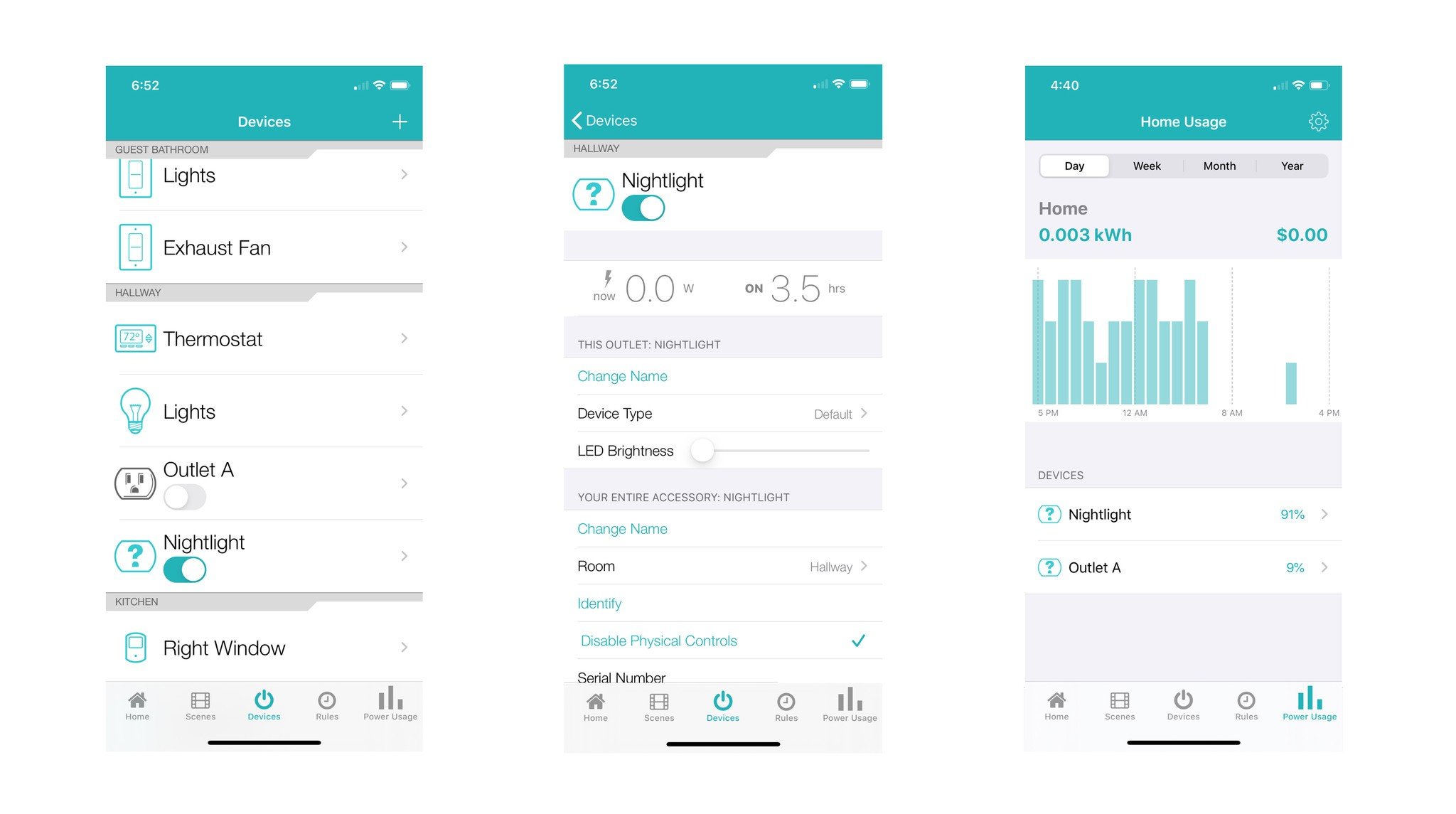
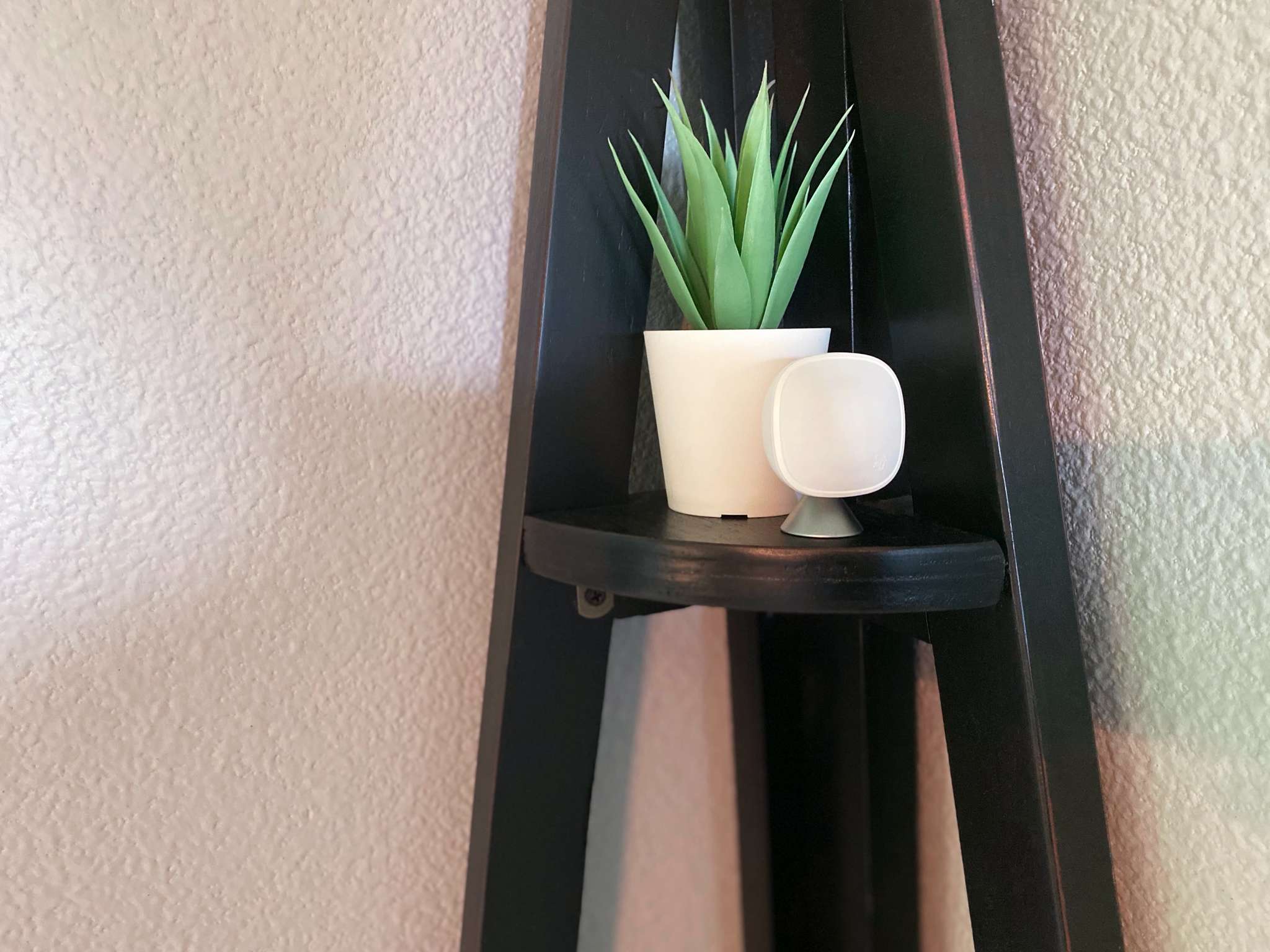















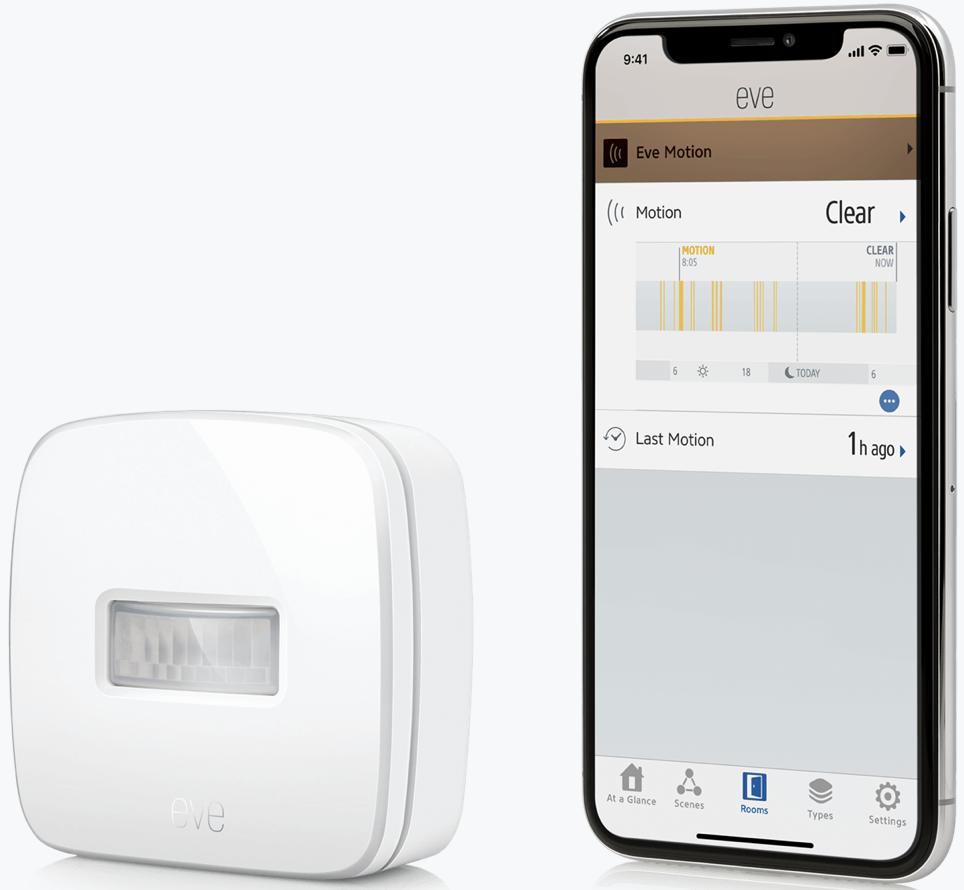
No comments:
Post a Comment