Best answer: Yes, you can use ExpressVPN with your Apple TV. It takes a little bit of trickery within your ExpressVPN and Apple TV settings, but you can use the service specifically for bypassing geographic content restrictions. Alternatively, set ExpressVPN up on your compatible router.
- Get your stream on: ExpressVPN
Using a VPN on your Mac, iPad or iPhone has become pretty commonplace and it's super-easy to get set up with a service like ExpressVPN on these devices. Unlike macOS and iOS devices, the Apple TV doesn't have a dedicated way to connect to a VPN service which makes the process a little more tricky, though not impossible.
Instead of simply installing an app and choosing which country to connect to, there are a few more steps required to set up an ExpressVPN connection within your Apple TV's Settings app. If you have a compatible router, you can instead install ExpressVPN on that to offer the benefits of a VPN to all of your connected devices, Apple TV included.
Though there are many VPN providers out there, ExpressVPN comes highly recommended having topped our list of the best VPN services.
ExpressVPN
See latest pricing at ExpressVPN
This is our top pick for anyone looking to get started with a VPN. It offers a great mix of speed, reliability, outstanding customer service, and affordability. There is a 30-day money-back guarantee, so give it a shot today.
How to use ExpressVPN on your Apple TV
- You'll first need to get your DNS server IP from ExpressVPN. This can be found online within your account Dashboard under 'Set up Other Devices'. In here, select Apple TV and you will find the MediaStreamer DNS server IP address. Note it down as you'll need this later.
- On your Apple TV, open the Settings app and navigate to Network > Wi-Fi and select your Wi-Fi connection (or your wired connection if you're hooked up to Ethernet). Select Configure DNS and choose Manual.
- Enter the MediaStreamer DNS server IP address you found earlier. It's also worth making a note of previous DNS settings if you had it manually configured in case you want to stop using ExpressVPN. If not, you can always reset it to Automatic. Once you have entered your IP address manually, hit Done.
- Restart your Apple TV. This is required for the changes to take effect. After this step, you should now be set up with ExpressVPN on your Apple TV and be able to view content from your chosen country.
- You may also need to set your Apple TV's region to the United States depending on what Apple TV model you are using.
ExpressVPN has a thorough guide that outlines exactly how to set up this service with your Apple TV which is worth checking out in full. There's also some handy guidance for using ExpressVPN with your router.
Why would I use ExpressVPN on my Apple TV?
There are many reasons to use a VPN, from the added security and privacy benefits to finding cheap airfare. We've put together a guide as to what you can use a VPN for in order to help you figure out if you should be using one.
The most popular reason for using a VPN service with Apple TV is to gain access to region-restricted content. If you want to access media only available in specific countries, such as Studio Ghibli movies on Netflix, or live sporting events not being broadcast where you live, then ExpressVPN can work for you.
It's worth noting, though, that this practice goes against the terms and conditions of Netflix and other streaming services. Using ExpressVPN on your Apple TV as described above also does not offer you the privacy benefits of using it on your other devices — it simply allows your location to be spoofed to access content from other regions. For full VPN protection for your Apple TV, you want to use ExpressVPN with your Wi-Fi router.
Looking for a new Apple TV? Check out all the best Apple TV deals available right now. We also have a roundup of the best VPN deals if you want to make a saving on your VPN subscription.
Does ExpressVPN work with Apple TV? posted first on http://bestpricesmartphones.blogspot.com
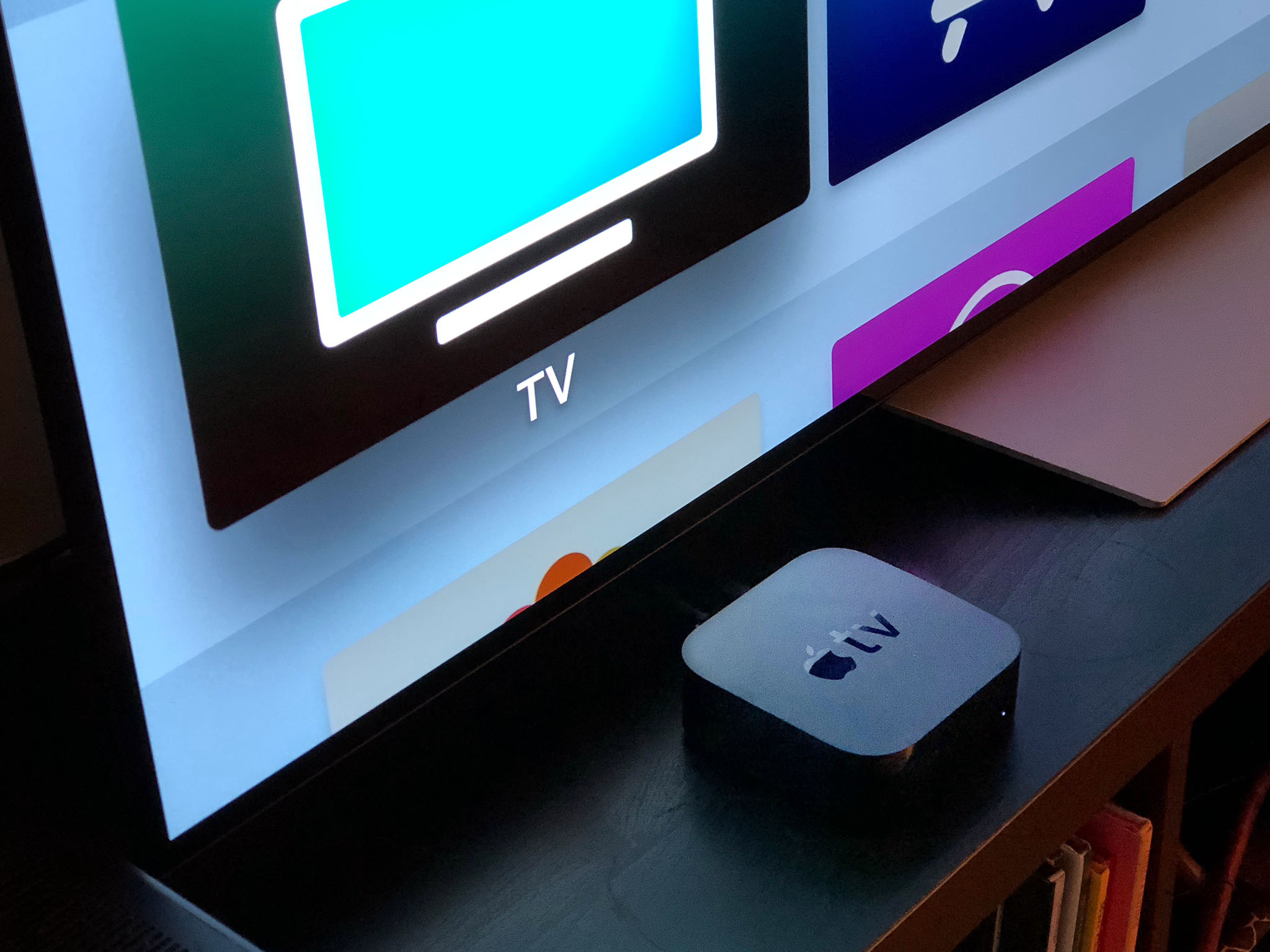
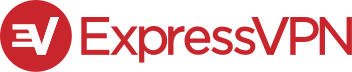
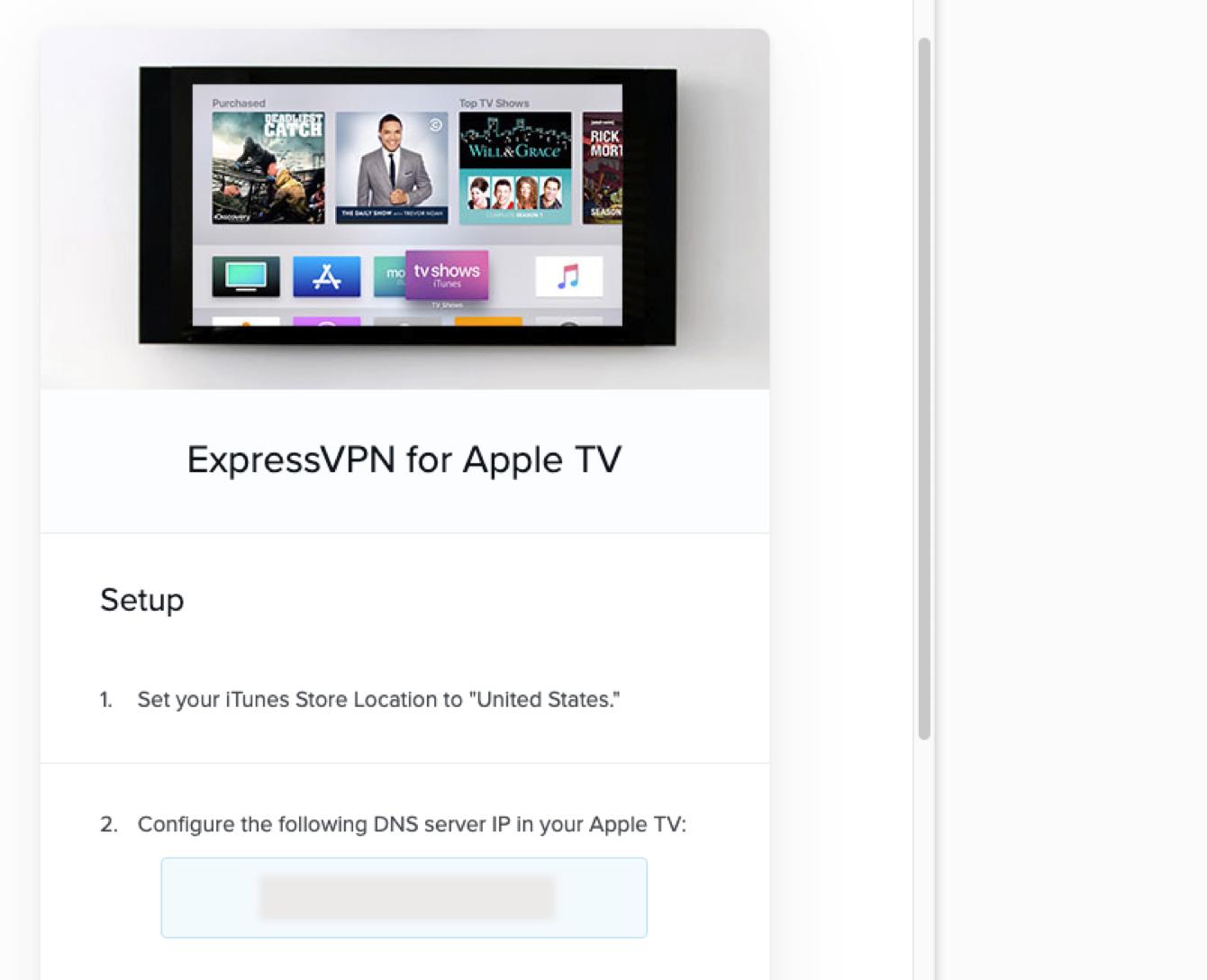
No comments:
Post a Comment