Want to transfer your old saves from one Switch to another? Here's how.
As with many other Switch gamers, I intend to use both my Nintendo Switch hybrid and the smaller Switch Lite. Nintendo has made it possible to add your Nintendo Account to multiple devices. However, you can only have one Switch device registered as the primary console. Only the primary console can access Nintendo Switch games without using the internet. If you're planning on using your new Switch V2 or Switch Lite as your main device, you're going to want to make it your primary console. Here's how to transfer old saves to a new Switch and how to make a new Switch the primary console.
Things you need to know first:
- You'll need a Nintendo Switch Online account if you don't already have one. It's the easiest way to have your saves sync across multiple Switch devices.
- The save data must be backed up to the cloud. Otherwise, you'll have issues transferring the data.
- Both digital and physical games use cloud saves. Save data exists on the console and not on the cartridge.
- You'll need to deactivate or deregister the original Switch as being the primary console for your Nintendo account.
- Some games don't support cloud saves and will require a manual transfer, which we also cover in this article.
How to get a Nintendo Switch Online subscription
Follow the steps found in this guide.
How to make sure your save data is backed up
- From the Home Menu scroll over a game.
-
Press the + button.
- Scroll down to Save Data Cloud.
-
If the data is backed up, you'll see a check box next to the words "Backed up." If it doesn't say that, click on your account.
- Click Back Up Save Data.
If your game does not support cloud saving, you'll need to transfer the data manually. Continue to the next section to see how to transfer data from one Switch device to another manually. If you don't need to manually transfer any data, continue to the next step, here.
How to manually transfer game saves:
Start on the old Switch
- From the old Switch's Home Menu, select System Settings.
-
Scroll down to Data Management.
- Click on Transfer Your Save Data.
-
Click Send Save Data to Another Console.
- Select the account you want to use.
-
Select the save data you want to send to a new console.
-
Click Send Save Data.
Go to the new console
- From the Home Menu, go to System Settings.
-
Scroll down to Data Management.
- Click on Transfer Your Save Data.
-
Click Receive Save Data.
- You will see this screen and the transfer process will begin.
-
Click OK on both consoles.
How to deregister your original Switch as the primary console.
If you don't have the old console: If you do have the old console: continue here:
- Go to accounts.nintendo.com. If you aren't signed in, this page will pop up.
-
Sign in to the Nintendo Account you want to deactivate.
- This page will show up. Select Shop Menu.
-
Click on Deregister Primary Console.
- Enter your information.
-
Click Ok.
- Click Deregister.
-
Click Deregister again.
You've deregistered this device. The next time you connect to the Nintendo eShop from a Nintendo Switch console, the console you use to connect will automatically be set as your primary console. When you start the Nintendo Switch for the first time, it will walk you through the steps of setting up an account. If you've already put an account on your new Switch and need to change it to the primary console continue here.
If you do have the old console
- On the old device, select Nintendo eShop from the HOME Menu.
-
Select the Nintendo Account you want to deactivate on the console.
- Select the picture of your icon in the upper-right corner to access your Account Information.
-
Scroll down to where it says Primary Console and click Deregister.
- Select Deregister once more.
-
You might be asked to sign in to complete the process. If so fill in your account information.
-
Click OK.
The next time you connect to the Nintendo Switch eShop, the console you use to connect will automatically be set as your primary console. If you open a brand new Switch from the package, it will walk you through the steps of adding your account. If the console you want to make your primary console already has accounts on it, continue to the next steps.
How to register a new Switch as the primary console
- From the Home Menu, go to System Settings.
-
Scroll down to Users.
- Click on Add User.
-
Click Create New User.
- Enter the nickname you'd like to go by.
-
Select OK.
- Select an icon for your profile.
-
Click the A button.
- Click OK.
-
Click Link a Nintendo Account.
- Select the sign in method you'd prefer to use.
- Enter your information.
You've now successfully added your account to your new Switch device.
The operation was a success!
Congratulations, you've transferred your save data from your old Switch to your new one. Now you'll be able to continue playing from your current game saves on your new Switch device. Just remember that any device that isn't the primary console cannot access downloaded games unless you have an internet connection.
Get More Switch
Nintendo Switch
Learn how to transfer saves and downloads to your new Switch or Switch Lite posted first on http://bestpricesmartphones.blogspot.com

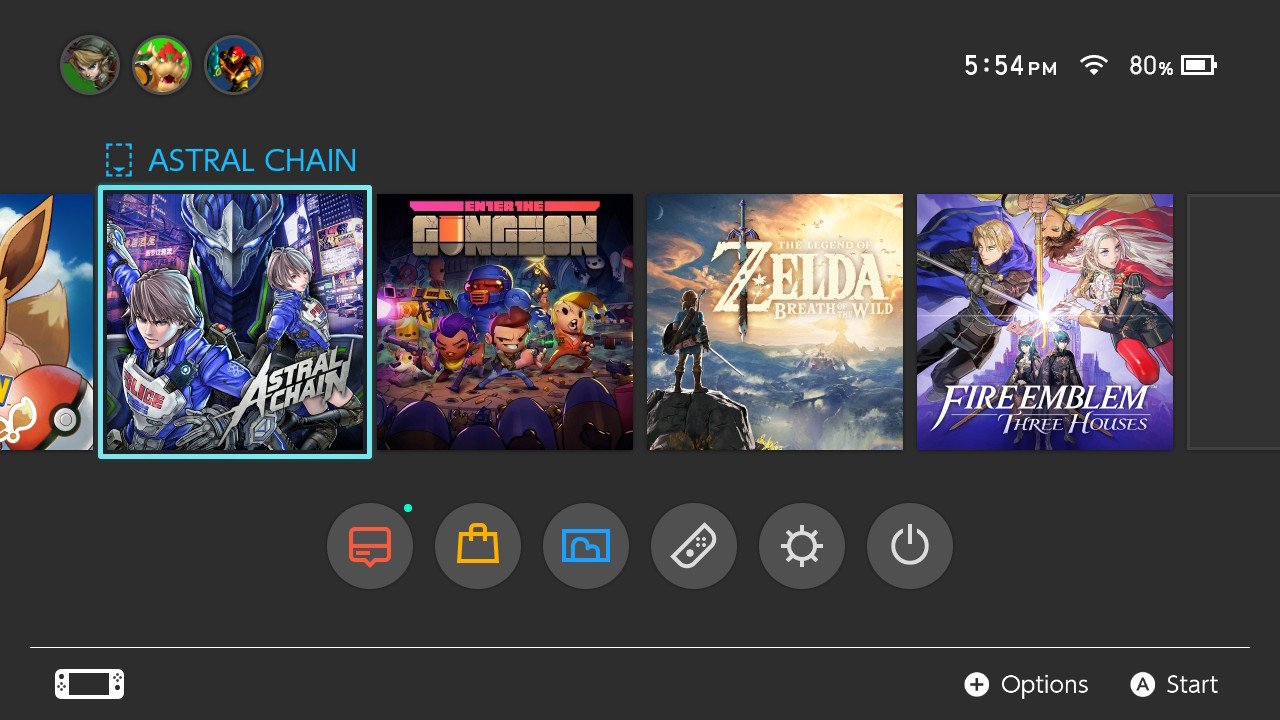

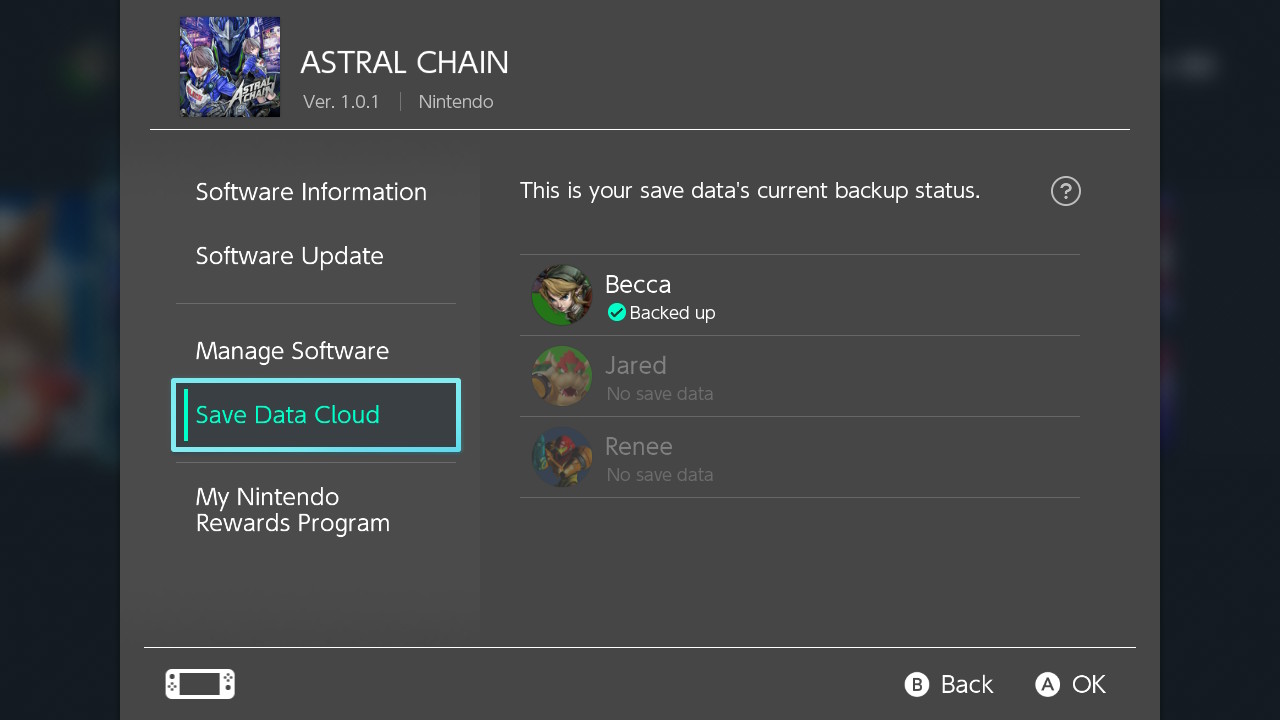

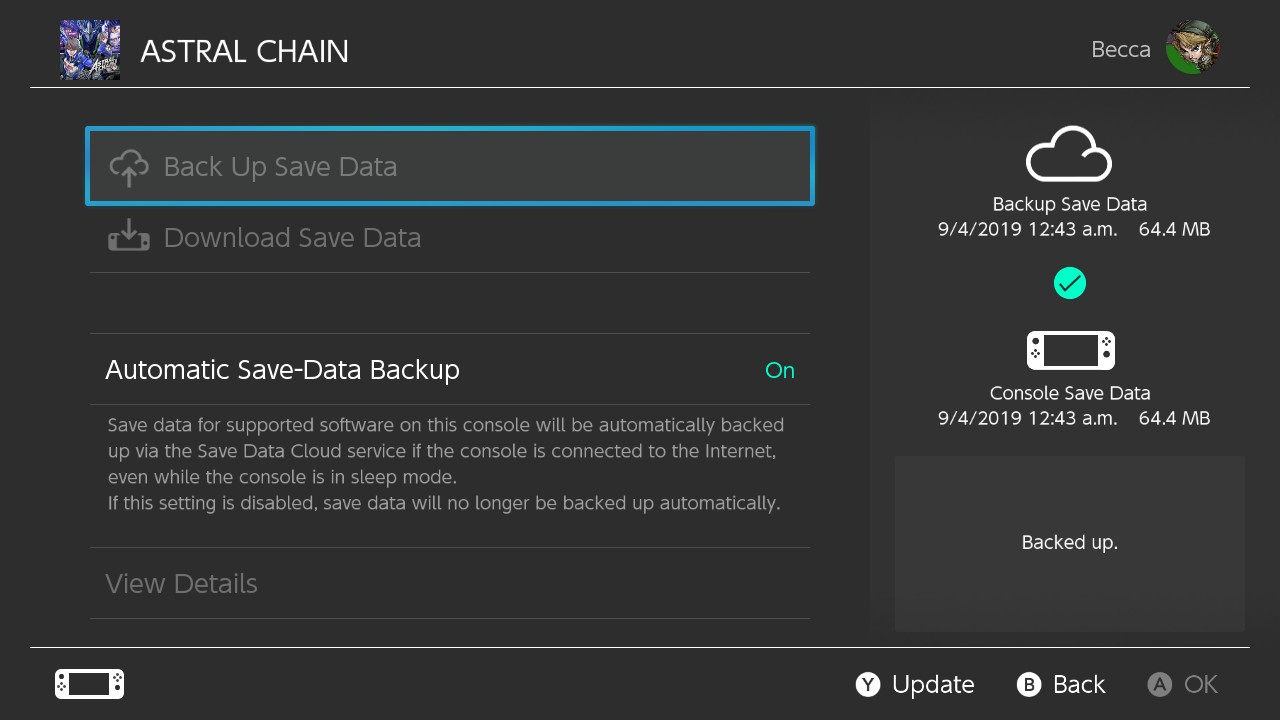
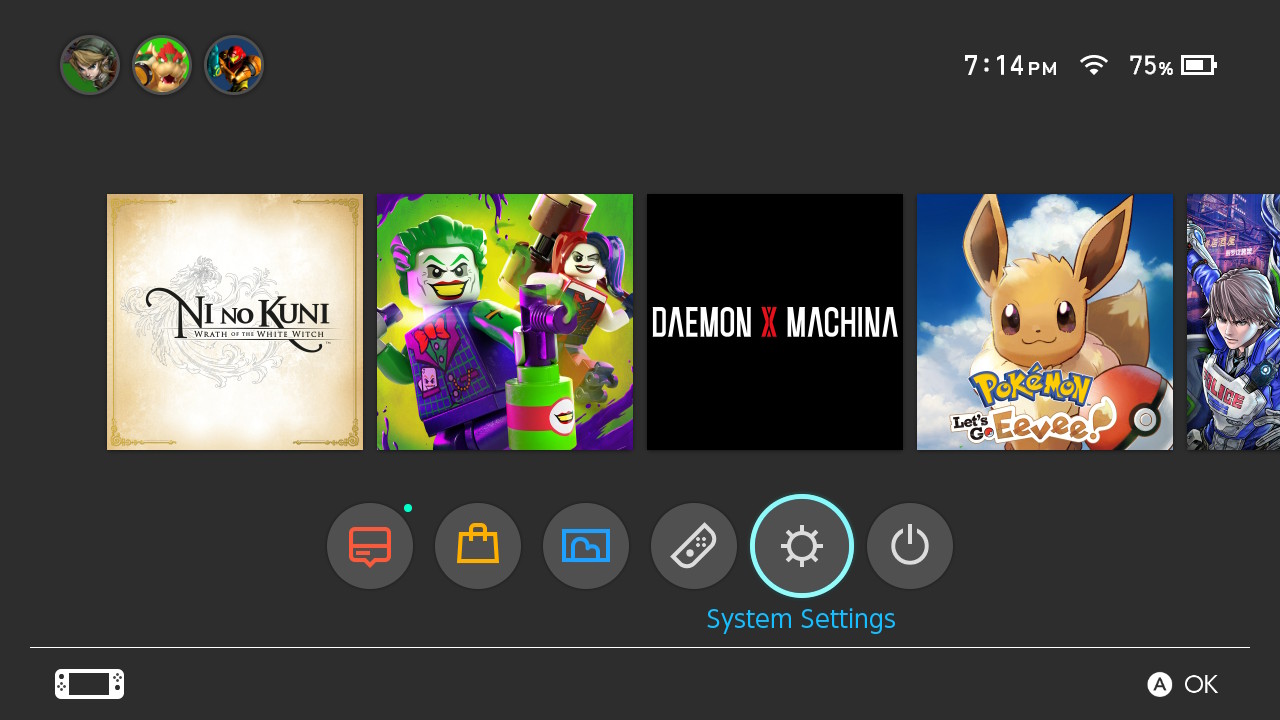
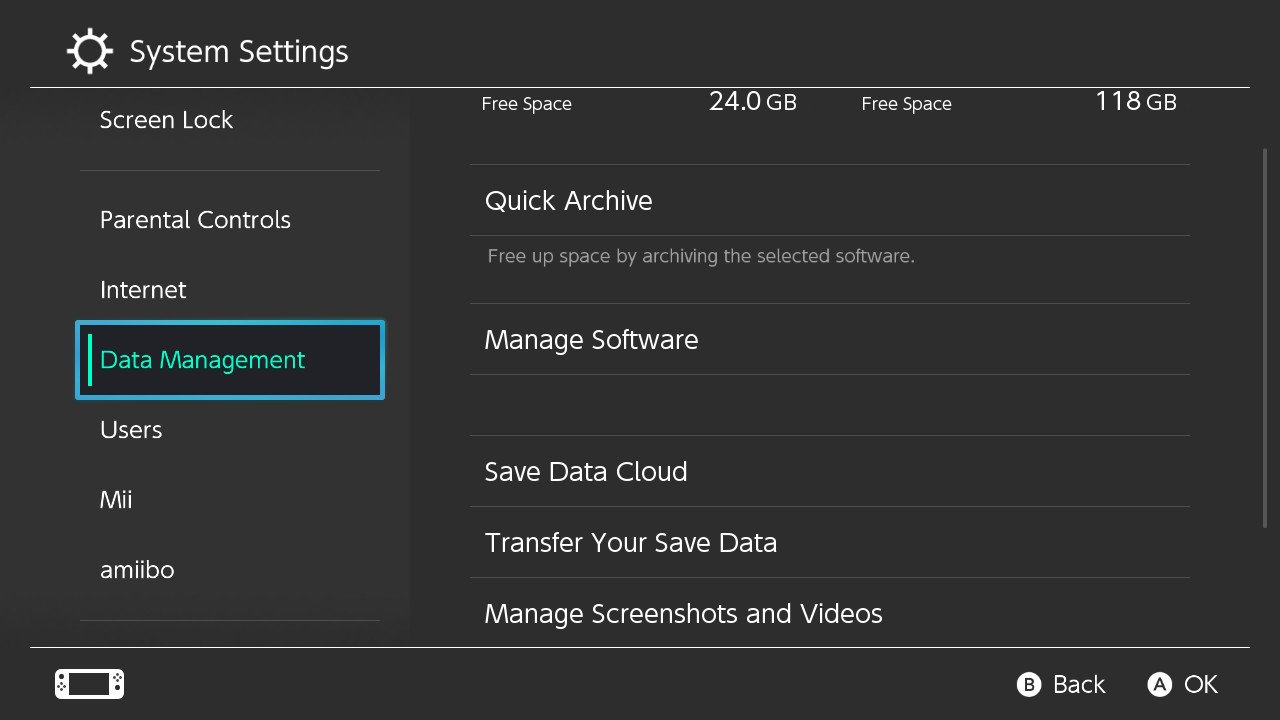
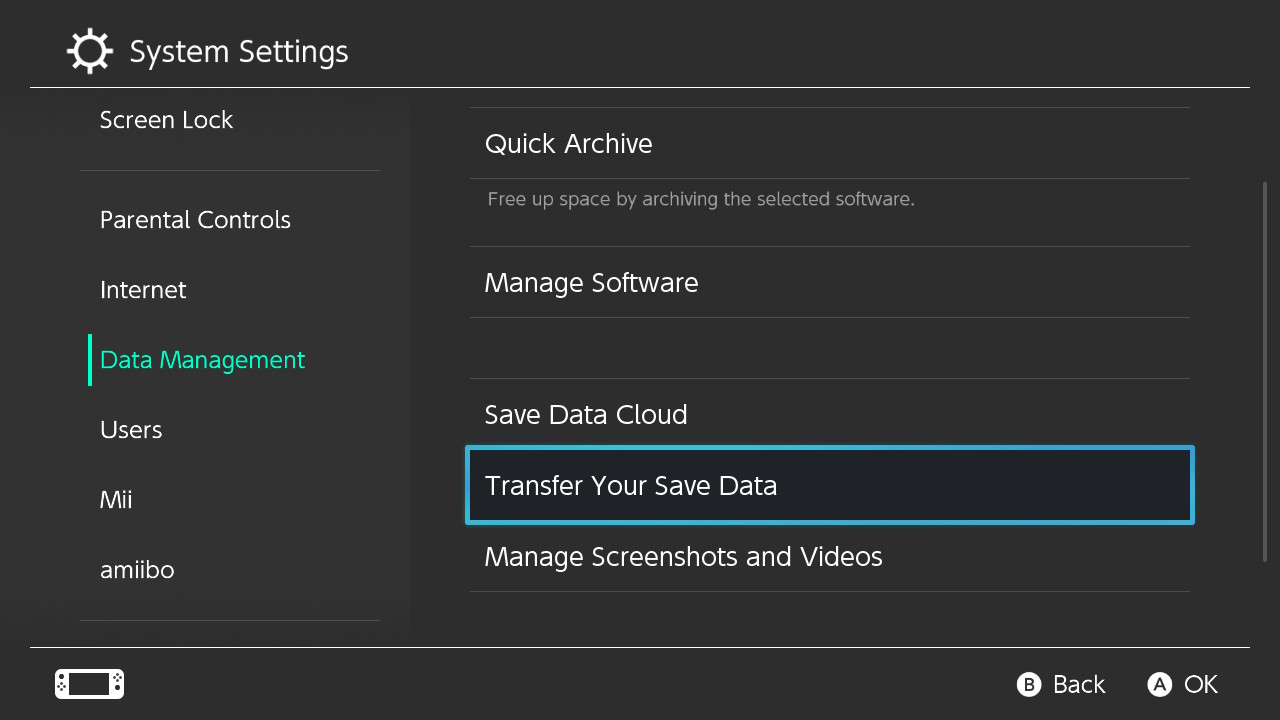
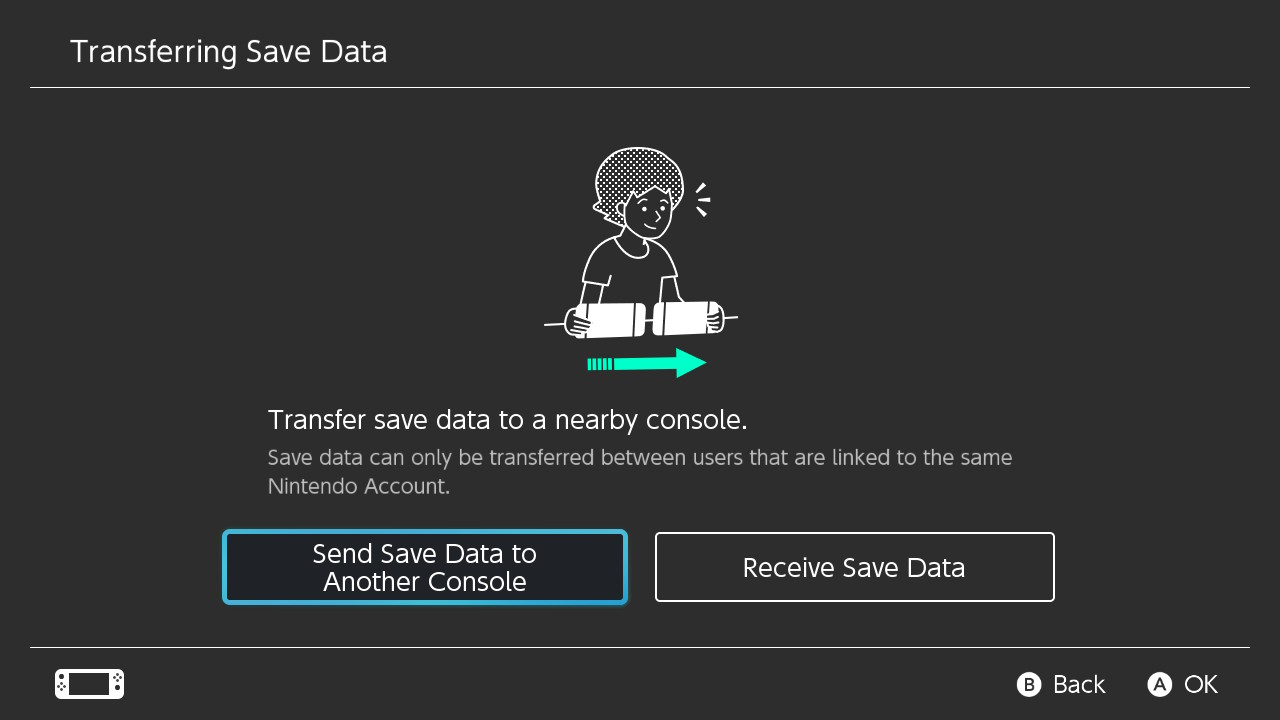
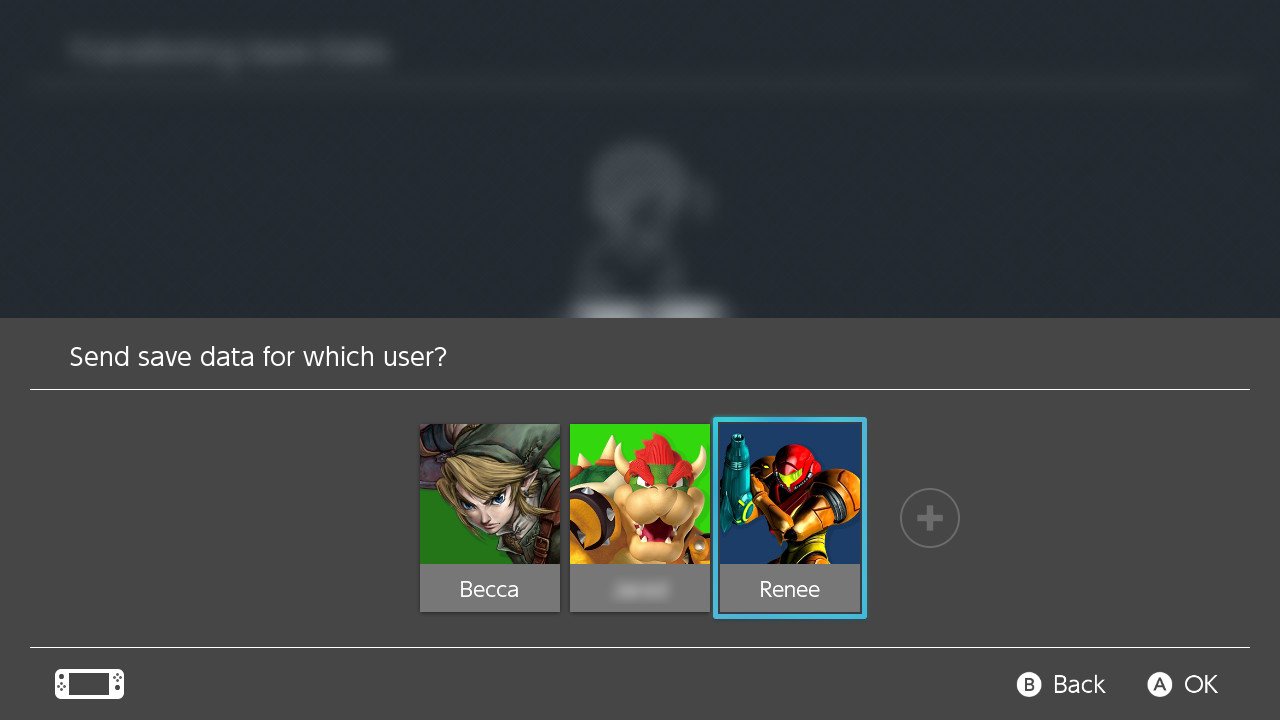
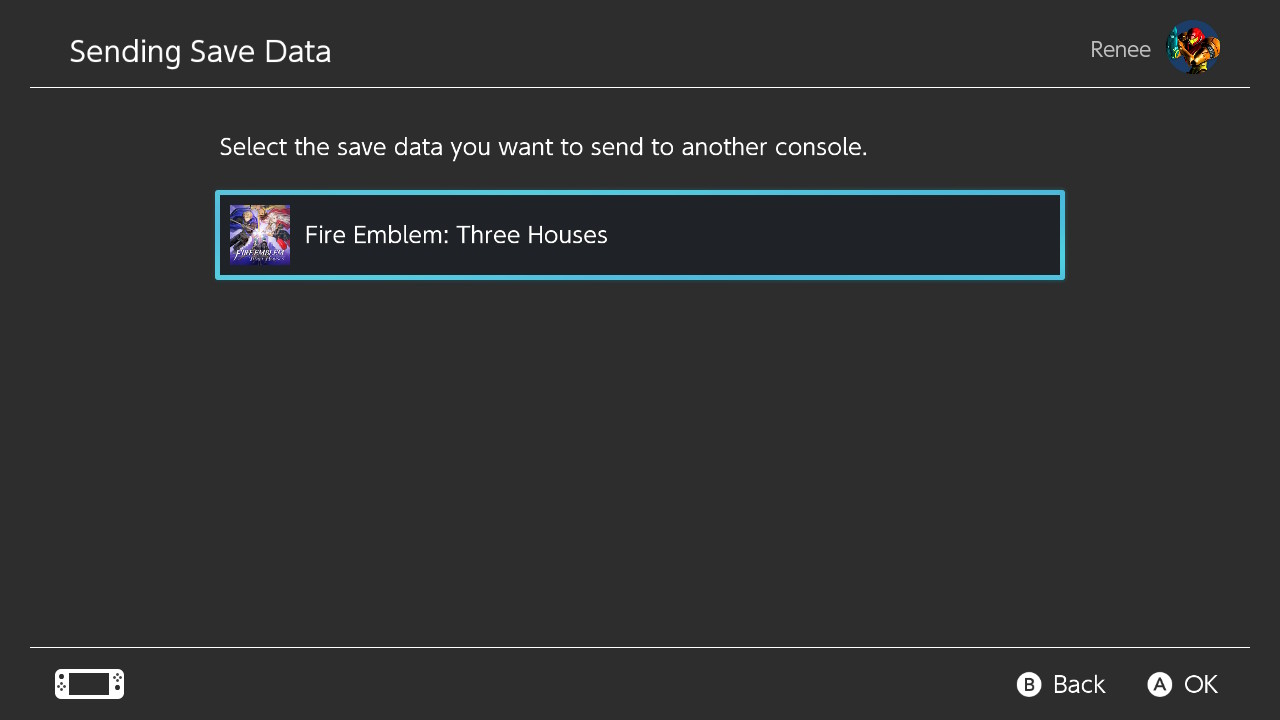
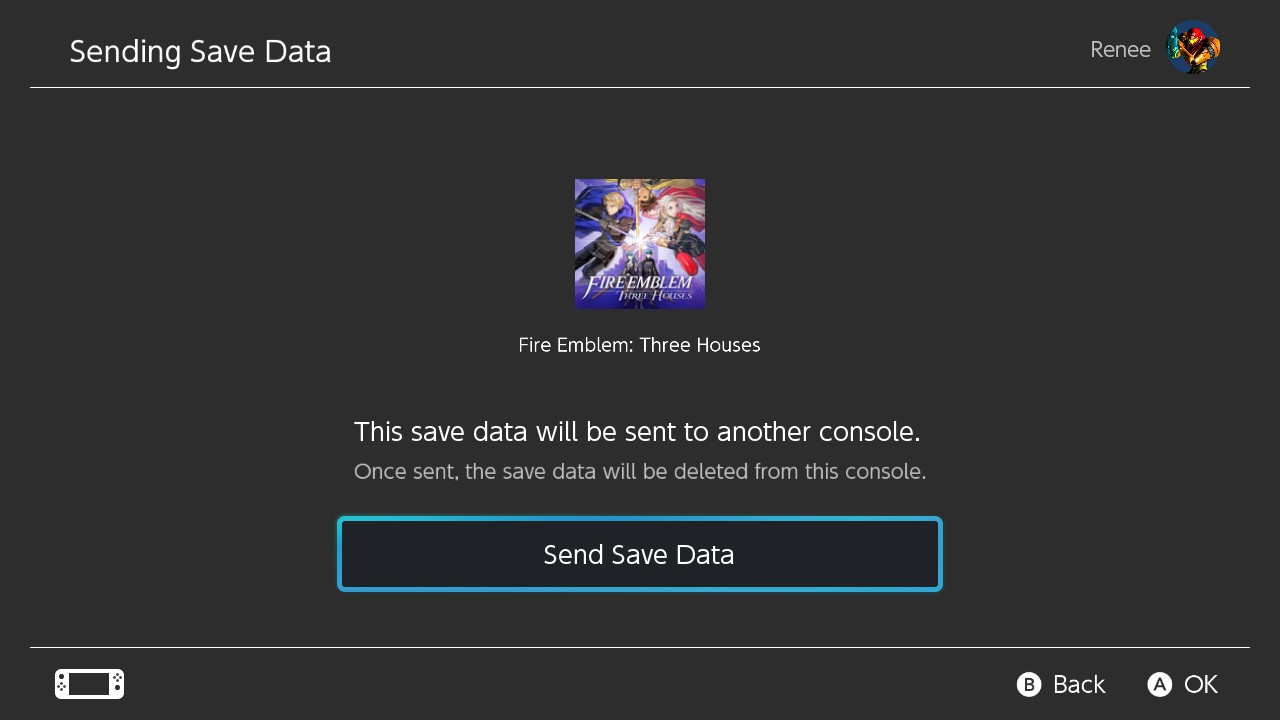
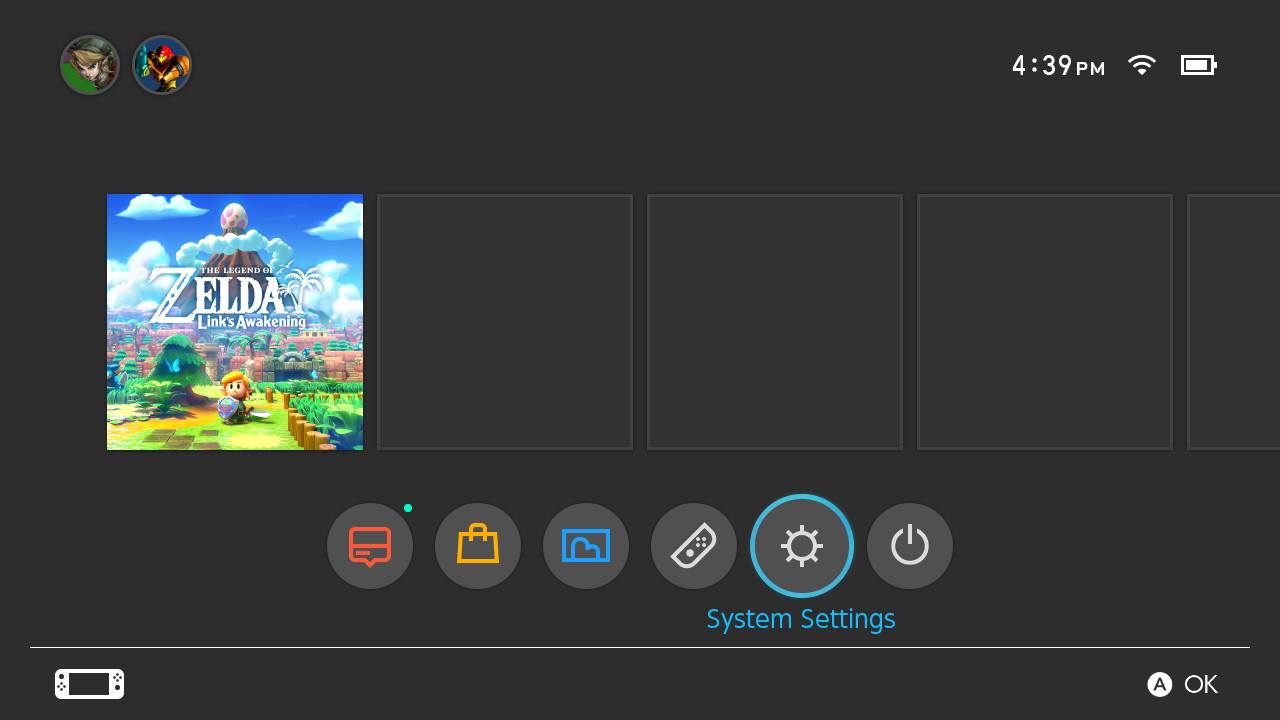
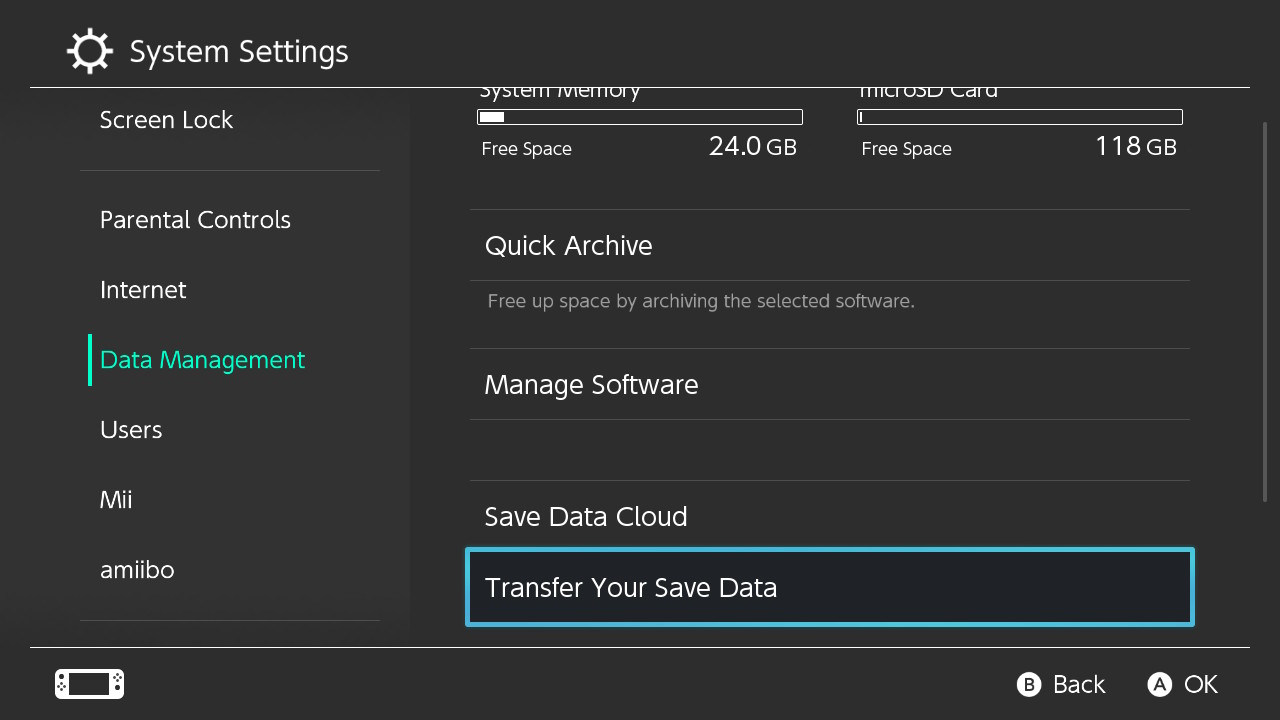
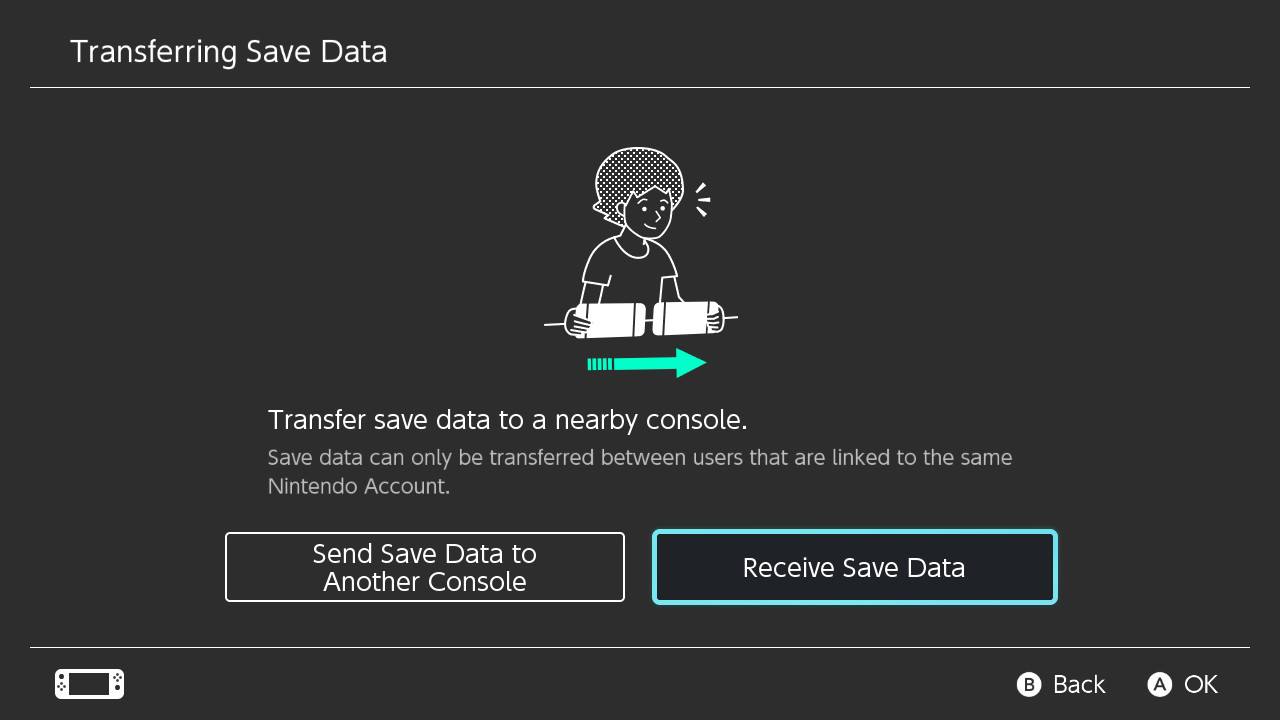
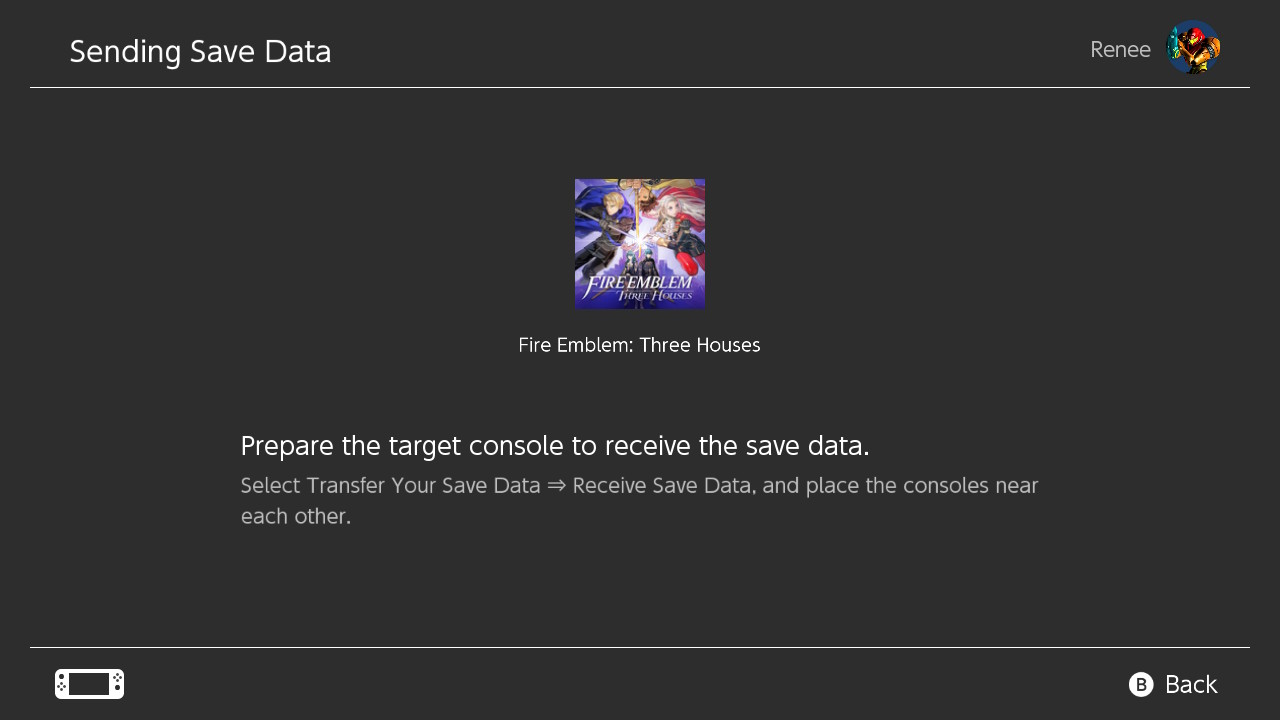
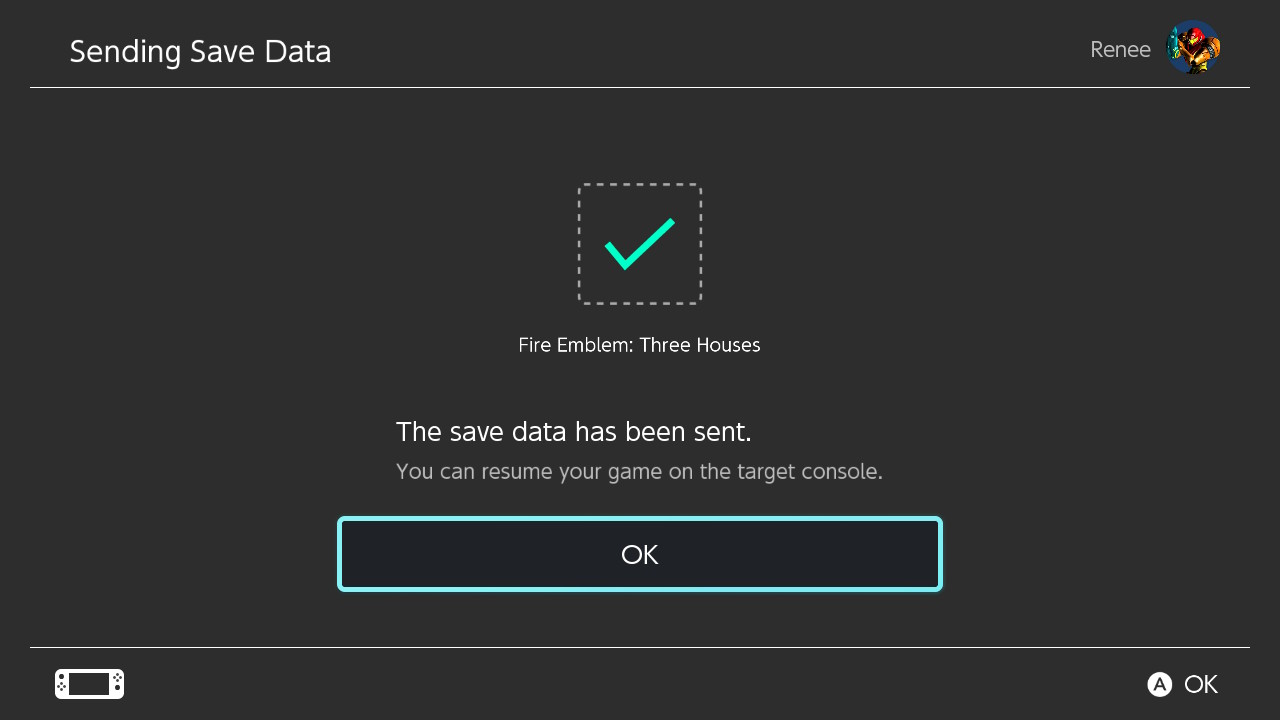
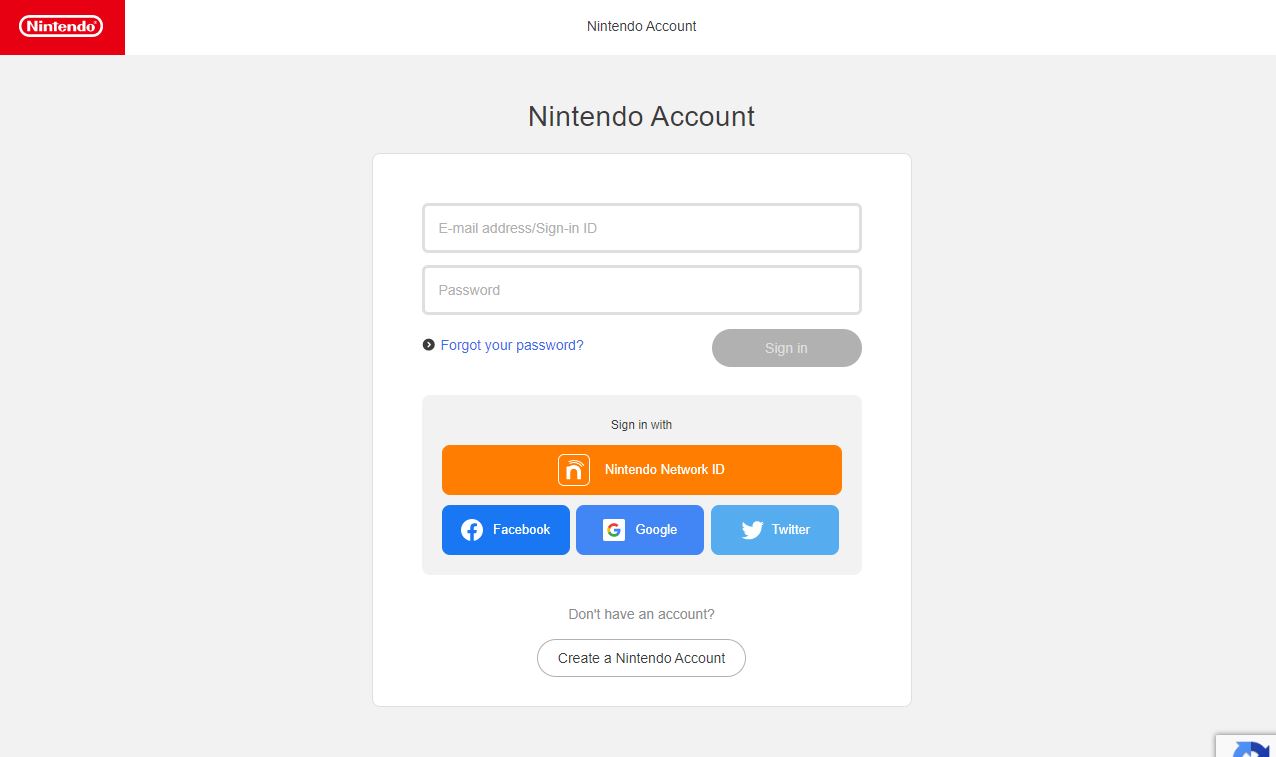

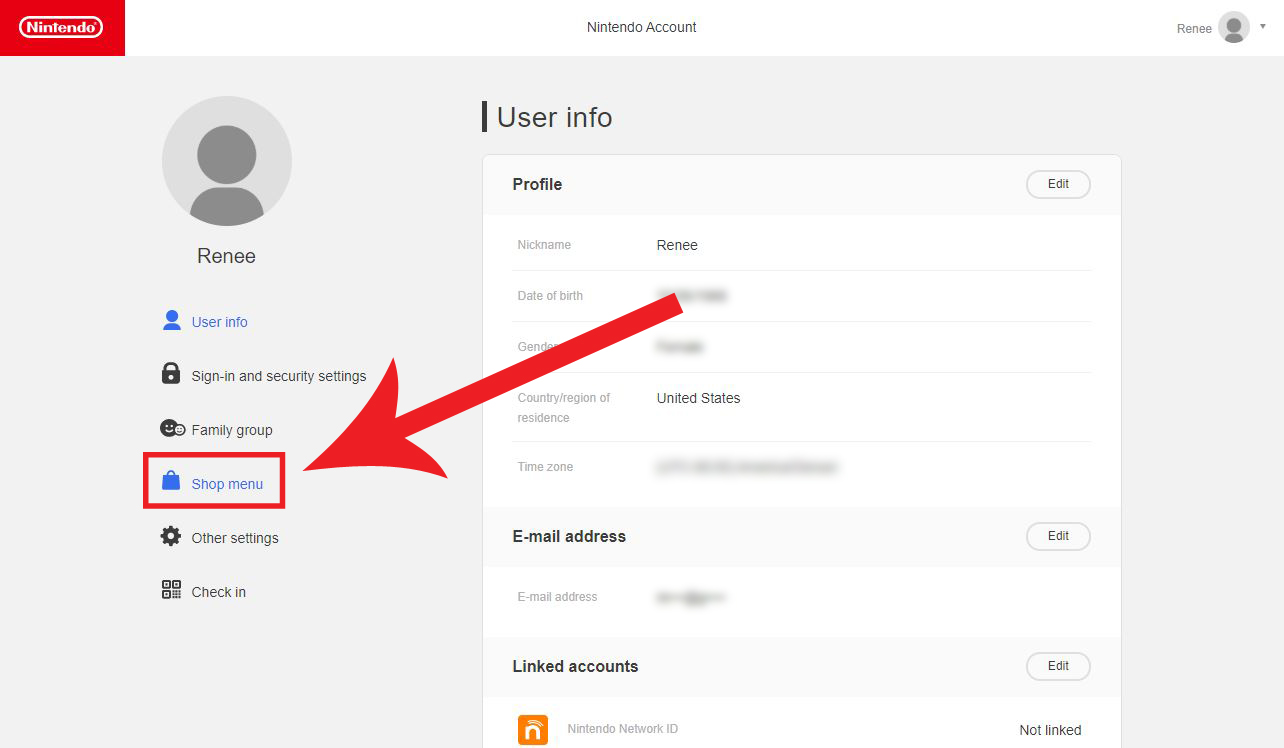
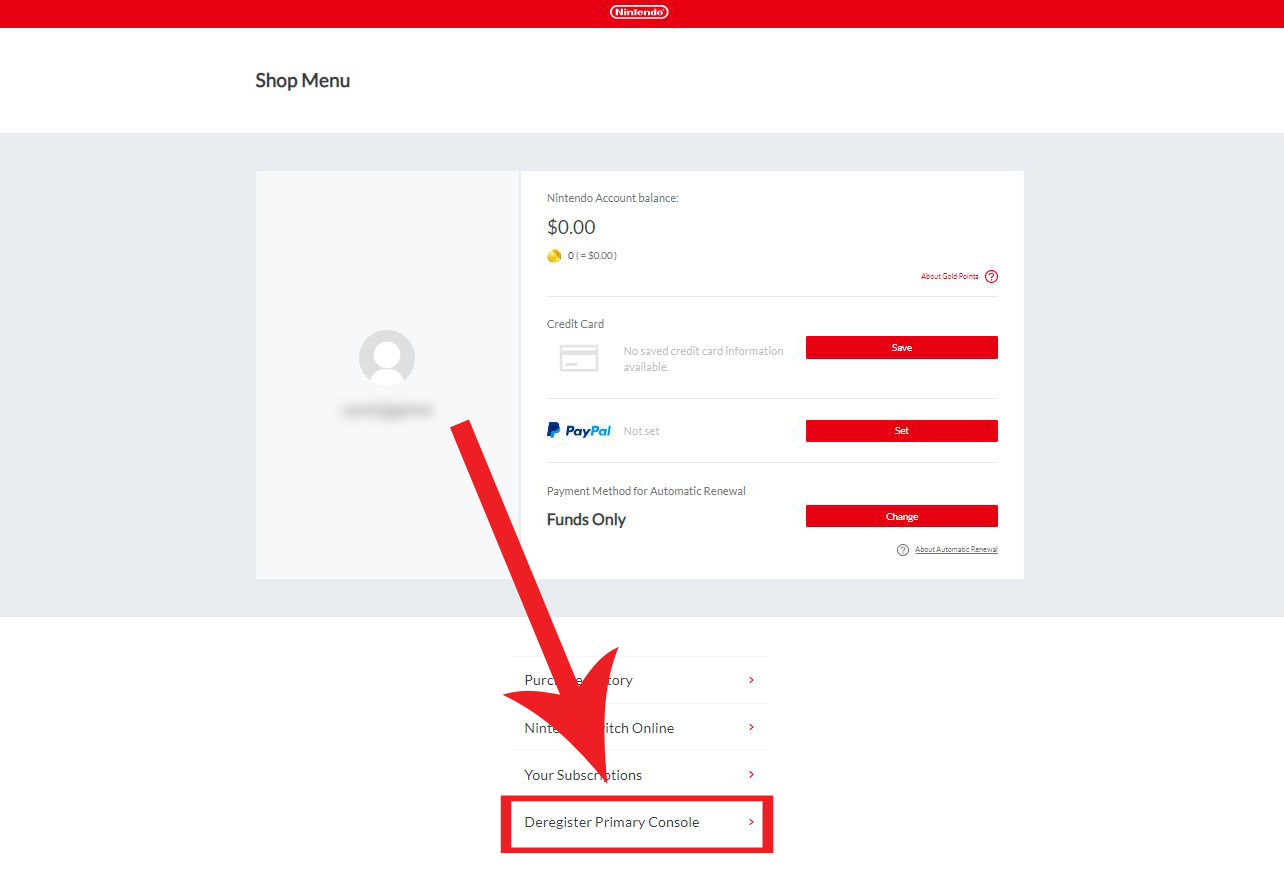
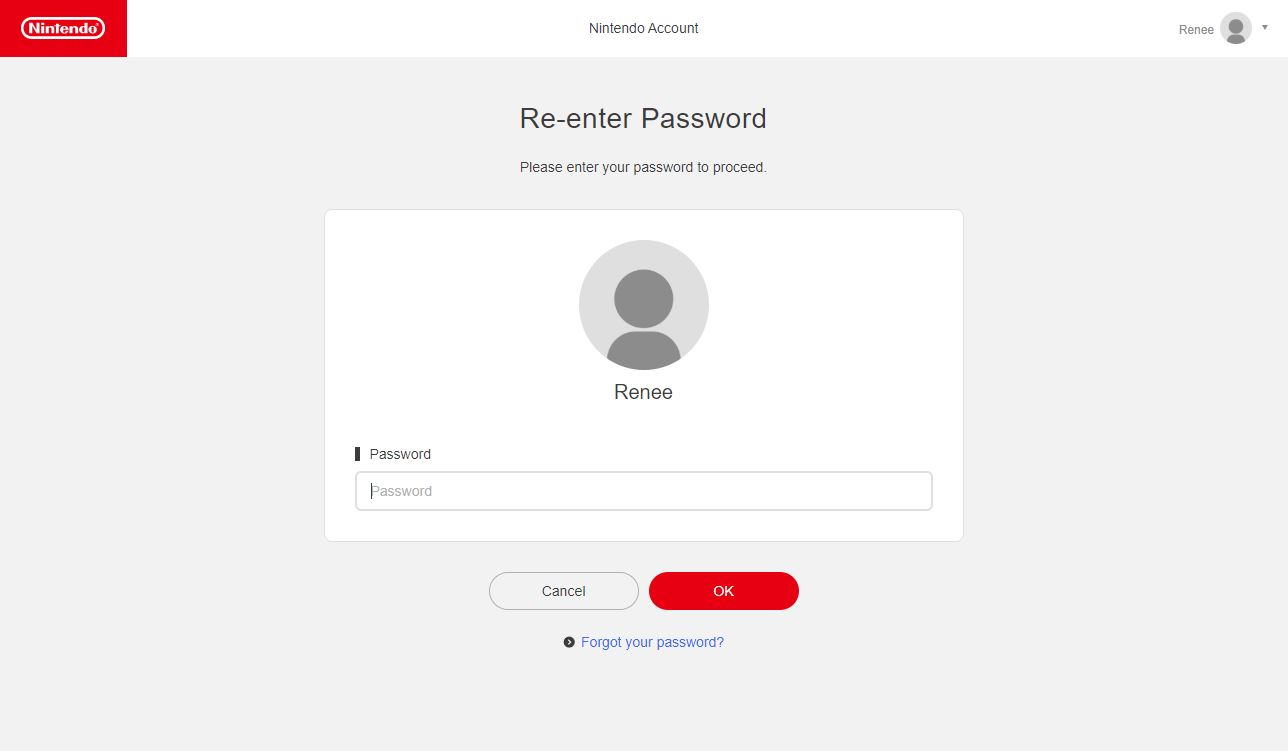
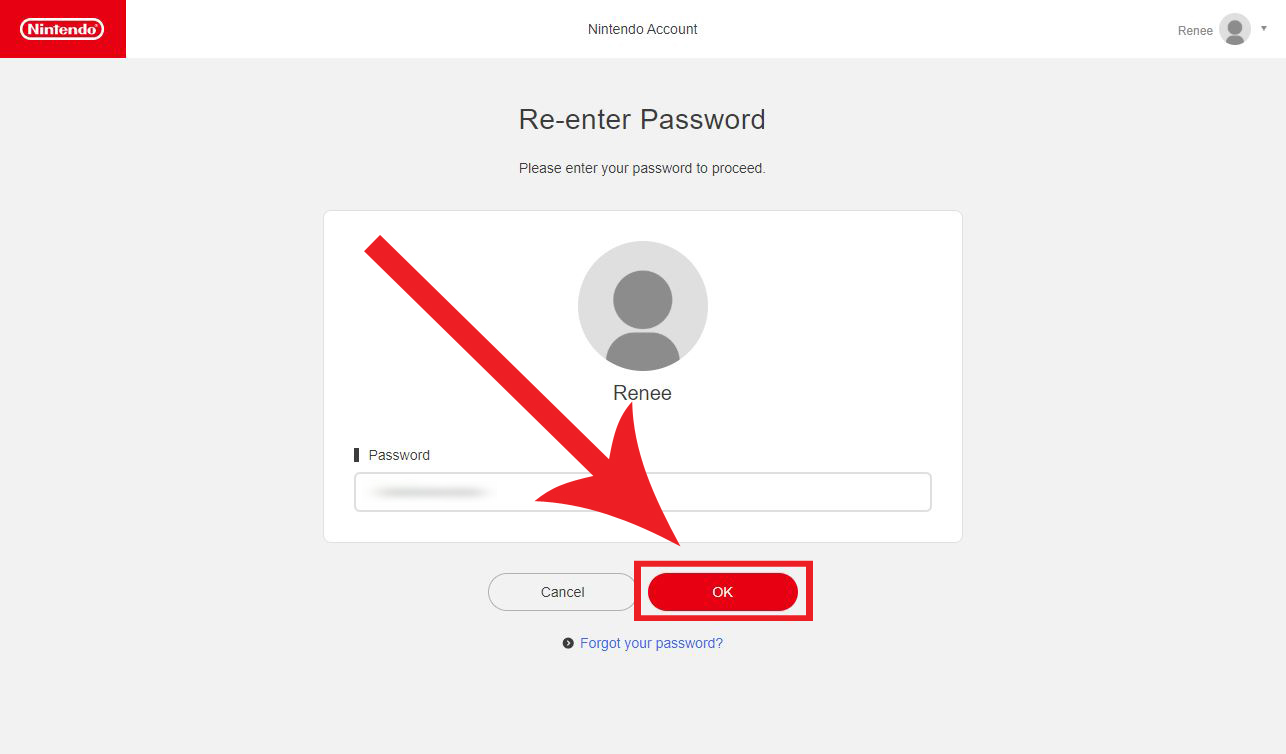
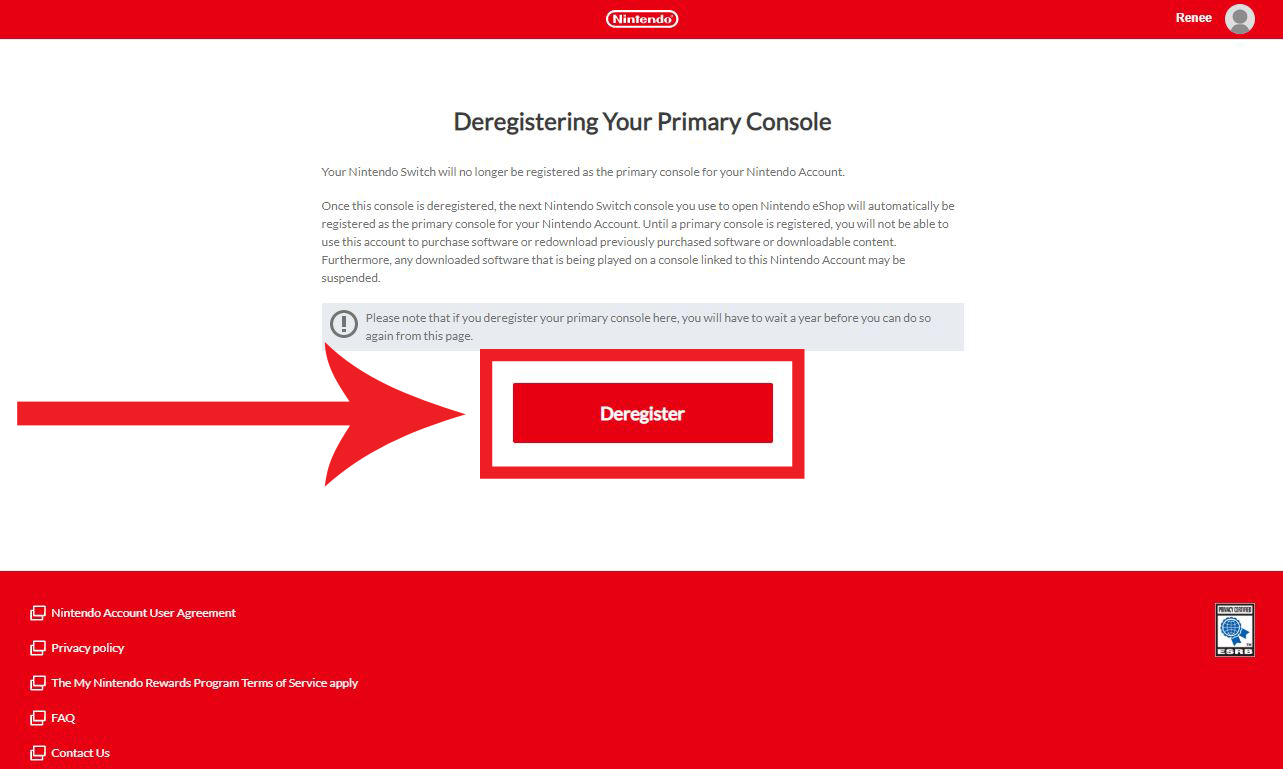


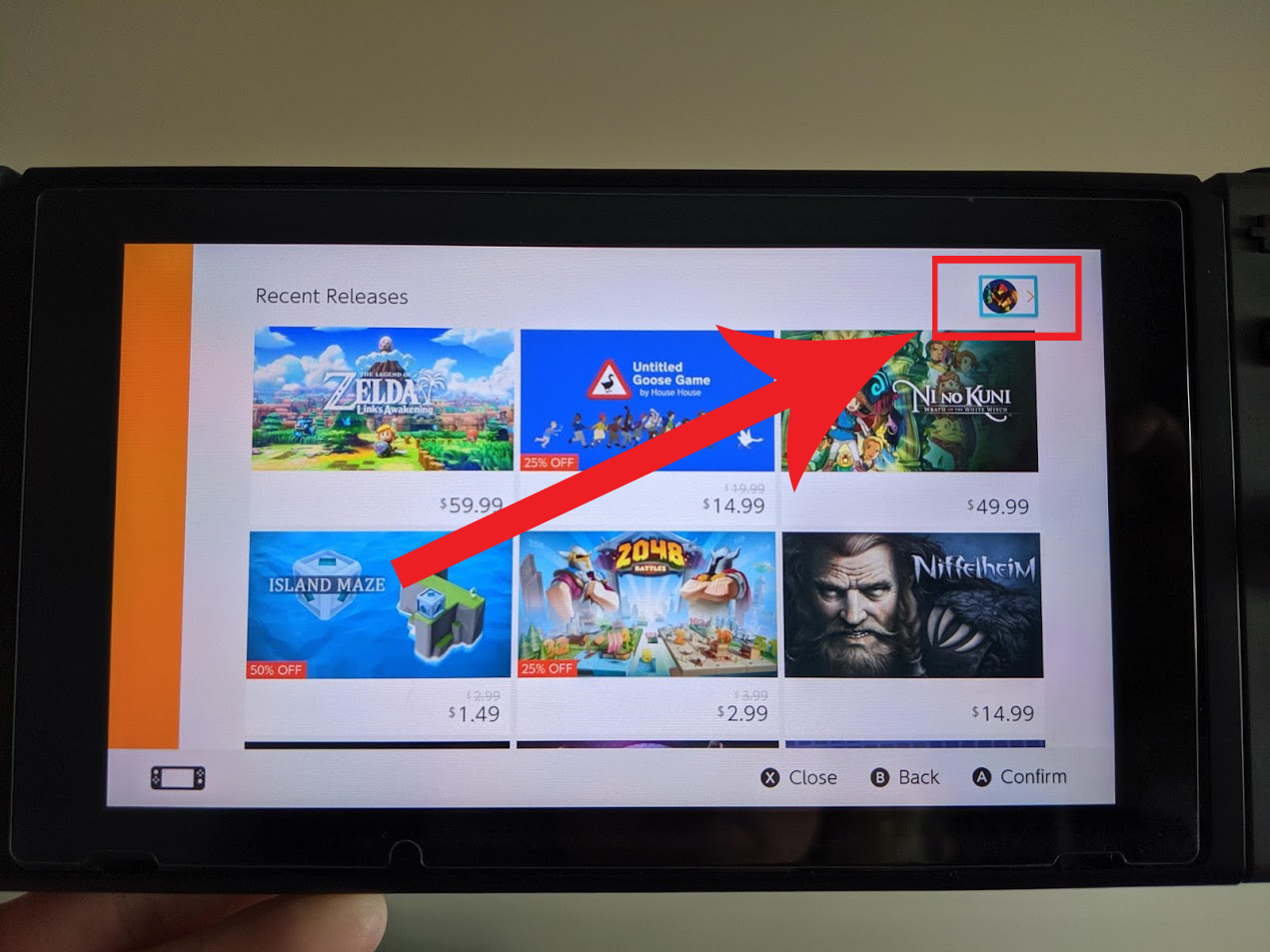
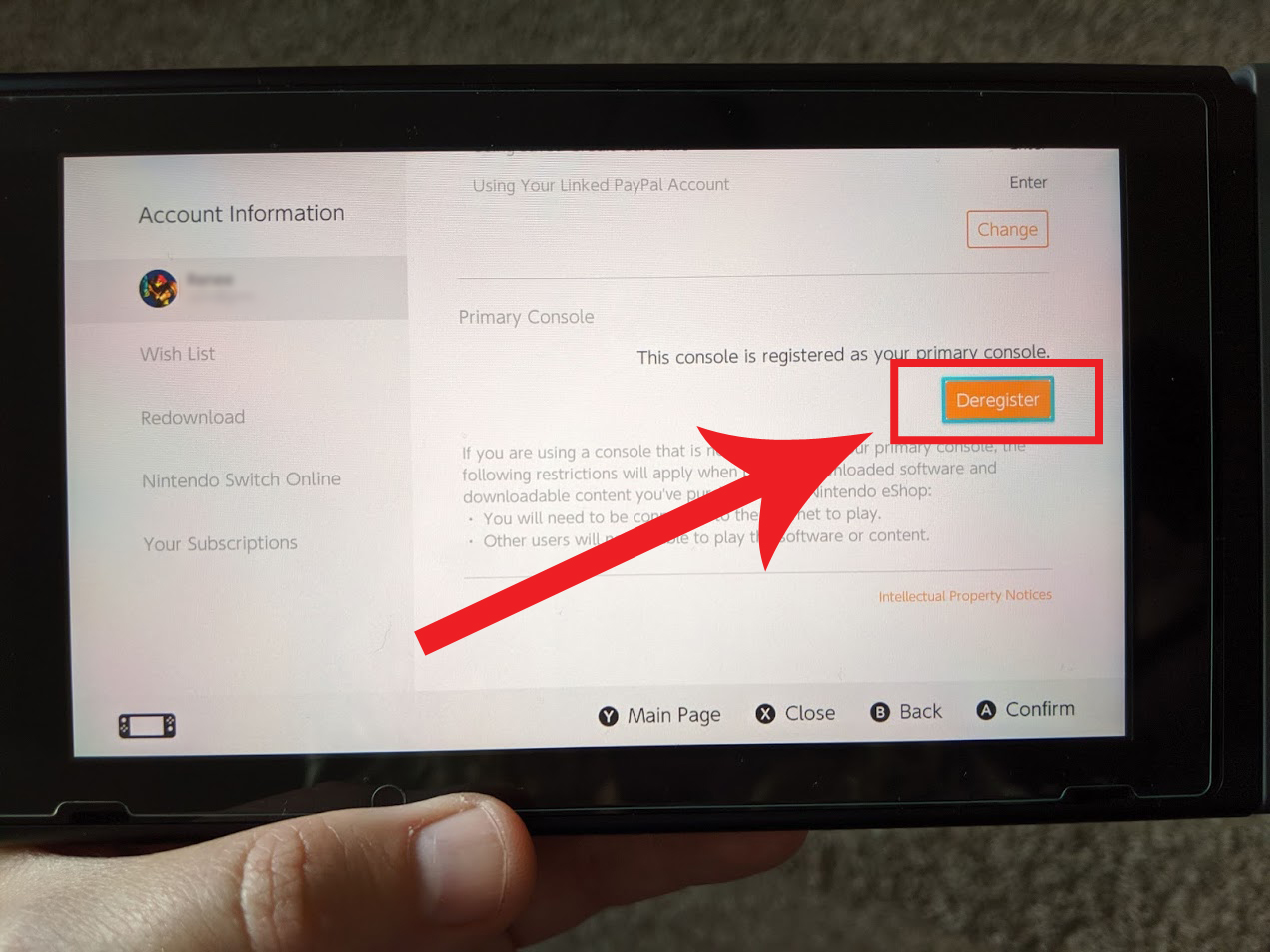
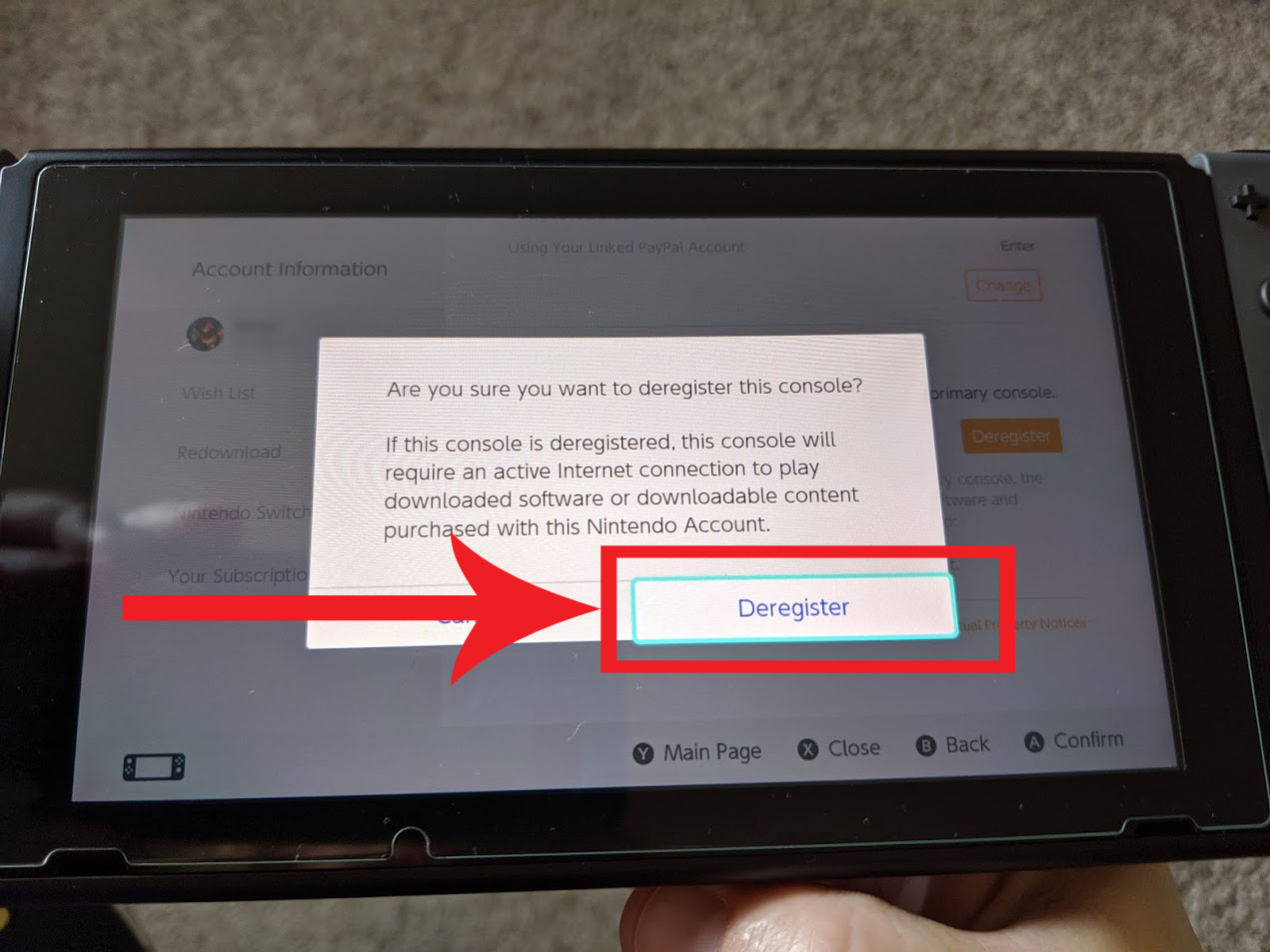
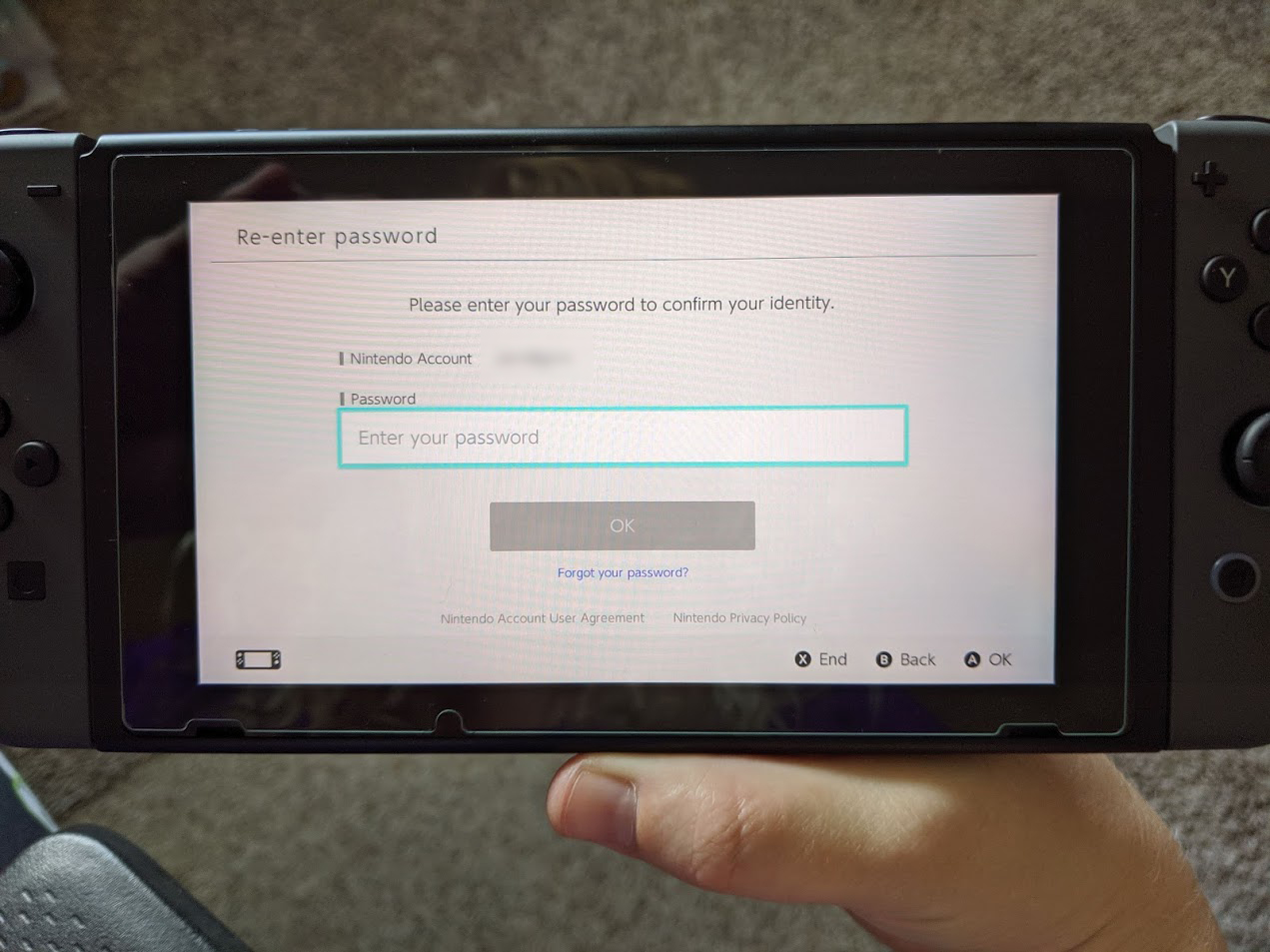
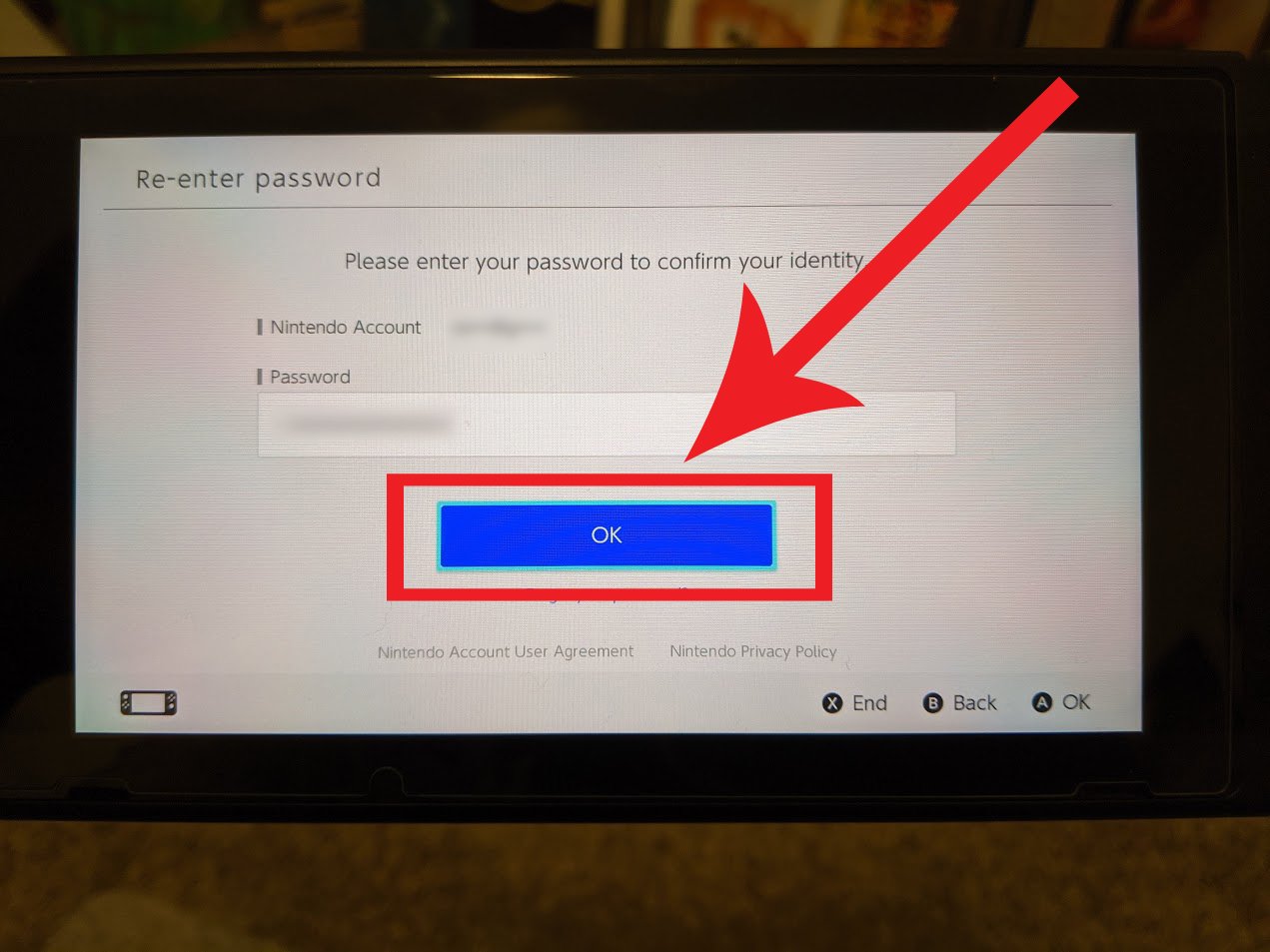
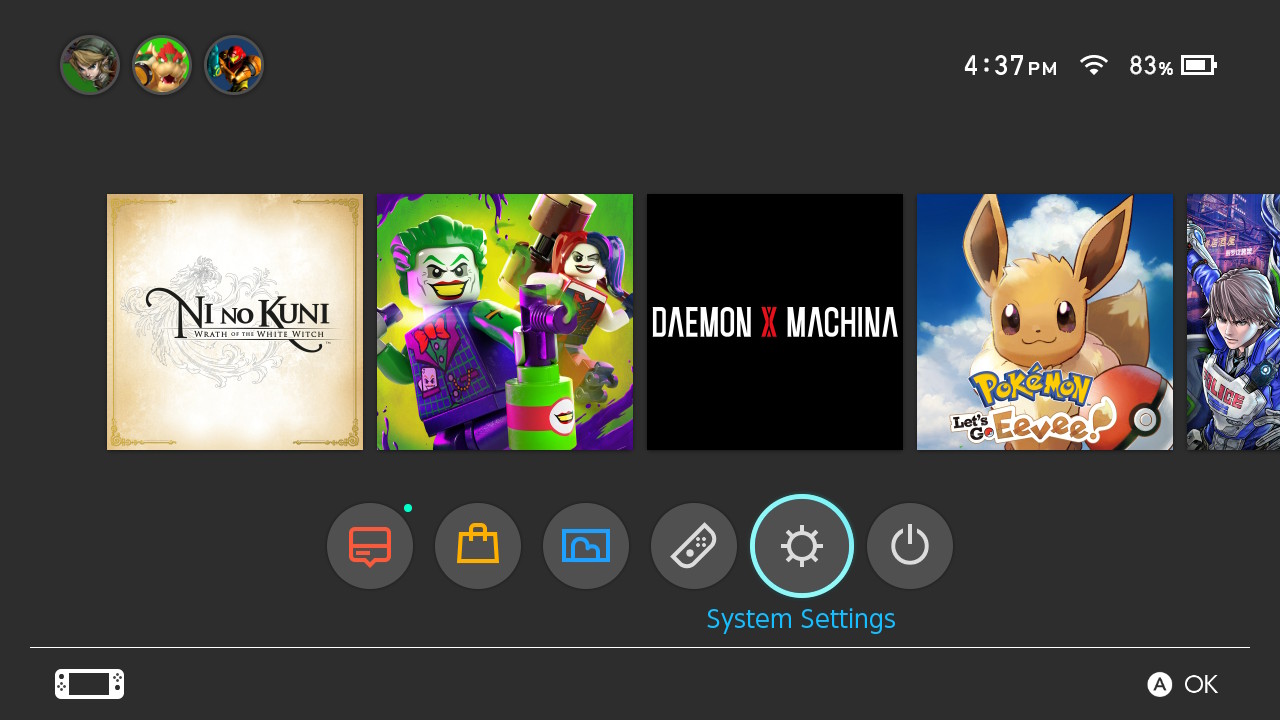
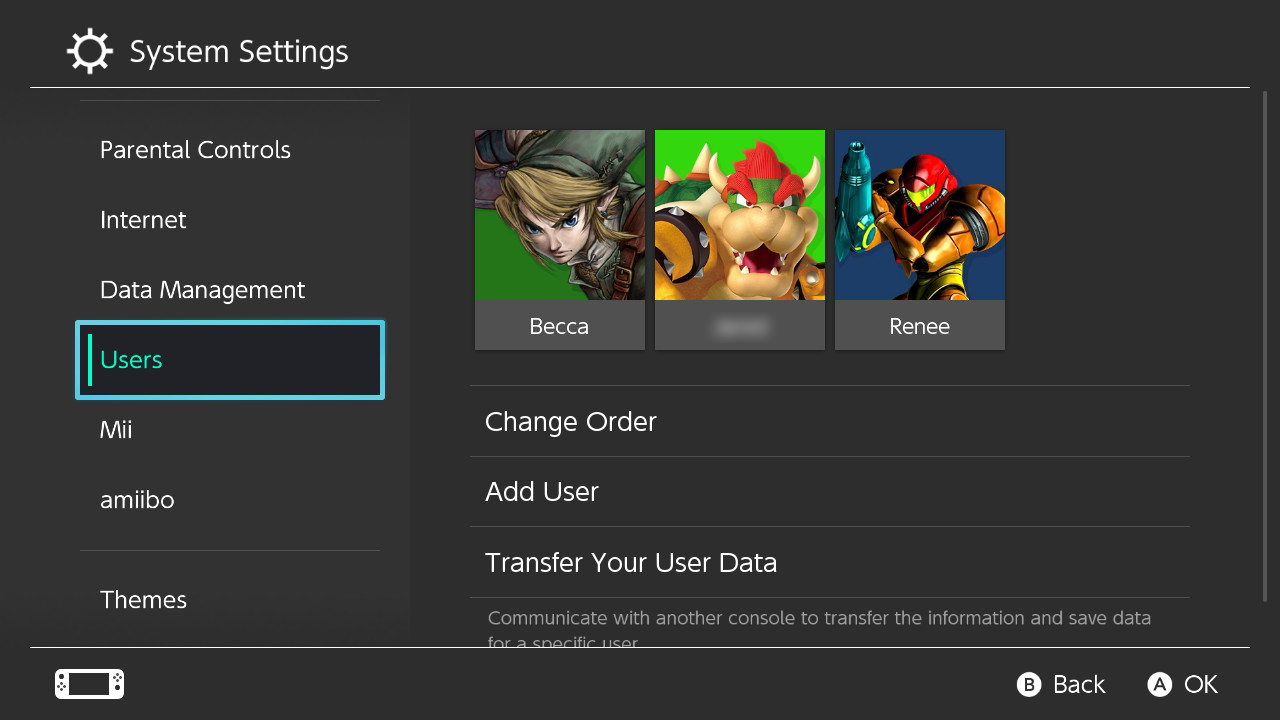
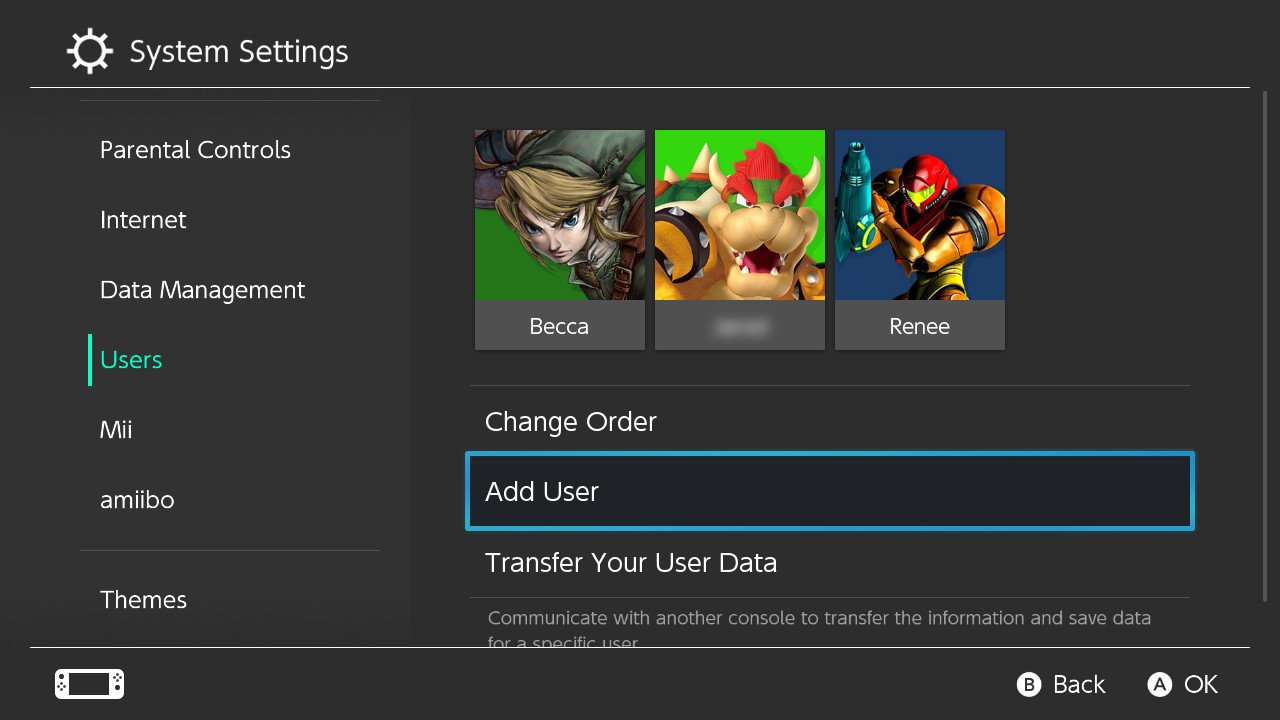
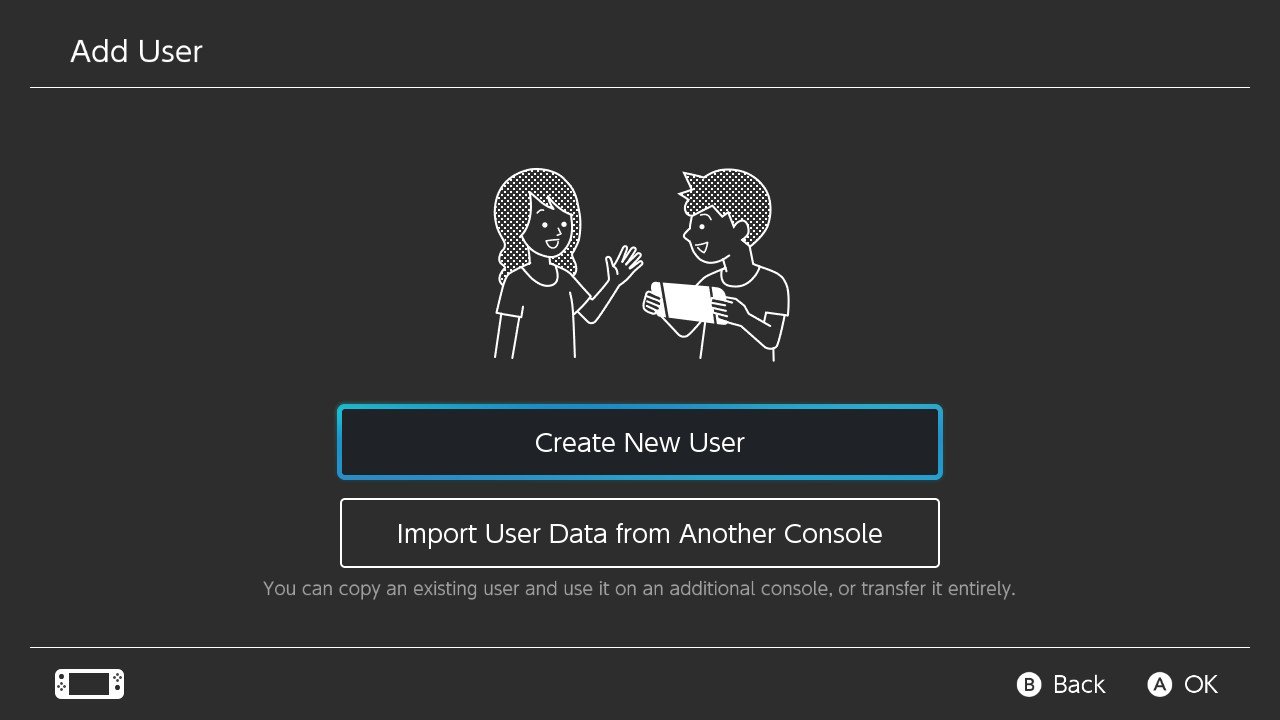
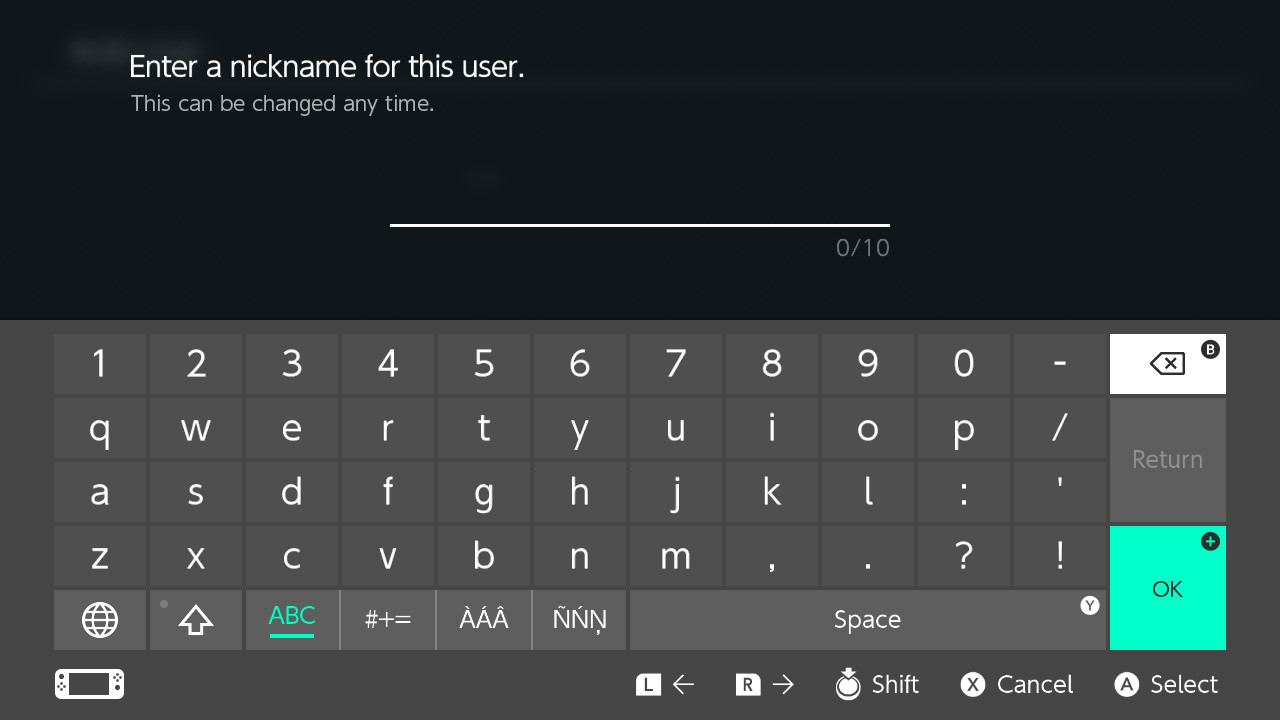
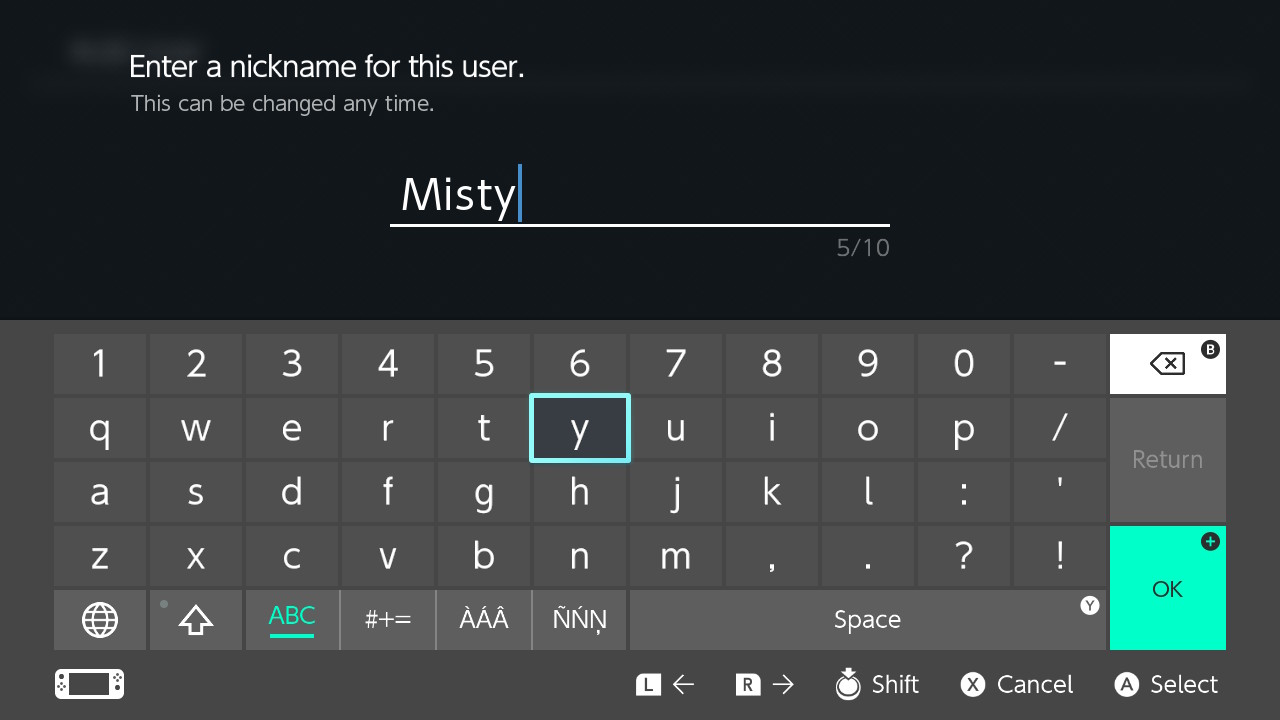
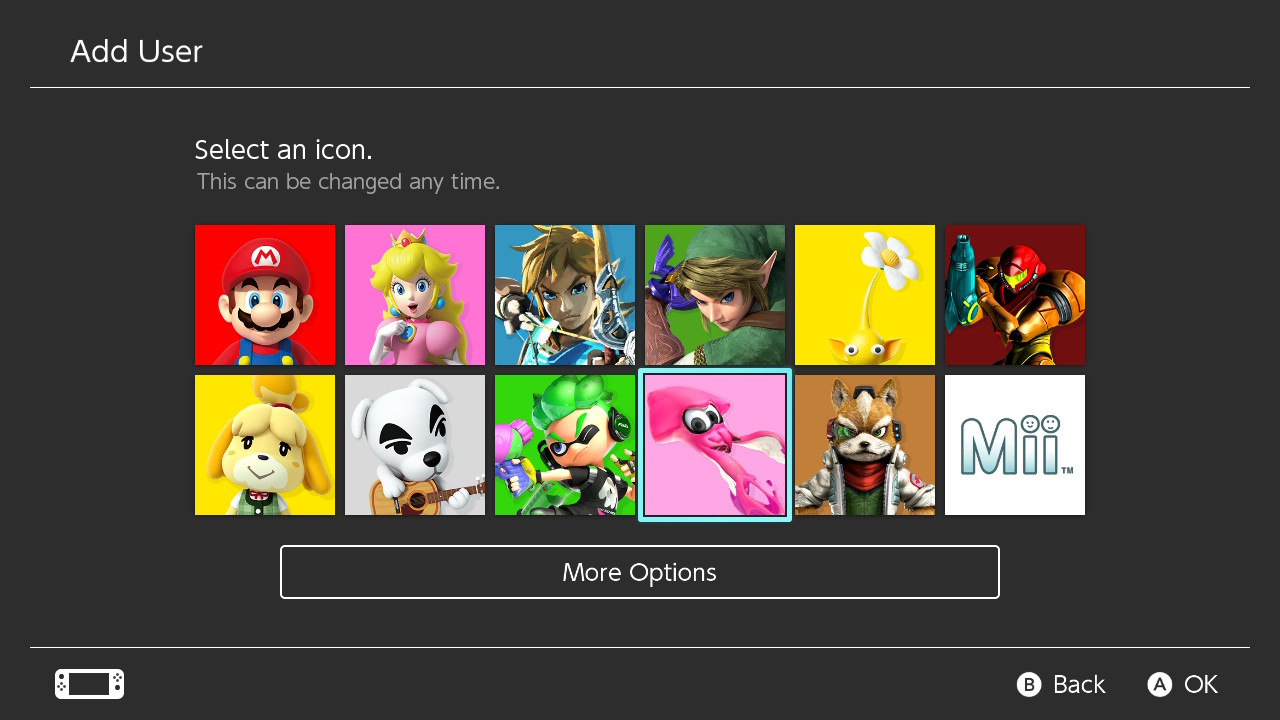
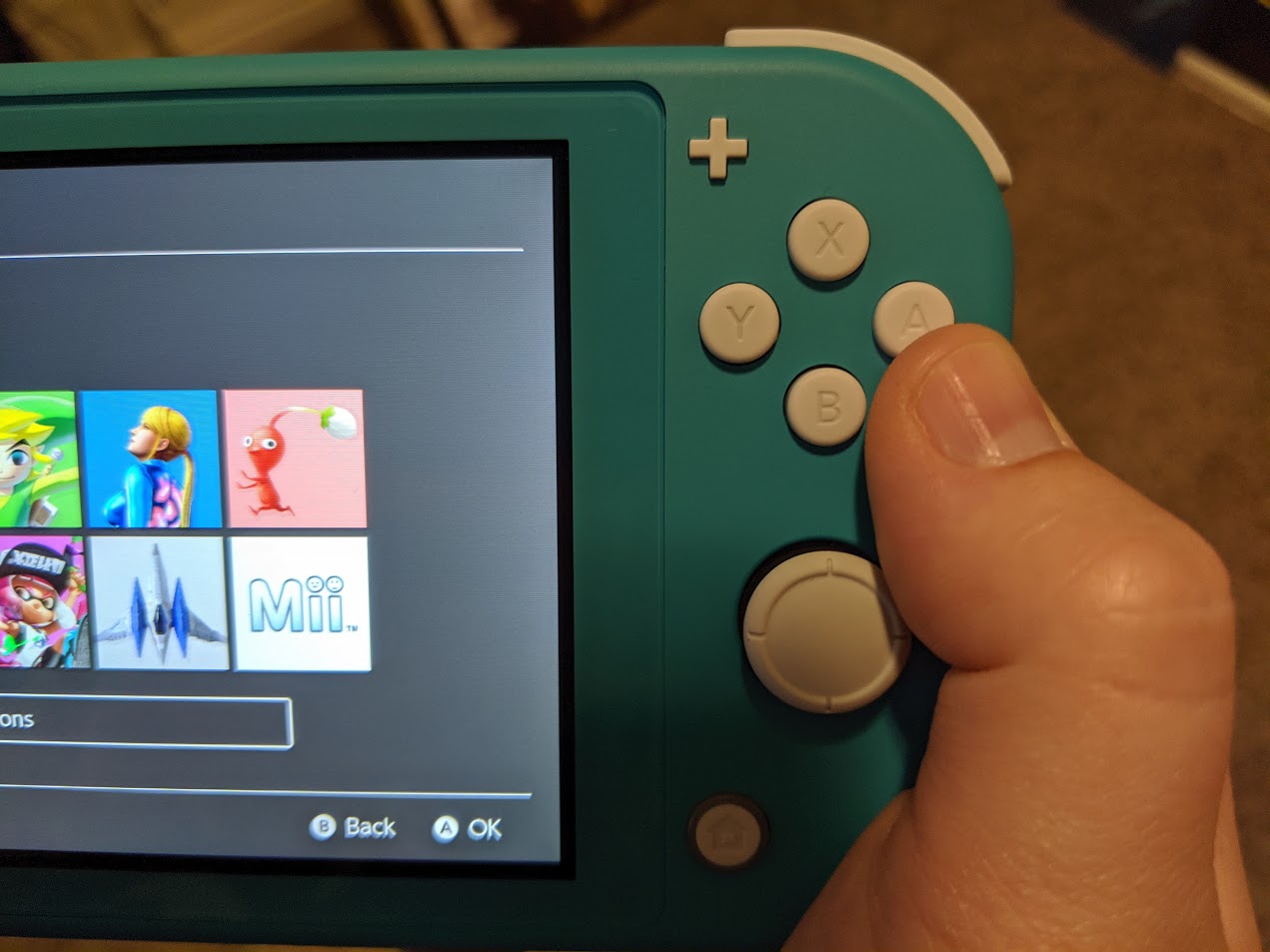

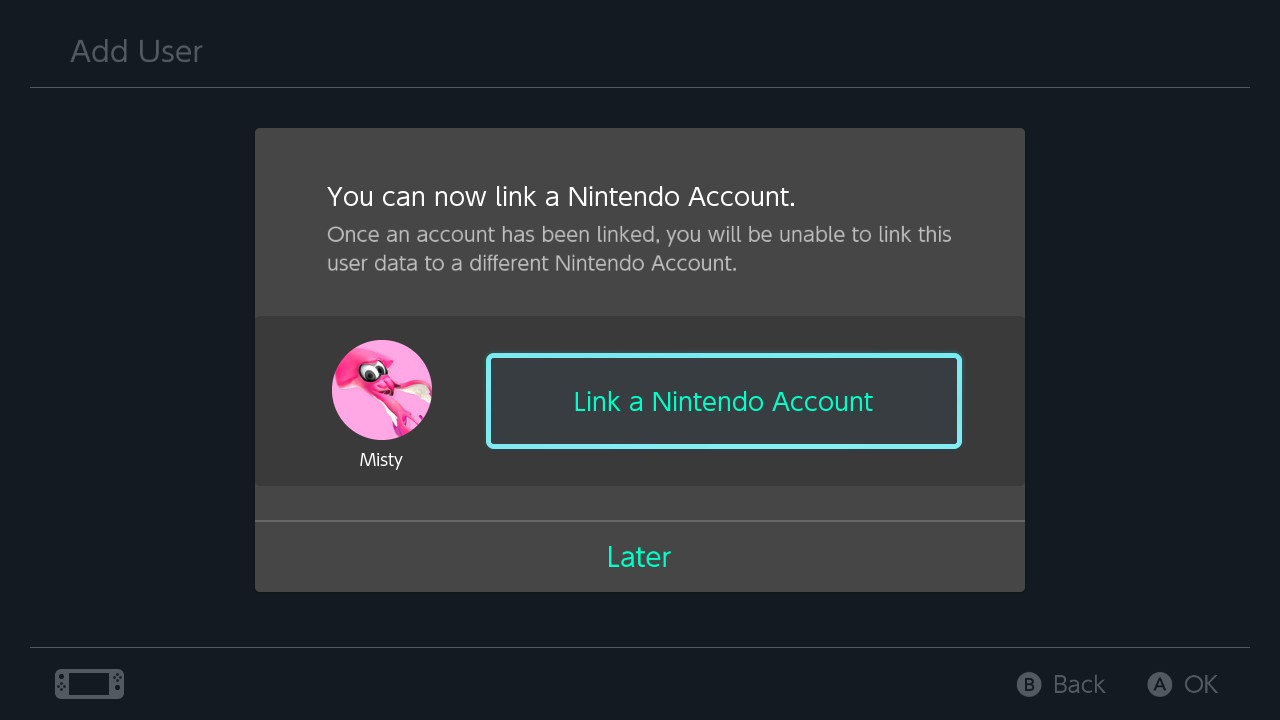
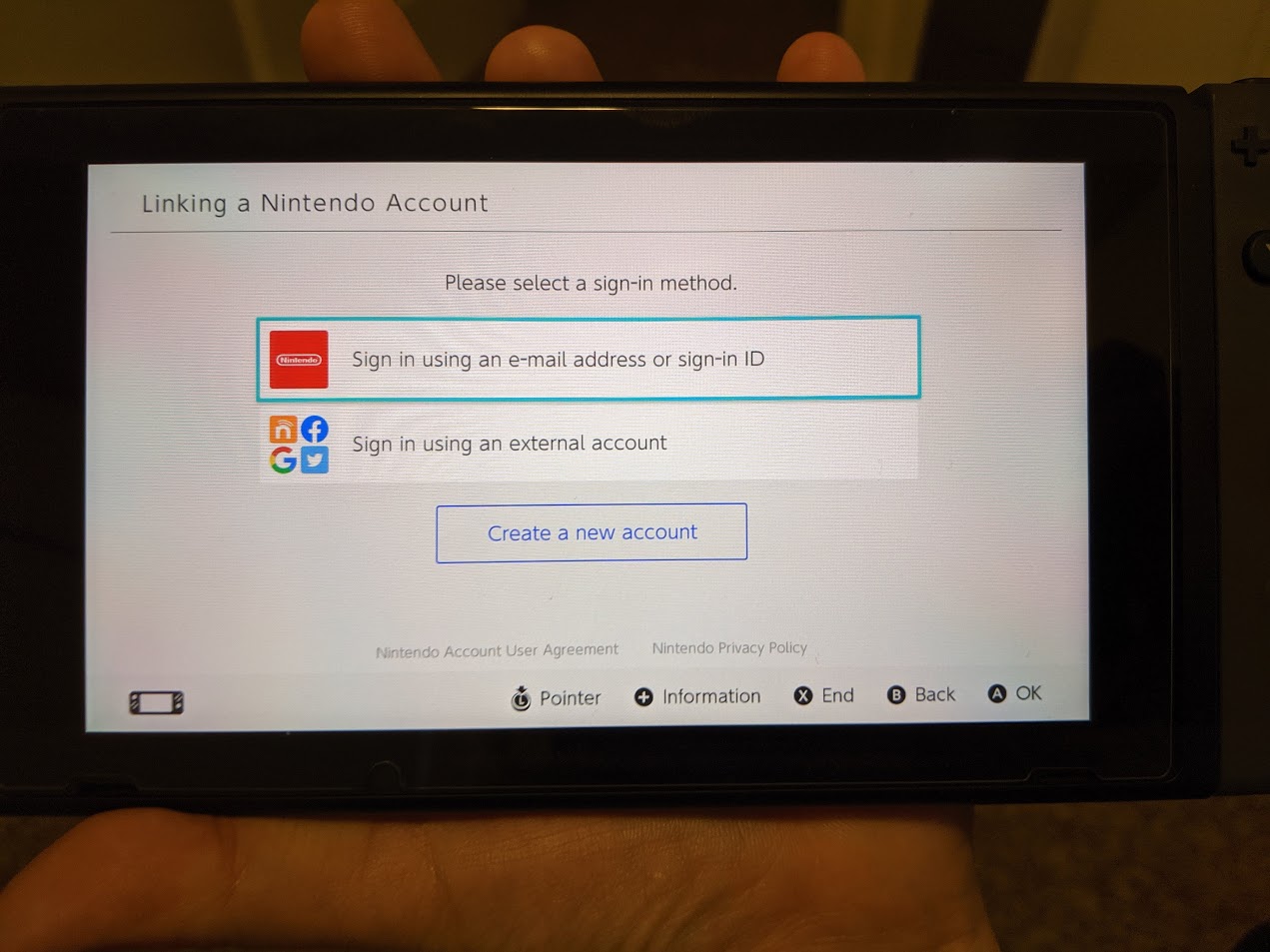
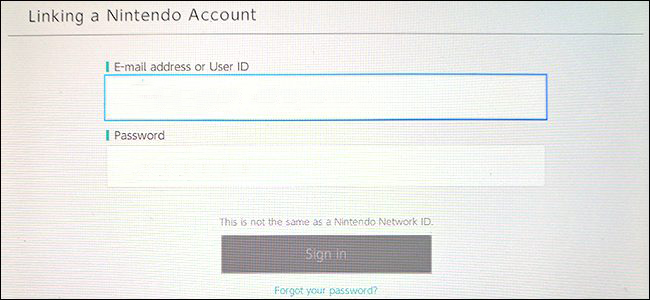
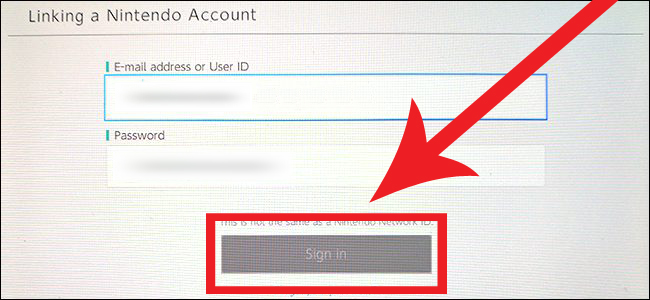

No comments:
Post a Comment