Don't want some photos and videos to be seen by others? Here's how to secure them on your iPhone.
There seems to be a lot going on any given day, so you may need to whip out the best iPhone and just photograph and record what's going on around you as it's happening. But sometimes, these important photos and videos should be kept secured and hidden away somewhere that isn't so easily accessible for others. Unfortunately, even on iOS 14, the Photos app can only "hide" your photos and video, but anyone can still view them if they know where to look. A better solution is to use the Notes app since you can secure individual notes, or better yet, use a password manager or file locker app to keep things really safe. Here's how to do each method, as well as other alternatives.
How to hide photos on iPhone in the Photos app
The Photos app allows you to "hide" photos from your Photo Library and any "For You" recommendations, but it just gets tucked away into an unsecured album called "Hidden," which you (and anyone else viewing your device) can access anytime. This is mostly used just to tidy up your primary Photo Library, so use it with caution.
- Launch Photos on your iPhone or iPad.
- Tap the album that you want to view.
-
Tap Select in the upper right corner.
- Select the photos and video you want to hide.
- Tap the Share button.
- Choose Hide from the Share Sheet menu.
-
Confirm that you want to hide the photo(s) and video(s).
To view your hidden media:
- Launch Photos on your iPhone or iPad.
- On the Album list, scroll down.
-
Tap the Hidden album under the Other Albums section at the bottom.
To unhide a photo or video:
How to hide photos on iPhone in the Notes app
If you are looking for a built-in solution on iOS to keep your photos and videos secured away from others, then you could try the Notes app. With Notes, you can add photos and videos to individual notes, as well as document scans and sketches. Individual notes can also be locked with a password, and you can also use Touch ID or Face ID to unlock a secured note.
Unfortunately, you can't make a secure, password-protected folder in Notes yet, but the option to lock individual notes is there.
- How to add photos, videos, scans, and sketches to Notes on iPhone and iPad
- How to lock Notes with password, Face ID, or Touch ID on iPhone and iPad
How to hide photos on iPhone in your password manager
A password manager is an app that revolves around security. While the main use case for a password manager is for storing your millions of passwords for everything, plenty of them also store other important things, like bank account info, driver's licenses, credit card info, and more, including secure notes.
Your mileage may vary depending on what password manager you decide to use since each one may offer different amounts of storage space on servers. But secure notes usually let you attach files, including photos and video, and it gets locked behind your master password. So unless someone else knows your master password (and that's a very bad thing), then your photos and video in that secure note should be safe and sound.
Some of the more popular password managers are 1Password and LastPass, but we've rounded up all of the best password manager apps for iPhone as well. These are apps that will help you generate strong and secure, randomized passwords, keep all of your passwords in-tact and fill them out when needed, and you can store other sensitive information and media with secure notes.
How to hide photos on iPhone in a file locker app
In addition to password managers, there are other apps out there that are designed solely for securing files, including photos and video. These are file locker apps, and you can store plenty of things in them, such as documents and other files, and keep everything secure with a strong password. There are plenty of free options available, such as Folder Lock, Private Photo Vault, and Secret Photo Vault, that you can find on the App Store. Feel free to give them a try to see if you like them before committing to an in-app purchase.
How to hide photos on iPhone with a cloud storage app
Cloud storage services are very popular and let you access your files from pretty much any device, as long as it has a data connection. A lot of them also have the option to automatically upload and backup your photos and videos from your smartphone when you launch the app. This is a great way to just automatically have an online backup of all of your photos and videos without thinking about it.
How to set photos and videos to automatically upload to a backup
Delete photos from your iPhone once secured
Once you have secured your photos and video using one of the methods above, you may want to think about deleting them off of your iPhone's local storage. That way, if something happens, that secured media won't be available for others to access.
How to delete and recover photos and video on your iPhone and iPad
Stay safe and secure by hiding photos on iPhone
You can definitely see some crazy things going on these days, so it's more important than ever to make sure you hide photos and videos on your iPhone if necessary. These are the best ways on how to hide photos on iPhone right now, but if you have better suggestions, make sure to leave them in the comments.
Updated February 2021: These steps are still current for iOS 14.
There's a few different ways to securely hide photos on your iPhone posted first on http://bestpricesmartphones.blogspot.com
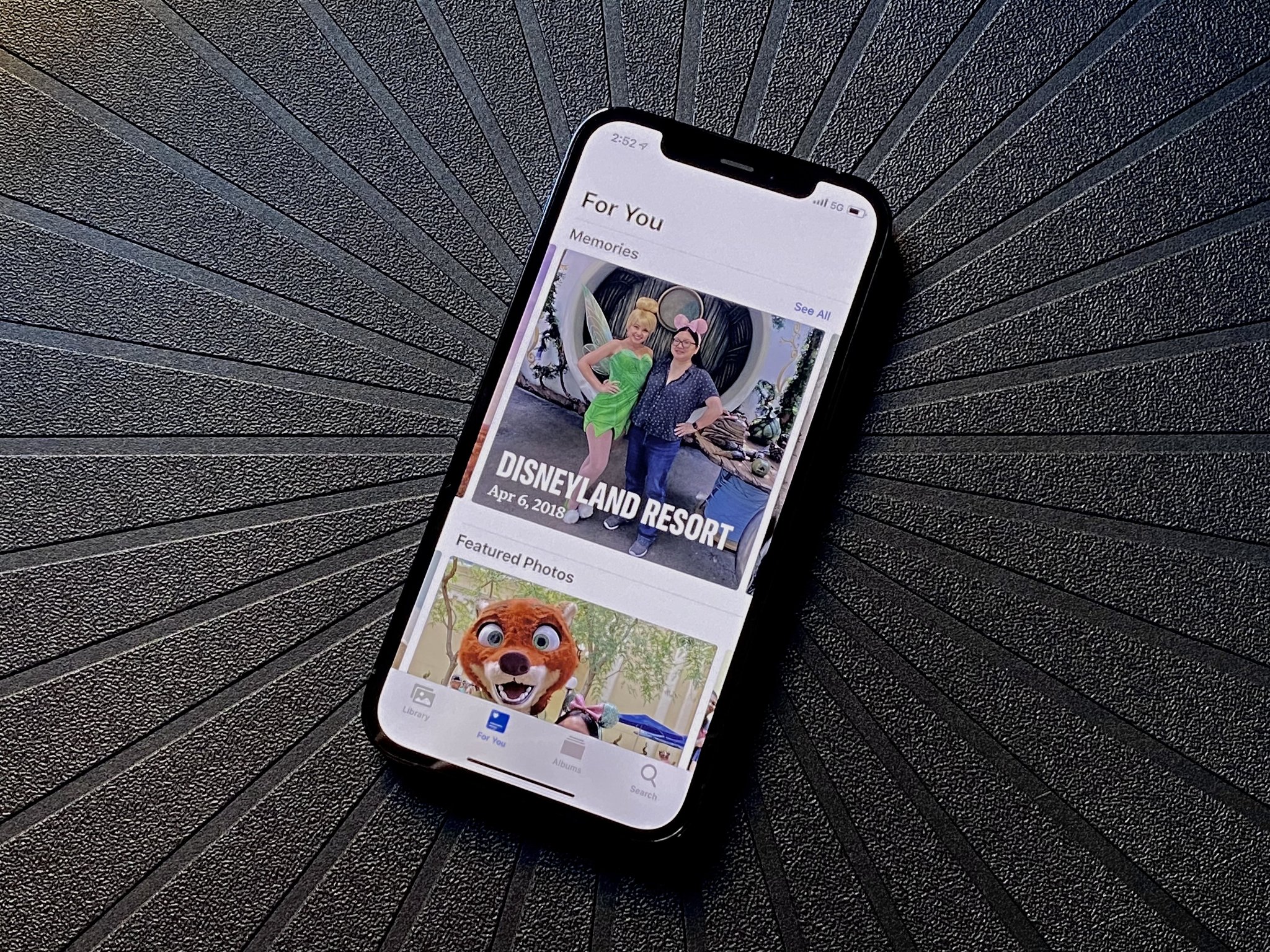
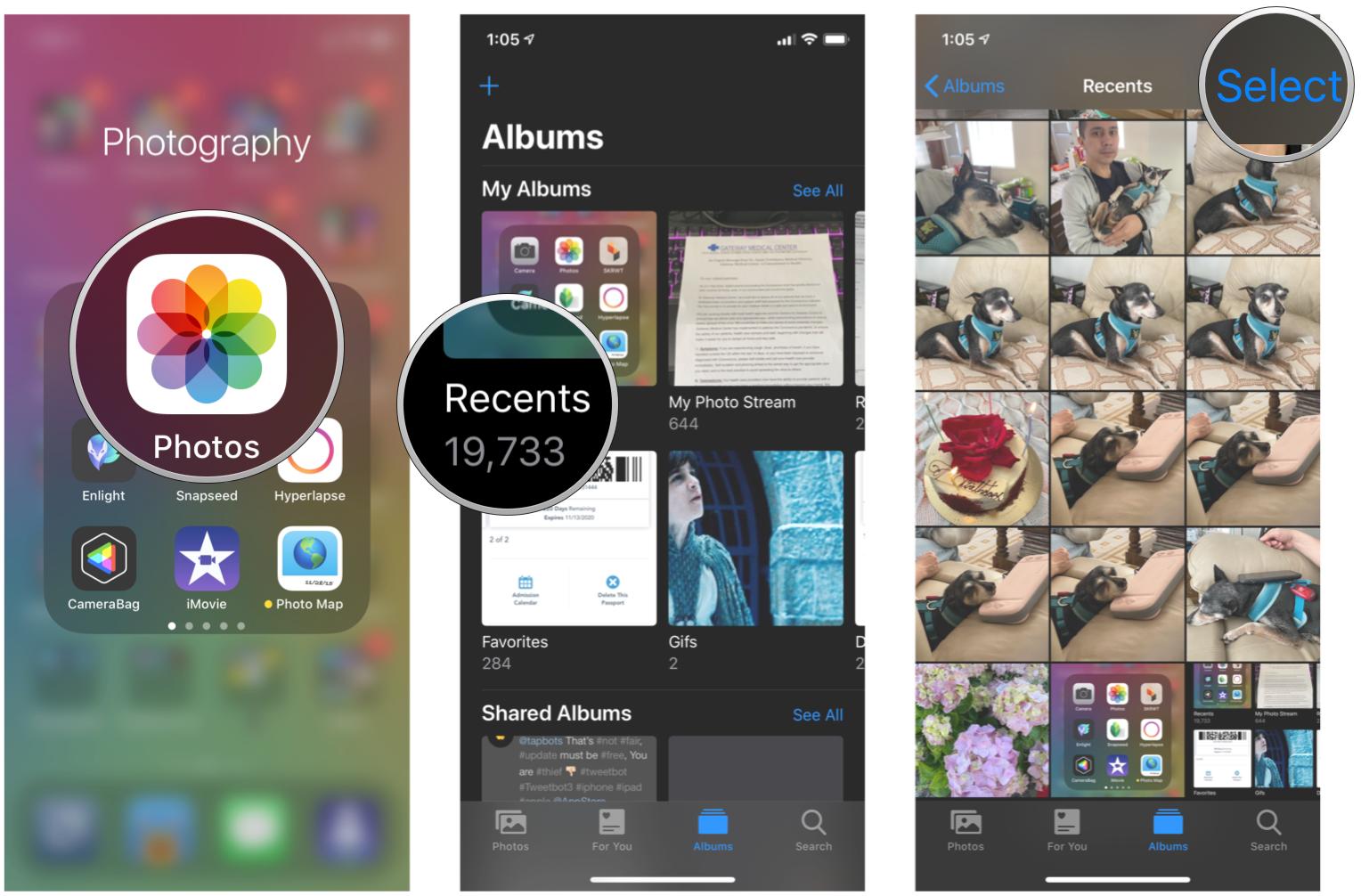
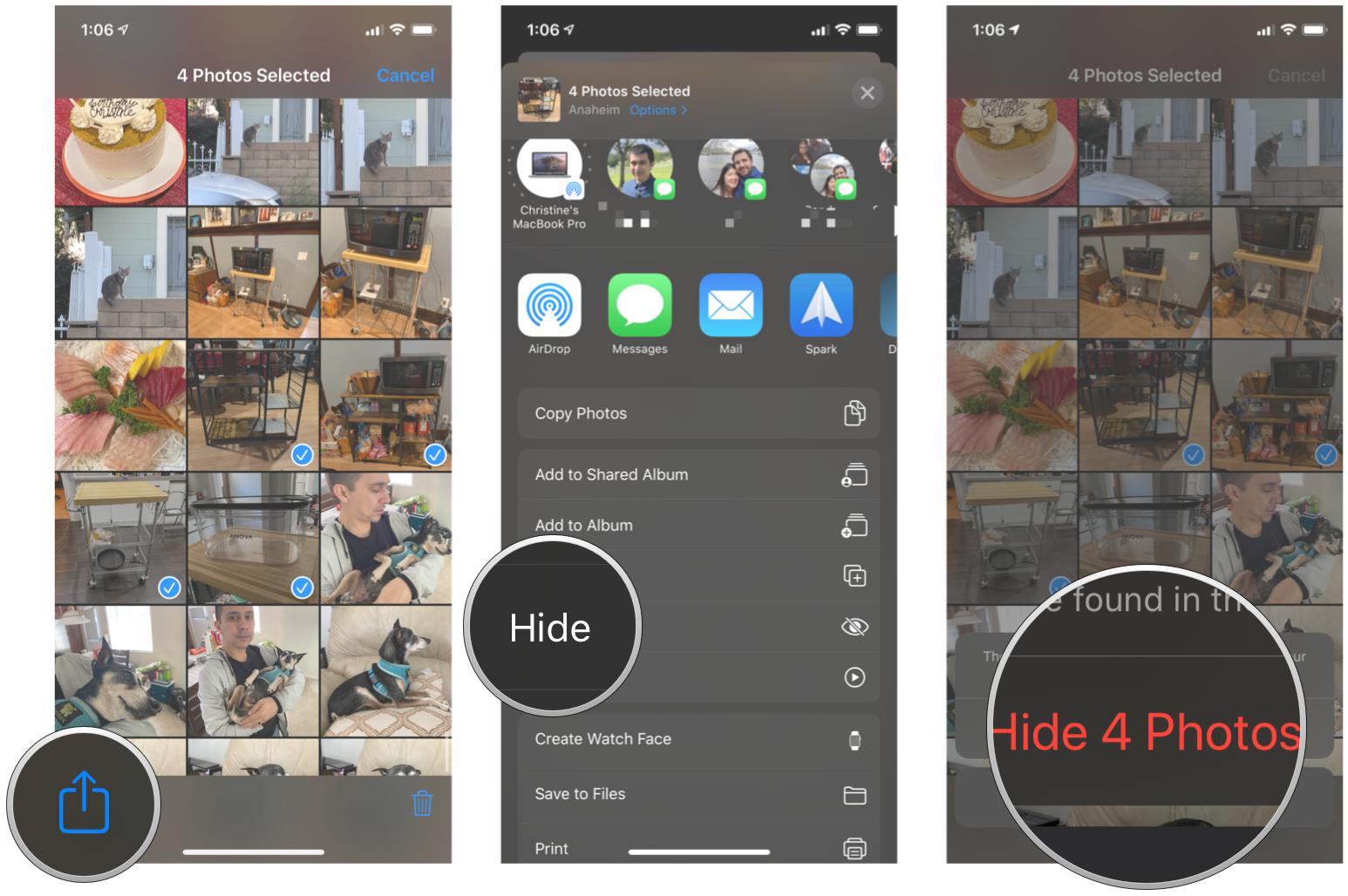
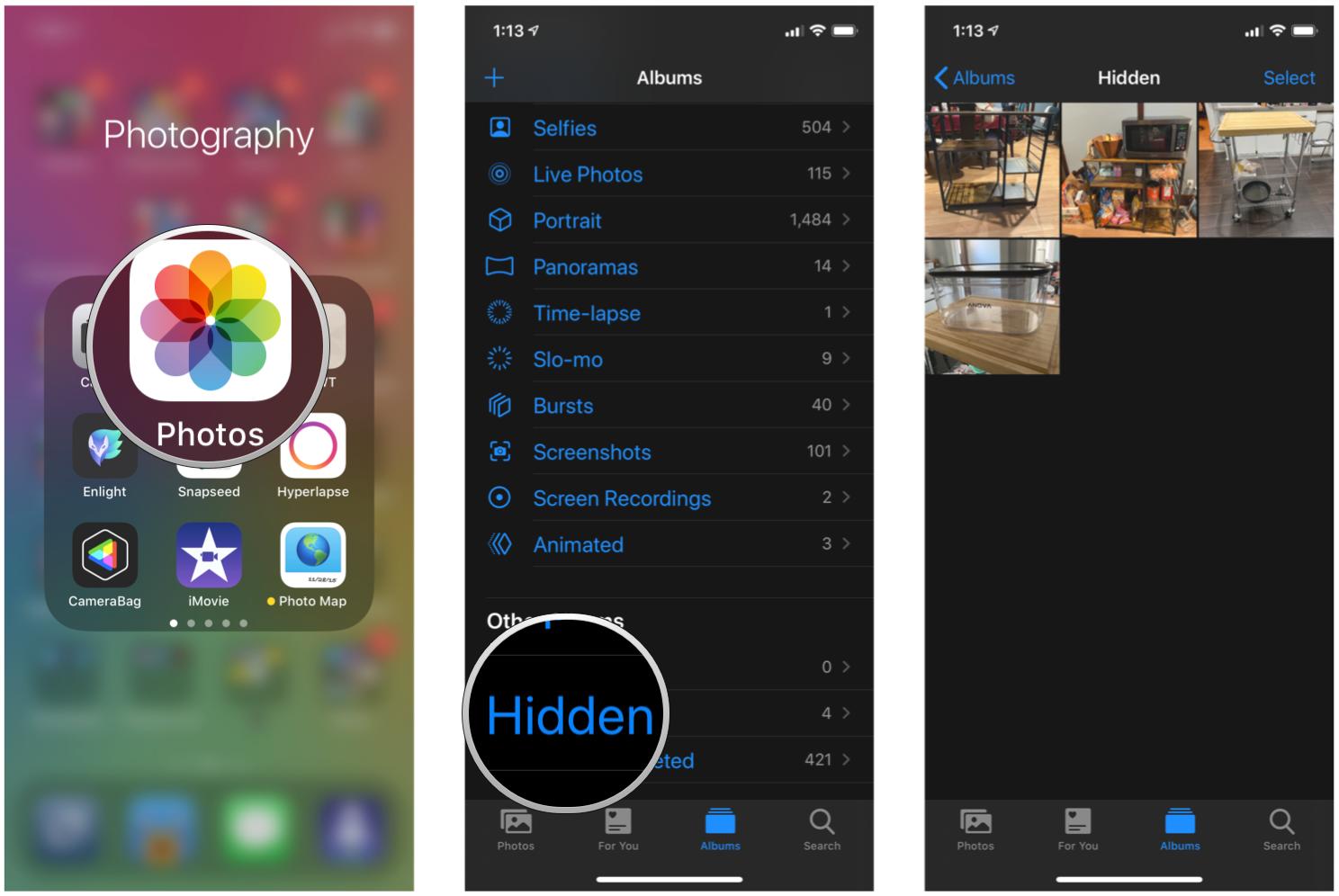

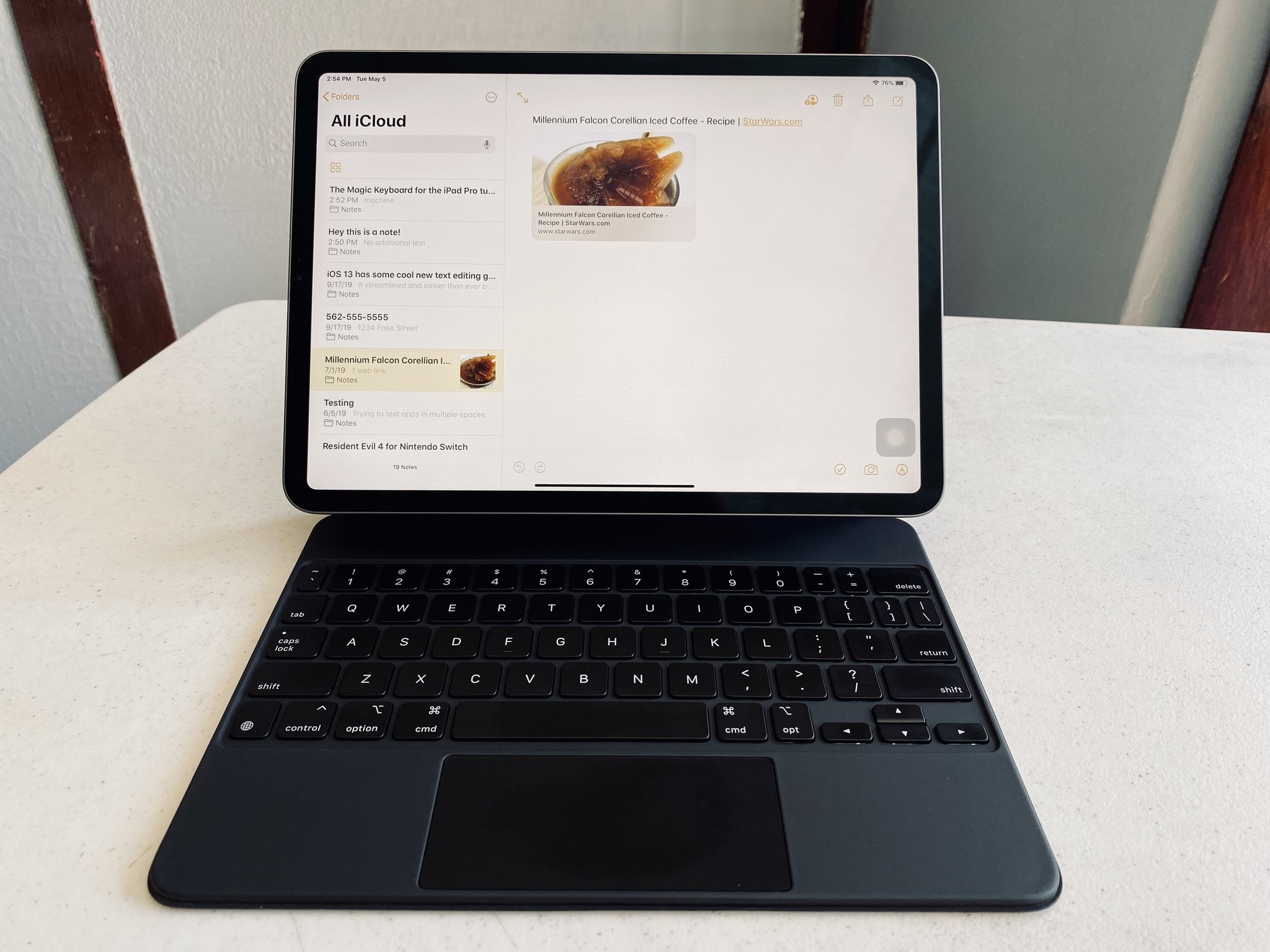
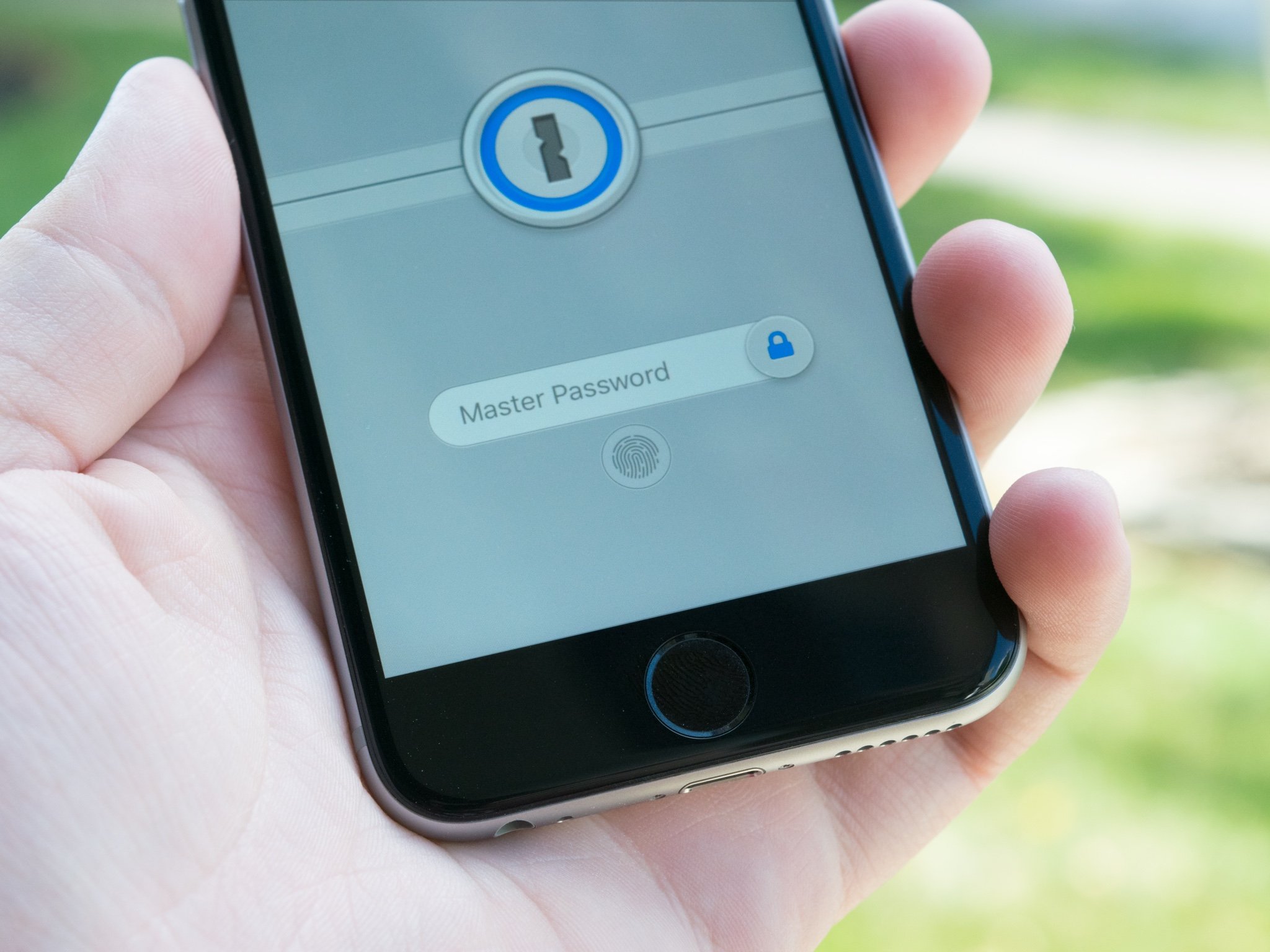
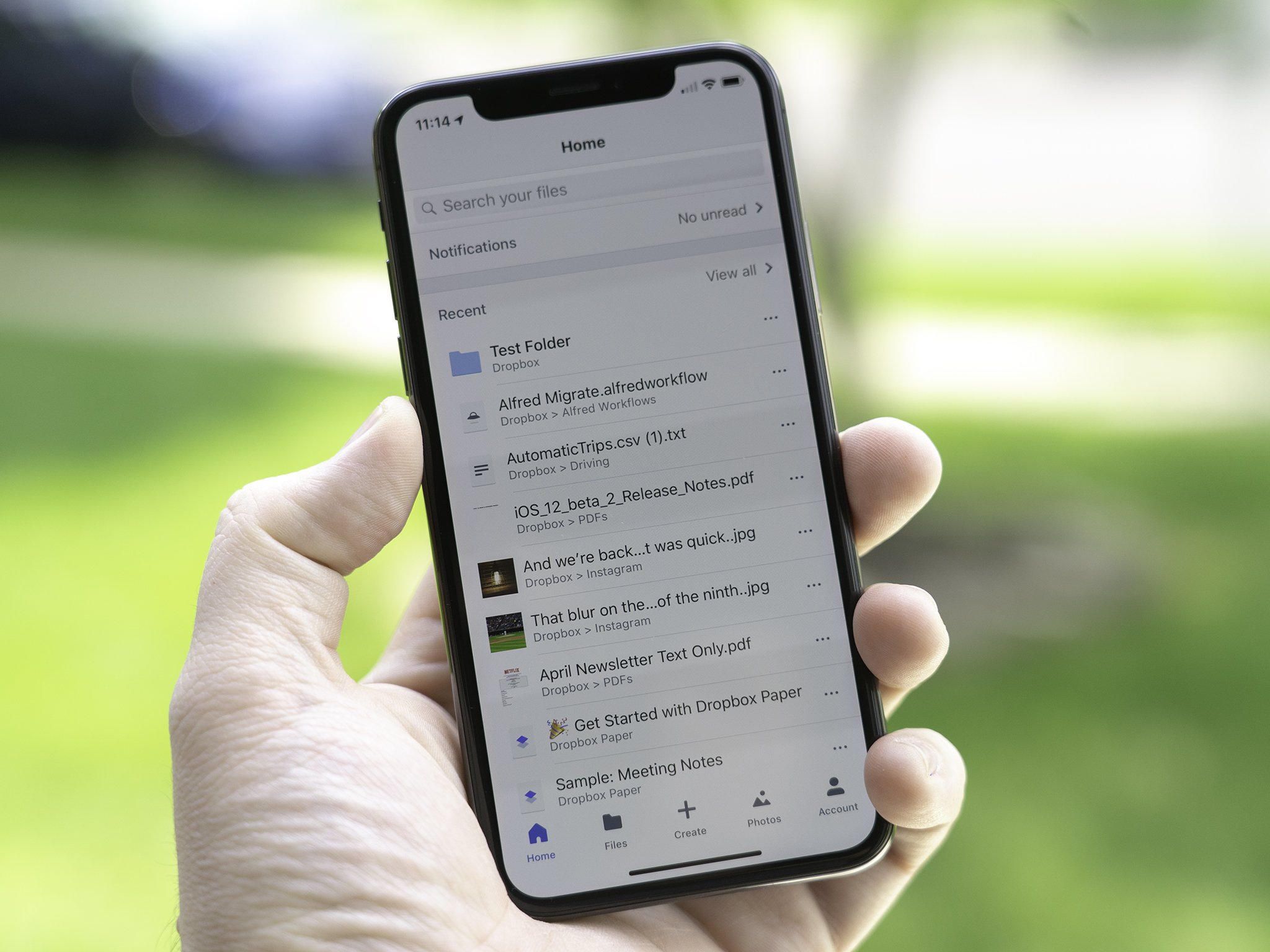
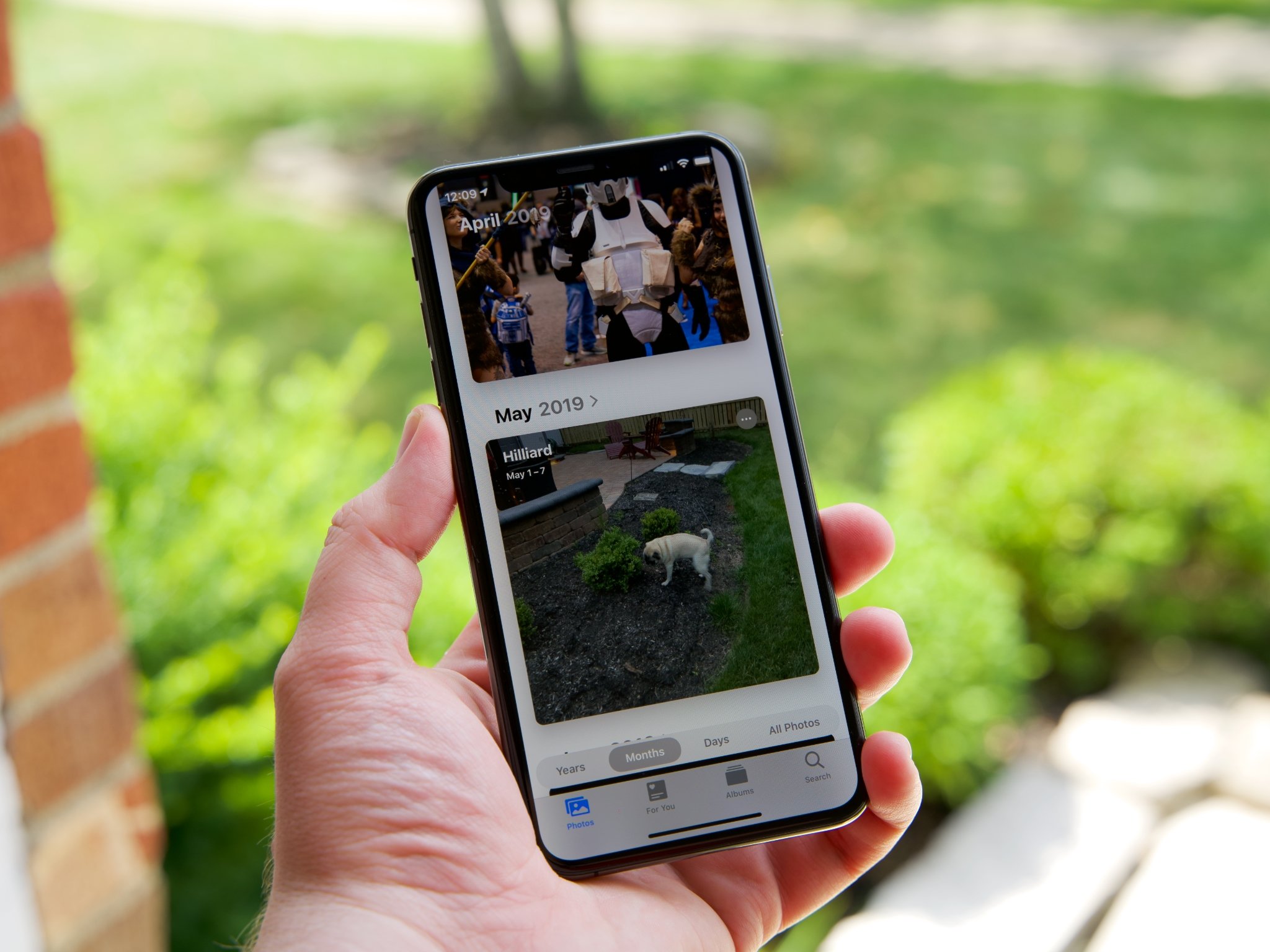
No comments:
Post a Comment