Wondering how to set up your new AirTags? It's super easy!
Activating a new AirTag to your iPhone couldn't be easier. Seriously, it's AirPods-level simple. Which is great because, for people who want to keep track of items like keys and bags, you'll want to attach an AirTag to them as soon as you can.
Here's how you go about activating AirTags with your device.
Activating your AirTag
There are two main methods of activating an AirTag using your iPhone or iPad. First, you can activate it right out of the box after unwrapping your AirTag from its encasing plastic and pulling the last little bit out of the battery compartment. Once you do that, it'll show up on your iPhone the same way that AirPods will.
The second method is probably best used for AirTags that have been deactivated for one reason or another, and it involves the Find My app. In the same way, you can add a third-party item compatible with the Find My network, you can also add an AirTag. Here's how to utilize either method.
How to activate a new AirTag with your iPhone or iPad
- Take your AirTag out of the box.
- Unwrap the AirTag from the plastic that it's in, taking care to gently pull the last bit of plastic out of the battery compartment. You should hear a chime.
- Tap Connect on your device.
- Select an item name for your AirTag with the scroll wheel, or enter a custom name.
-
Tap Continue.
- Tap Continue after looking over your Apple ID information. Your device will now set up your AirTag.
-
Tap View in Find My App or Done if you don't care about seeing your AirTag in the Find My app.
And that's it. Your AirTag is now ready to use.
How to activate an AirTag in the Find My app
- Open Find My on your iPhone or iPad.
- Tap Items if the app isn't already in the Items tab.
-
Tap Add New Item.
- Tap Add AirTag.
- Tap Connect
-
Select an item name for your AirTag with the scroll wheel, or enter a custom name.
- Tap Continue after looking over your Apple ID information. Your device will now set up your AirTag.
-
Tap View in Find My App or Done if you don't care about seeing your AirTag in the Find My app.
Your AirTag will now be activated for your Apple ID, and it's now ready to go in that keychain, loop, or other great AirTag accessory that you just picked up.
Questions?
If you have any questions about activating AirTags? Let us know in the comments.
Activating a new AirTag is truly a snap posted first on http://bestpricesmartphones.blogspot.com


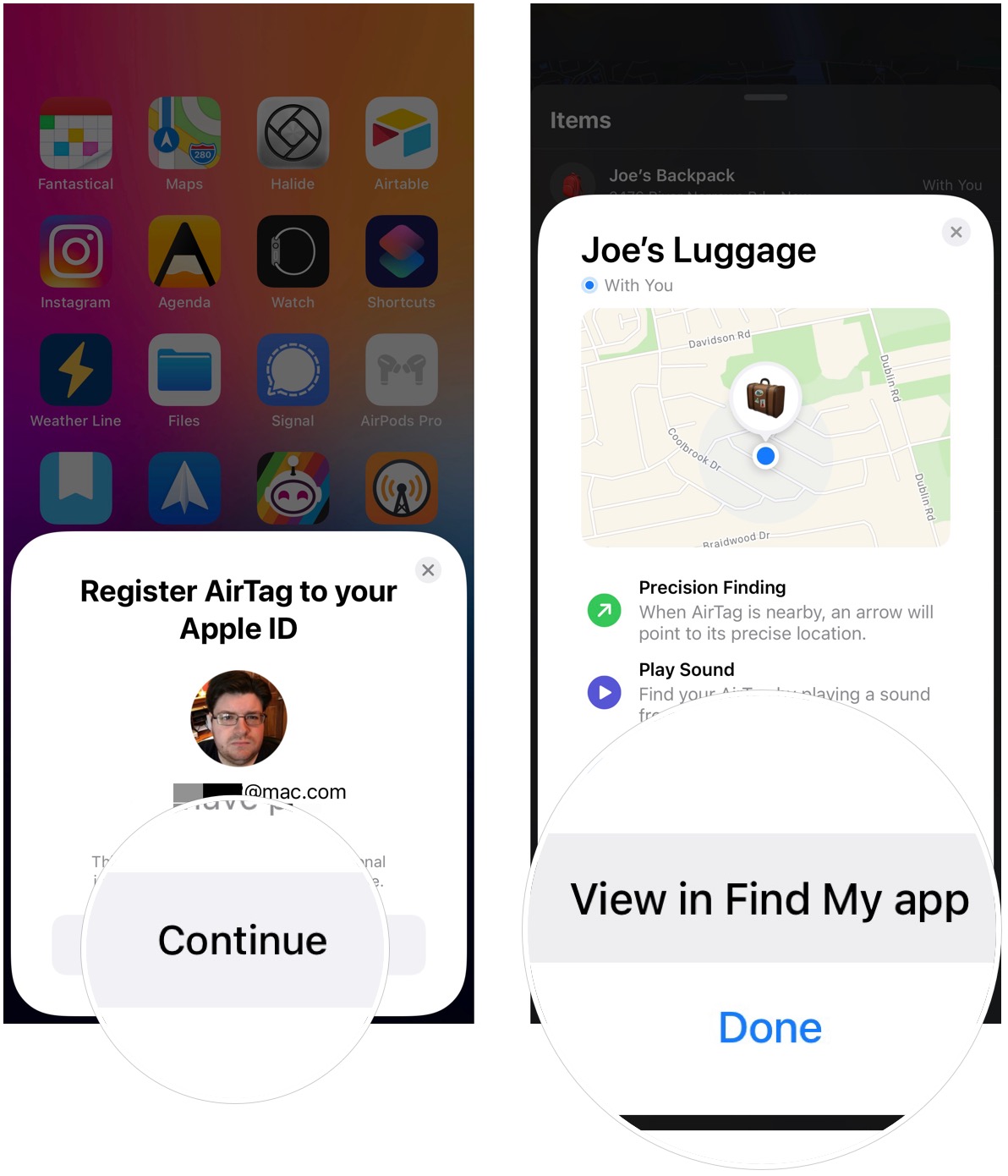
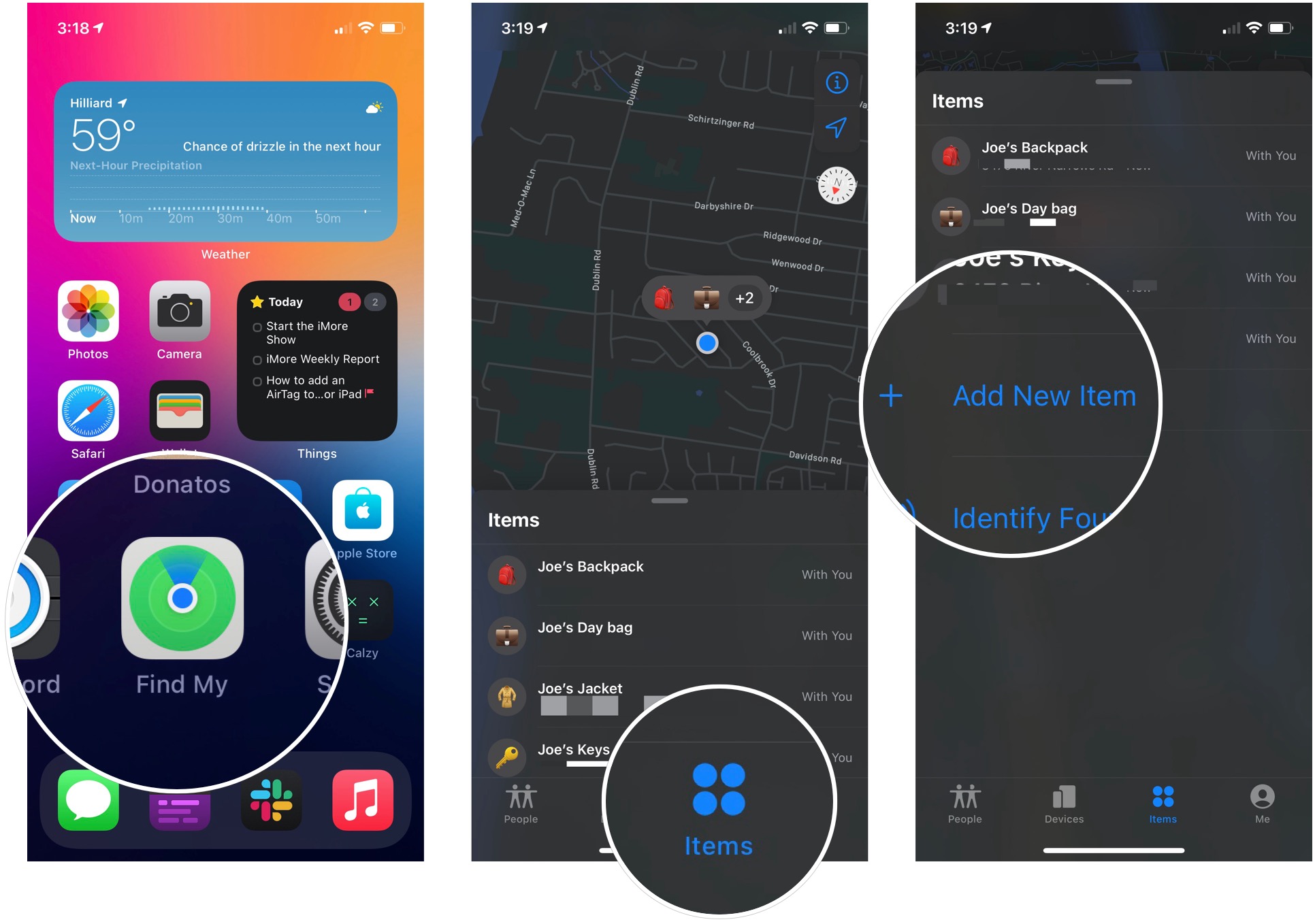
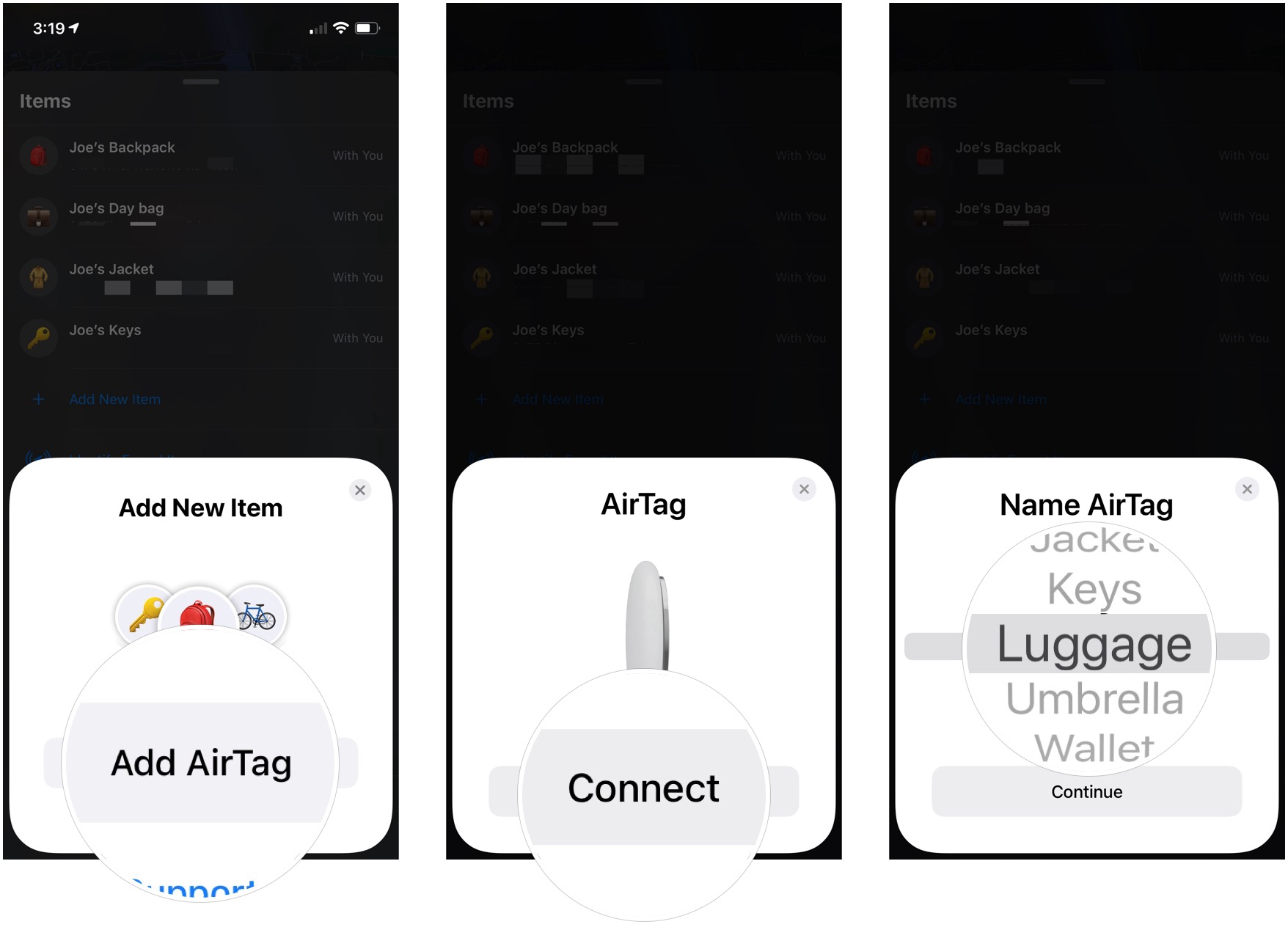
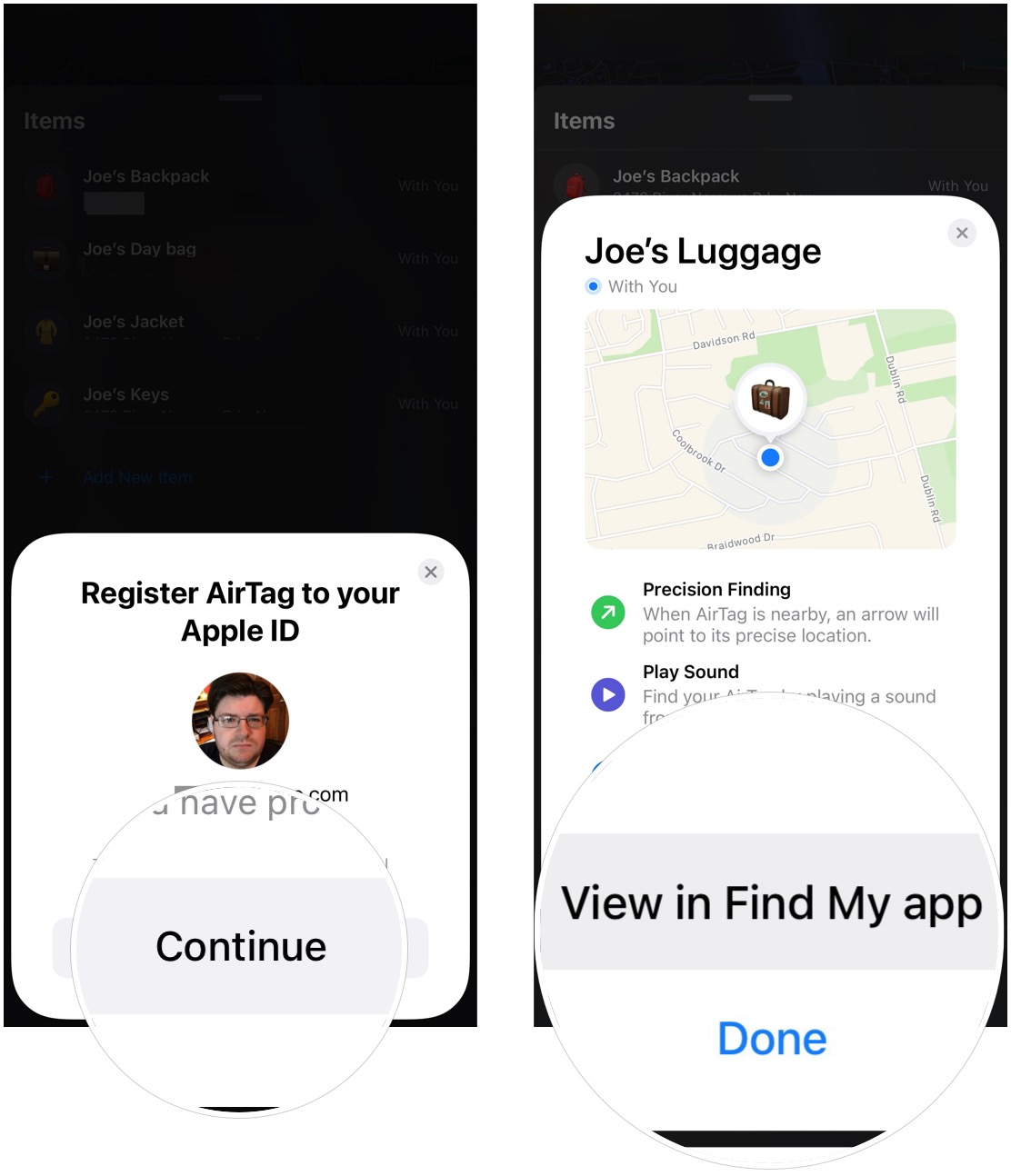
No comments:
Post a Comment