I think we can all agree that the Nintendo Switch is awesome. However, the included Joy-Cons are not always the most comfortable in some hands, especially during long gaming sessions. One solution would be to go out and pick up a Switch Pro controller. But if you already have some controllers lying around from other consoles, they can serve as perfectly effective Switch controllers. In this guide, I'll go over how to use an Xbox One or Xbox Series X/S controller on your Nintendo Switch.
We also have guides for how to use a PS4 controller with Switch and how to use PS5 controllers on the Nintendo Switch.
Products used in this guide
- Middle man: 8BitDo Adapter ($20 at Amazon)
- Take a stand: Hori Compact Playstand ($13 at Amazon)
Use Xbox controller with Nintendo Switch Wireless tabletop mode
This method works for the Switch Lite as well as the Nintendo Switch in tabletop mode.
Note: If you're going to play in tabletop mode it really helps to have a Nintendo Switch stand handy so that the cable can get plugged into the bottom of the console without issue. In this guide, I'm using the Hori Compact Playstand.
- Insert the 8BitDo's included USB-C cable into the bottom of the Nintendo Switch console.
-
Insert the 8BitDo adapter into the USB-C cable's USB port.
- Make sure that the Switch is turned on and then press the button on the end of the adapter to enter pairing mode. You'll know you're in the right mode cause the light will blink quickly.
-
Awaken the Xbox Controller by pressing the power button.
- Hold down the Xbox Controller's pairing button. You'll know it's entered pairing mode when the Xbox icon flashes.
-
Now place the Xbox controller near the adapter and wait for them to pair. Once their lights stop flashing, you're good to play.
Now you're good to start playing any of your favorite Nintendo Switch games with an Xbox controller. If you specifically want help using the Xbox controller in docked mode, continue reading.
Use Xbox controller with Nintendo Switch Wireless docked mode
- Plug the 8BitDo dongle into one of the Switch Dock's USB ports.
-
Press the button on the end of the adapter to make the little red light flash faster. This switches it to pairing mode.
- Wake up your Xbox controller by holding down the Xbox icon.
-
Hold down the pairing button on top of the controller. You'll know it's worked when the Xbox symbol starts to flash.
-
Place the Xbox controller near the adapter and wait for them to pair. Once the Xbox symbol and the adapter's light are steady, you'll know they've paired.
I'm sure that Nintendo never intended us to do things like use an Xbox controller with a Switch. However, fortunately for us, we live in a wonderful modern world where third parties help us out with adapters to solve so many of gaming's little problems.
Updating the 8BitDo firmware
Occasionally new patches and updates are released for the Xbox controllers. If the 8BitDo isn't working properly, it's probably because it needs a firmware update to match the new firmware for the controllers.
- Go to https://support.8bitdo.com/firmware-updater.html.
-
Download the Upgrade tool for your operating system.
- Plug the USB dongle into your PC or Mac.
-
Open 8BitDo Firmware Updater.
- Select Extract All.
-
Select Extract.
- This window should pop up. Open the file that reads 8BitDo_Firmware_Updater.
-
Open the file that says 8BitDo Firmware Updater.
- This window will pop up. Select Update.
-
The firmware will be updated. When it's finished click on Success.
Once the firmware has been updated, remove the adapter from your computer and use it with your Switch as instructed in the above sections.
Note: In some cases, the controller converter doesn't work with every controller out-of-the-box. If you follow these steps and your Xbox One controller still isn't connecting to your Switch, we recommend contacting 8BitDo customer service.
Middle man
8BitDo Adapter
The adapter that makes it possible
The 8BitDo Converter allows you to play your Switch using several different controllers, including the Xbox One and Xbox Series X controllers.
Take a stand
Hori Compact Playstand
A stand for tabletop gaming
This stand folds into a compact shape, making it easier to transport and store. When the Switch is in place, it allows any connected cables to get plugged into the console's USB-C port easily.
Additional products for Switch gamers
The right accessories can seriously enhance your Switch gaming experience. Here are some that I personally love to use.
amFilm Nintendo Switch Glass Screen Protector (2-Pack)
To protect the Switch screen from scrapes and smudges, you'll want to apply a screen protector. I love this one because it's glass, and there are two of them in case you need to try again.
PowerA Everywhere Messenger Bag
Safely store your entire Switch system, including Pro Controllers and the Dock for easy transport. It features both a handle and a detachable shoulder strap to make traveling easier. There are three designs to choose from.
PowerA Enhanced Wireless Controller - White
If you'd rather purchase an officially licensed Switch controller, this one will do the trick. It can last up to 30 hours on two AA batteries. There are a few colors to choose from.
Play your favorite Nintendo Switch games with an Xbox controller posted first on http://bestpricesmartphones.blogspot.com

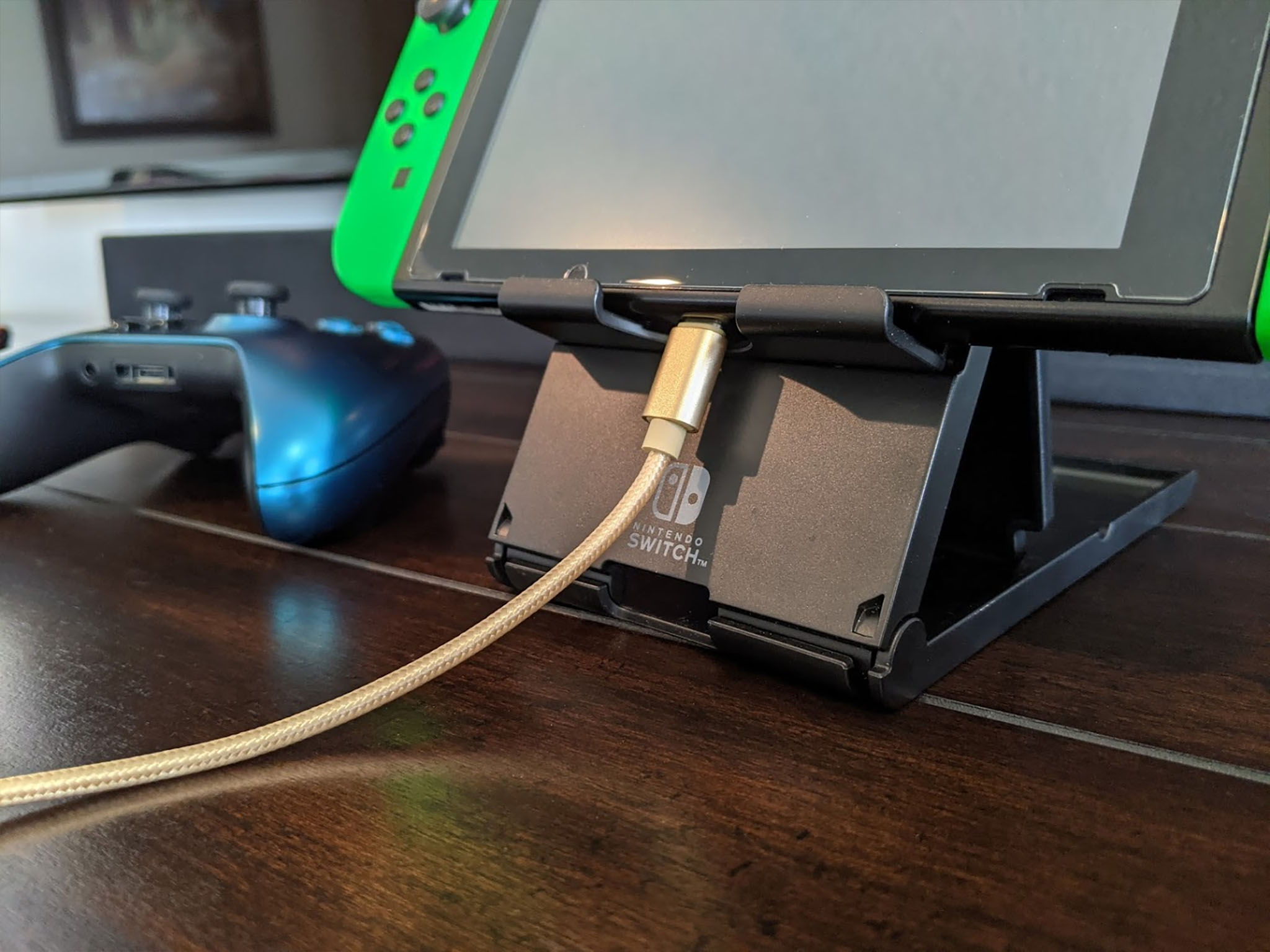




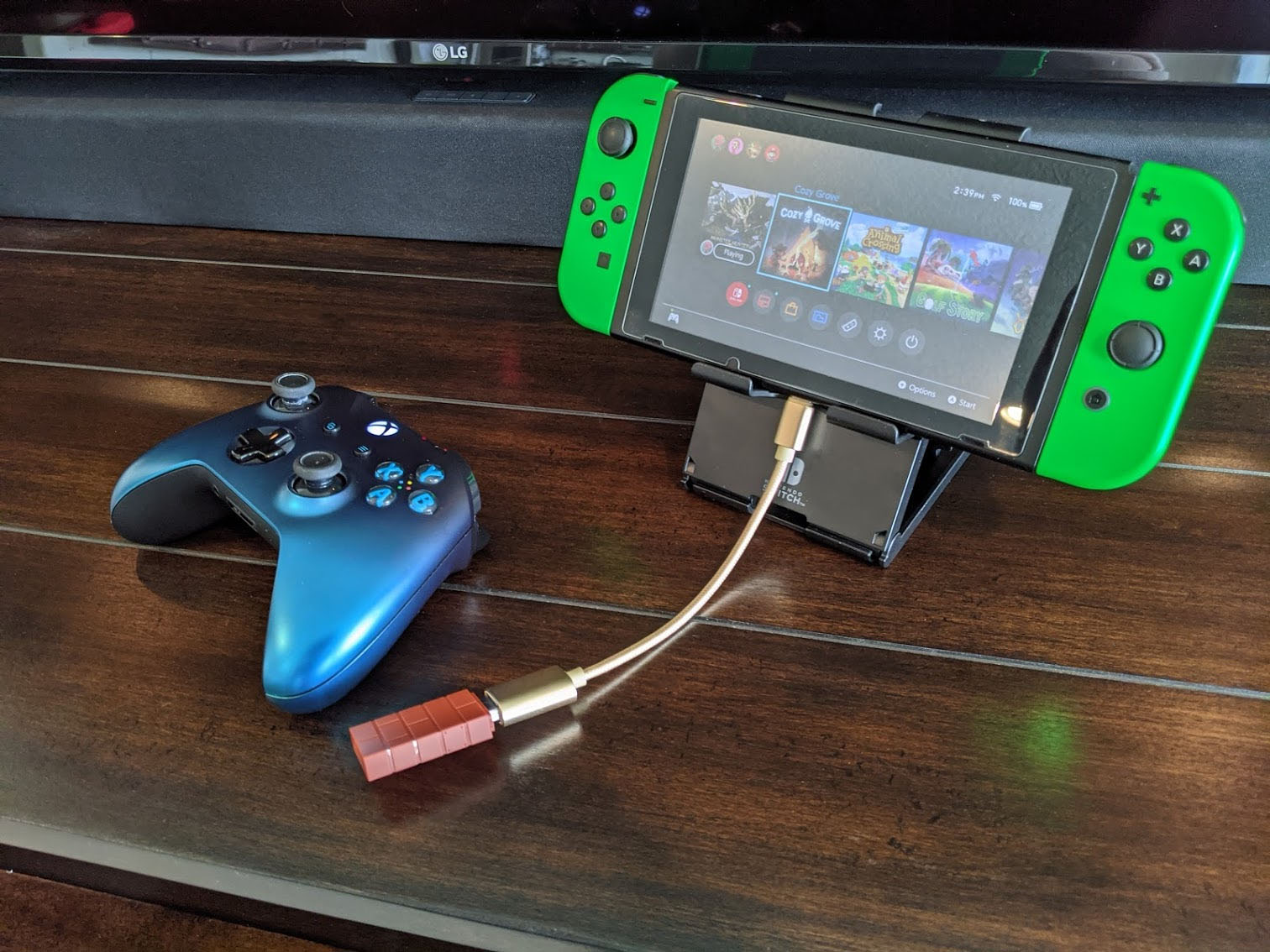




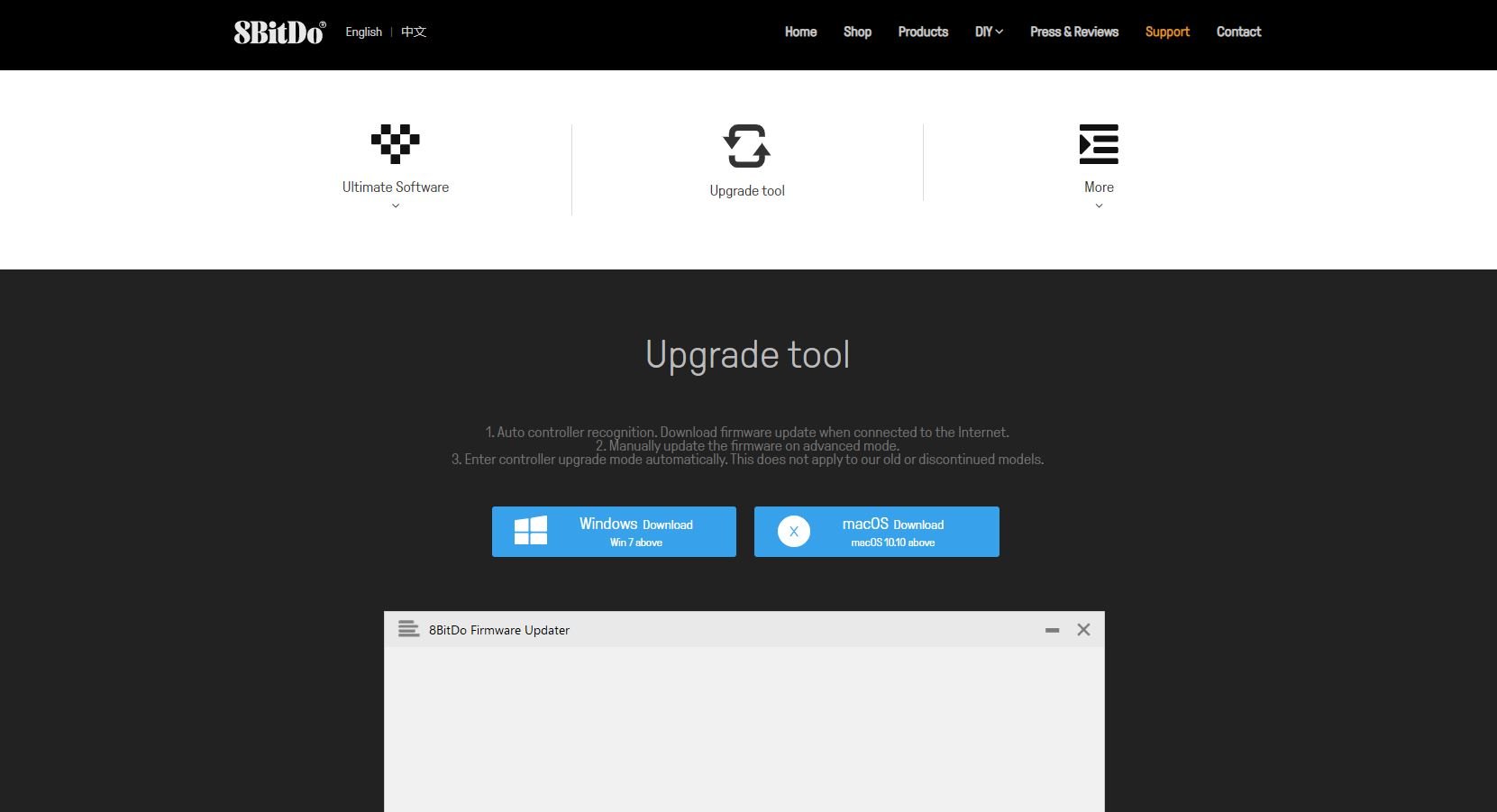
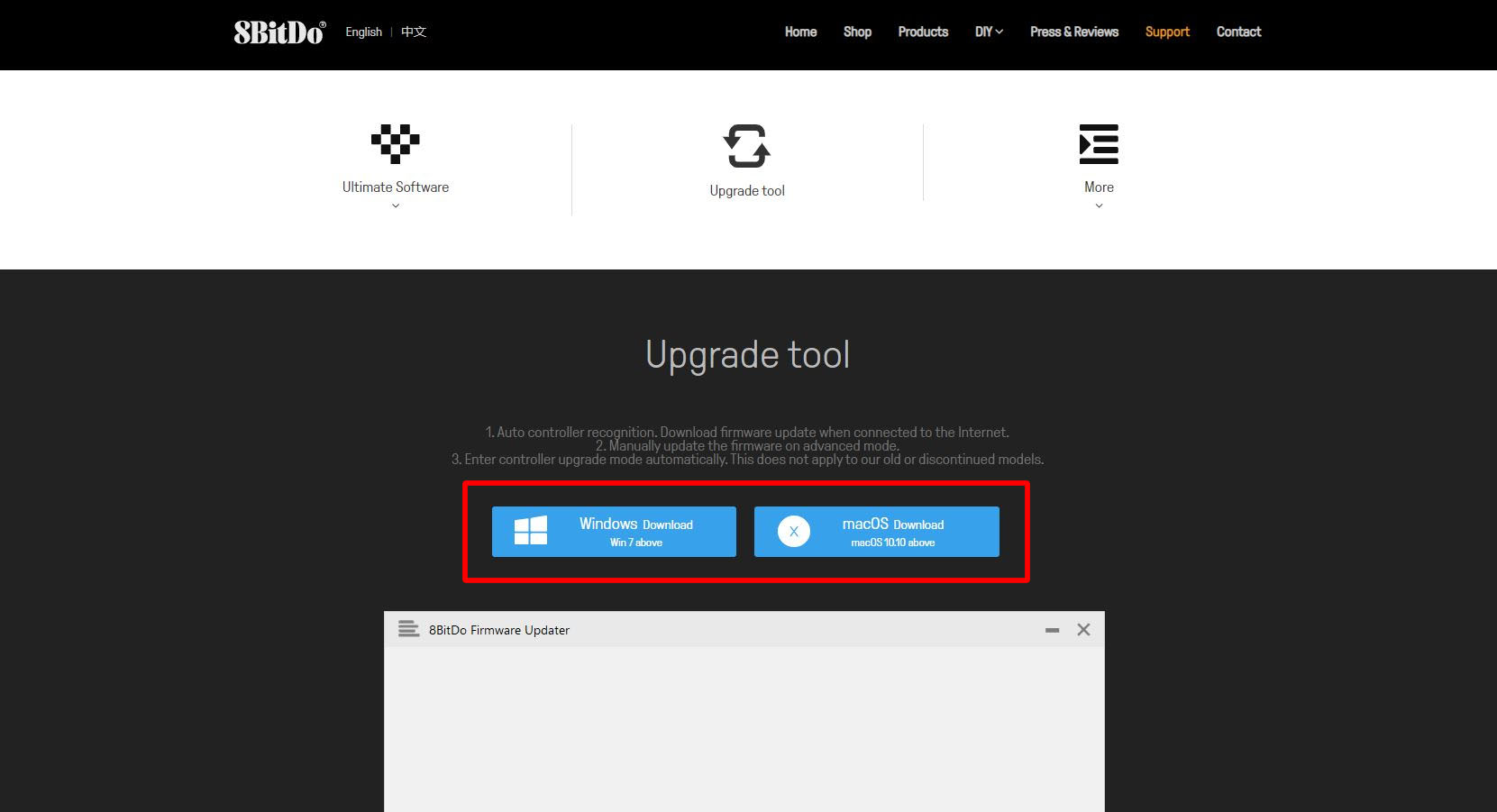

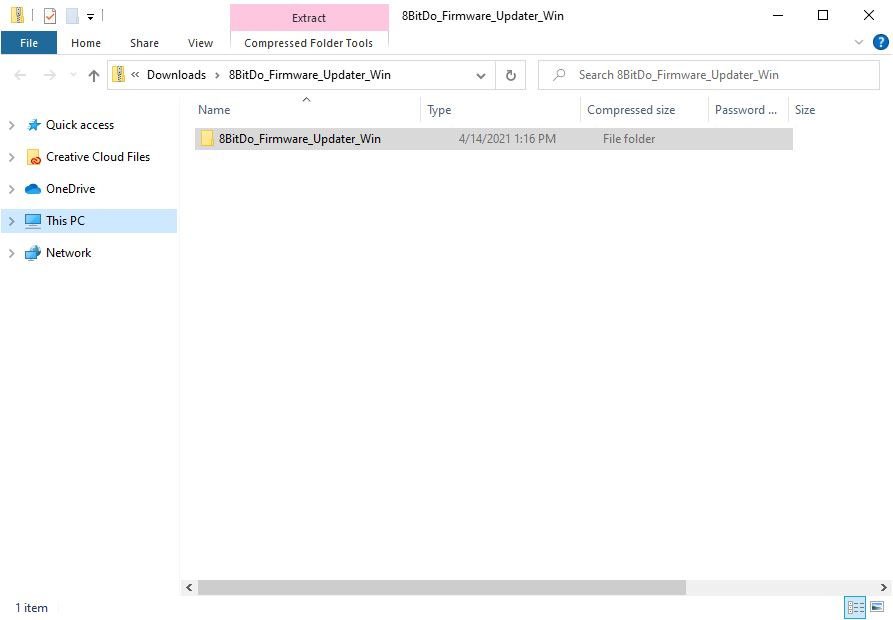
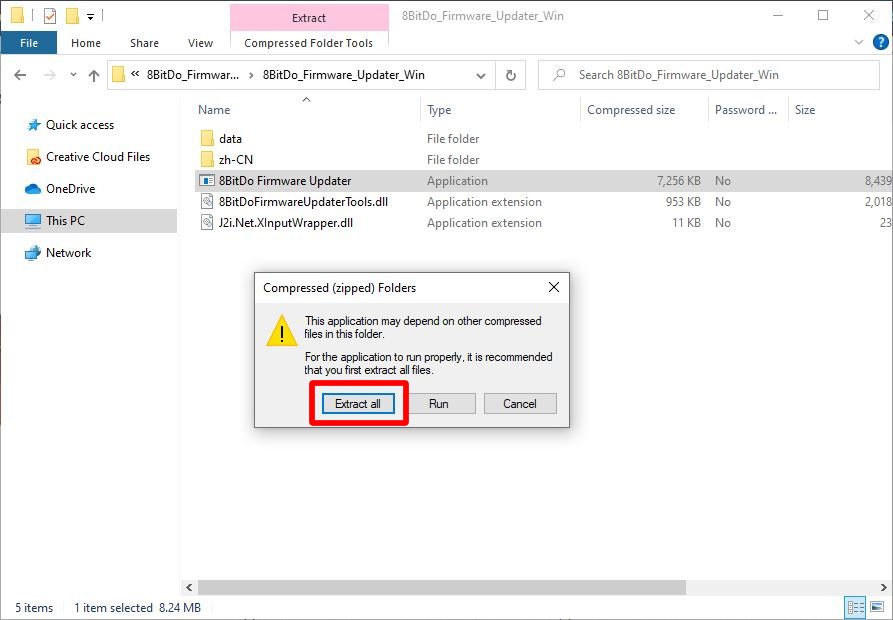
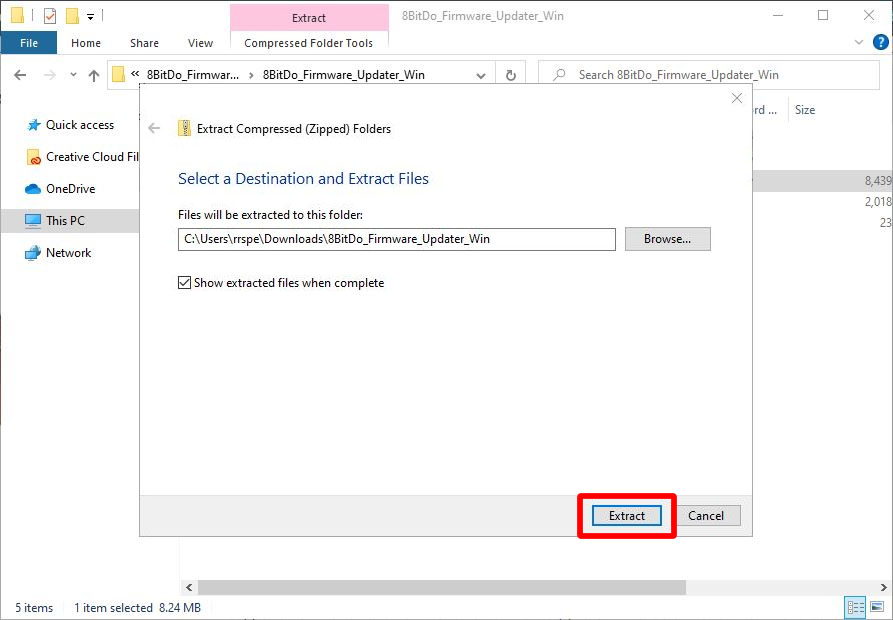

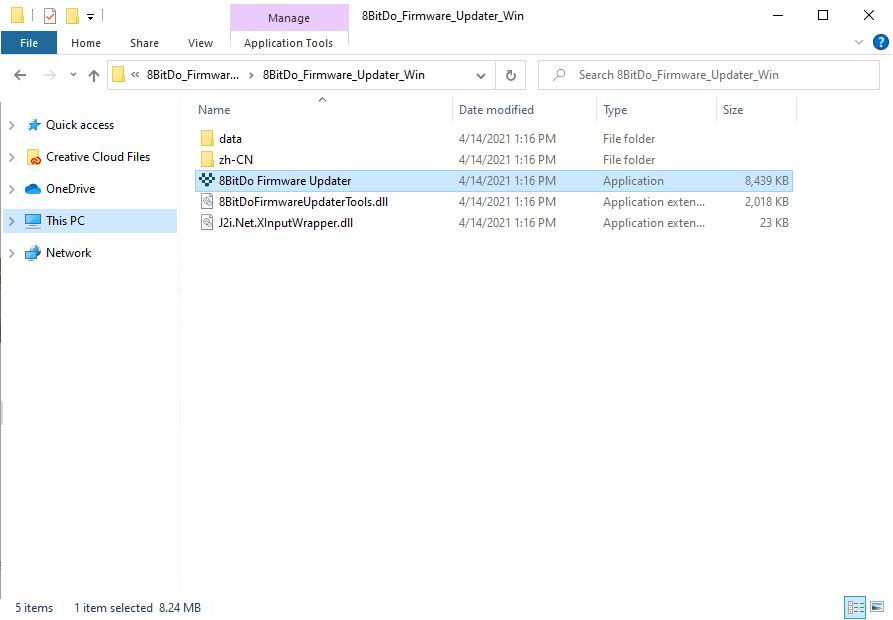
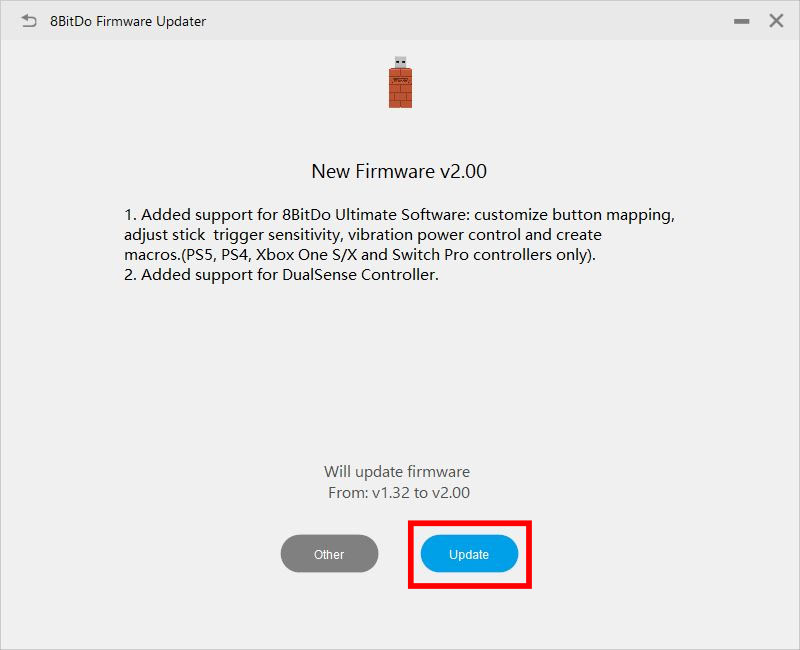
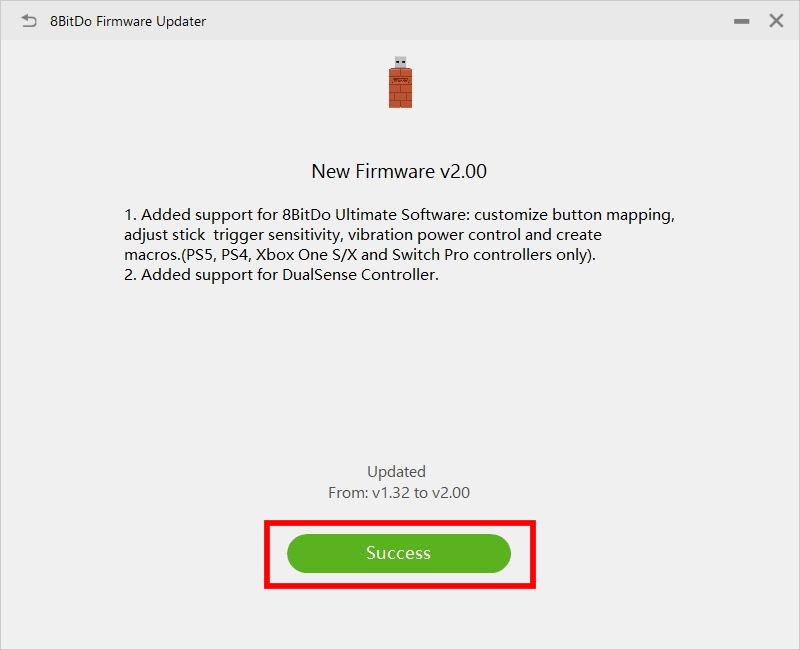





No comments:
Post a Comment